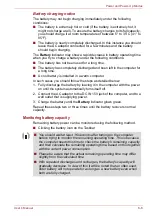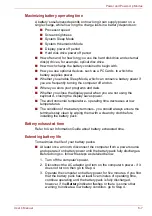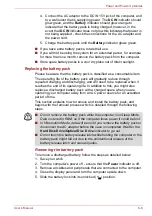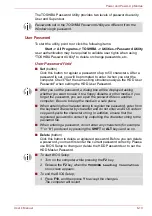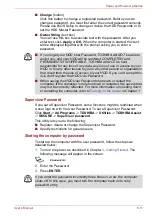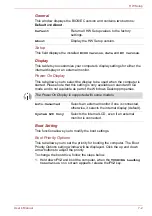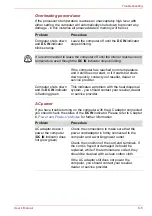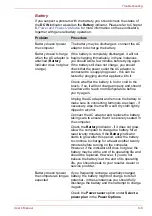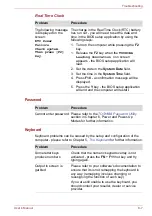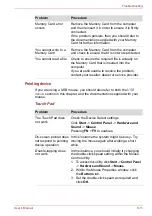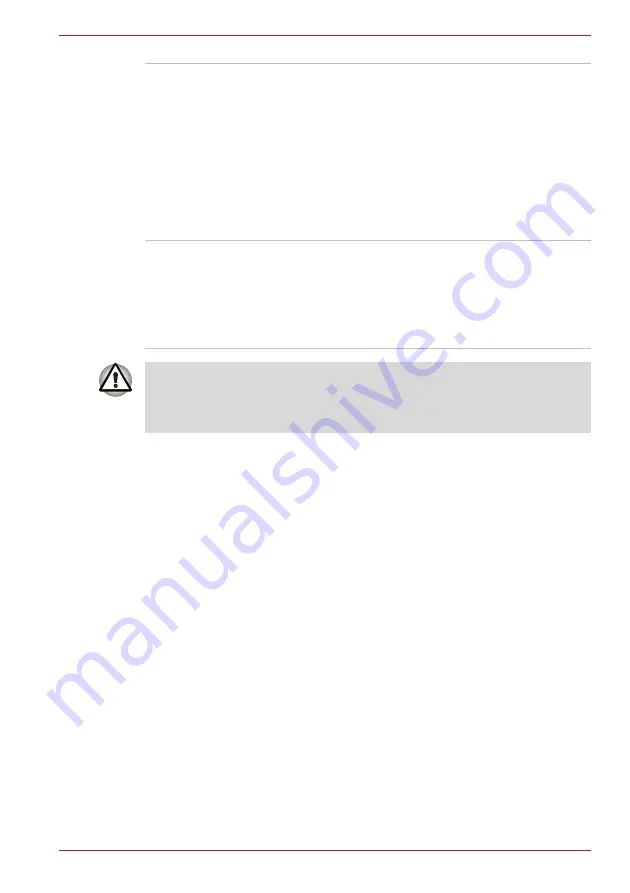
User’s Manual
8-3
Troubleshooting
Hardware and system checklist
This section discusses problems caused by your computer’s hardware or
attached peripherals. Basic problems may occur in the following areas:
System start-up
When the computer does not start properly, check the following items:
■
Self Test
■
Power Sources
Software
The problems may be caused by your software or disk. If
you cannot load a software package, the media may be
damaged or the program might be corrupted - in these
instances try loading another copy of the software if
possible.
If an error message appears while you are using a software
package you should refer to the documentation supplied
with it as this will usually include a problem solving section
or a summary of error messages.
Next, you should check any error messages against the
operating system documentation.
Hardware
If you cannot find a software problem, you should then
check the setup and configuration of your hardware. First
run through the items in the preliminary checklist as
described previously then, if you still cannot correct the
problem, try to identify the source - the next section
provides checklists for individual components and
peripherals.
Before using a peripheral device or application software that is not an
authorized Toshiba part or product, make sure the device or software can
be used with your computer. Use of incompatible devices may cause injury
or may damage your computer.
■
System start-up
■
Self test
■
Power
■
Password
■
Keyboard
■
Internal display panel
■
Hard disk drive
■
DVD-ROM/DVD Super Multi drive
■
PC Card
■
Memory Cards: SD/SDHC/SDXC
Card, Memory Stick, xD picture
card, MultiMediaCard
■
Pointing Device
■
Fingerprint Sensor
■
USB device
■
eSATA device
■
Additional memory module
■
Sound system
■
External monitor
■
Modem
■
LAN
■
Wireless LAN
■
Bluetooth
■
Recovery Media