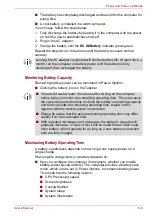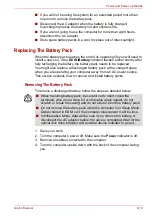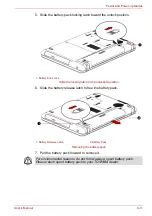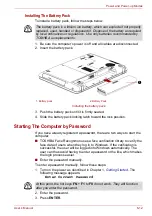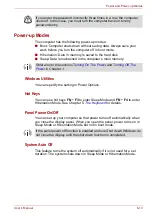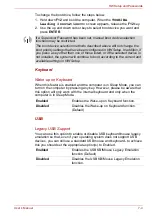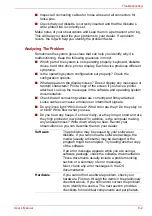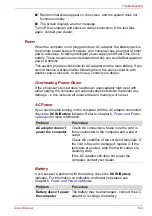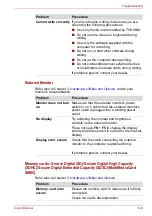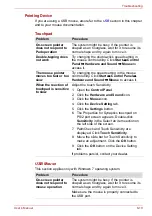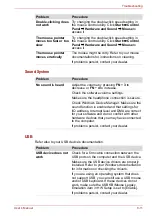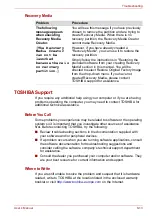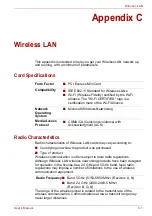User’s Manual
8-4
Troubleshooting
■
Random characters appear on the screen, and the system does not
function normally.
■
The screen displays an error message.
Turn off the computer and check all cable connections. If the test fails
again, contact your dealer.
Power
When the computer is not plugged into an AC adaptor, the battery pack is
the primary power source. However, your computer has a number of other
power resources, including intelligent power supply and Real Time Clock
battery. These resources are interrelated and any one could affect apparent
power problems.
This section provides check lists for AC adaptor and the main battery. If you
cannot resolve a problem after following them, the cause could lie with
another power resource. In such case, contact your dealer.
Overheating Power Down
If the processor's temperature reaches an unacceptably high level with
either setting, the computer will automatically shuts down to prevent any
damage - in this instance all unsaved data in memory will be lost.
AC Power
If you have trouble turning on the computer with the AC adaptor connected,
check the
DC IN/Battery
indicator. Refer to Chapter 6,
for more information.
Battery
If you suspect a problem with the battery, check the
DC IN/Battery
indicator. For information on indicators and battery operation see
Chapter 6,
Problem
Procedure
AC adaptor doesn’t
power the computer
Check the connections. Make sure the cord is
firmly connected to the computer and a power
outlet.
Check the condition of the cord and terminals. If
the cord is frayed or damaged, replace it. If the
terminals are soiled, wipe them with cotton or a
cleaning cloth.
If the AC adaptor still does not power the
computer, contact your dealer.
Problem
Procedure
Battery doesn’t power
the computer
The battery may be discharged - connect the AC
adaptor to recharge the battery.