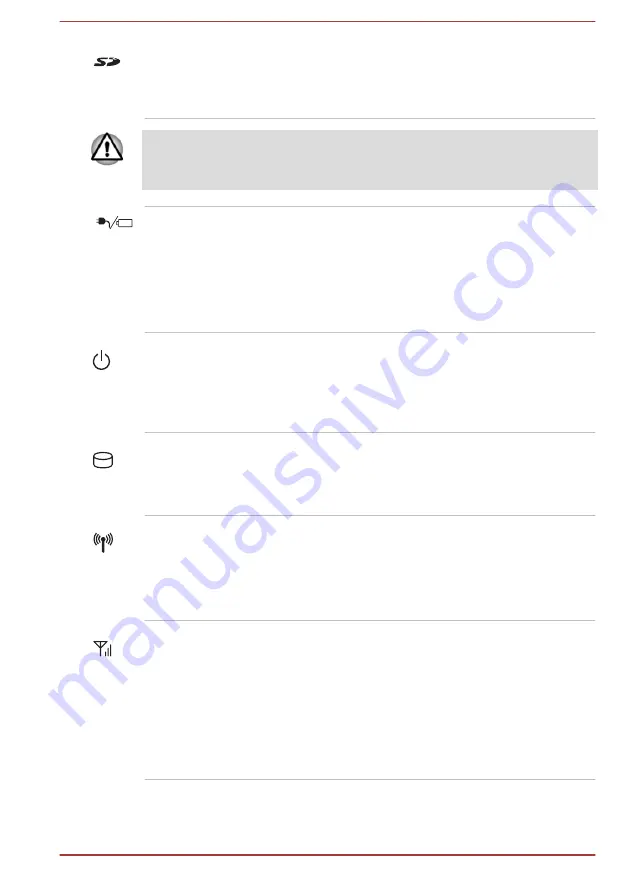
Memory media slot
This slot lets you insert an SD™/SDHC™/
SDXC™ memory card, miniSD™/microSD™
Card and MultiMediaCard™. Refer to the
Keep foreign metal objects, such as screws, staples and paper clips, out of
the Memory media slot. Foreign metal objects can create a short circuit,
which can cause damage and fire, possibly resulting in serious injury.
DC IN/Battery
indicator
The
DC IN/Battery indicator
shows the
condition of the DC IN and the battery's charge -
green indicates the battery is fully charged while
the power is being correctly supplied from the AC
power adaptor.
Please refer to the
section for more information on this feature.
Power indicator
The
Power indicator
normally glows green when
the computer is turned on. However, if you turn
the computer off into Sleep Mode, this indicator
will flash orange - approximately two seconds on,
two seconds off.
Hard Disk Drive/
Optical Disc Drive/
eSATA indicator
The
Hard Disk Drive/Optical Disc Drive/
eSATA indicator
blinks green whenever the
computer is accessing the built-in hard disk drive,
optical disc drive or eSATA device.
Wireless
communication
indicator
The
Wireless communication indicator
glows
orange when the Wireless functions are turned
on.
Some models are equipped with Wireless
functions.
Wireless WAN/WiMAX
indicator
The
Wireless WAN/WiMAX indicator
glows
blue when the Wireless WAN/WiMAX functions
are turned on.
In some models, the indicator will glow and blink
in order to indicate the connection status of the
Wireless WAN/WiMAX function.
Some models are equipped with a Wireless
WAN/WiMAX function.
User's Manual
3-2
















































