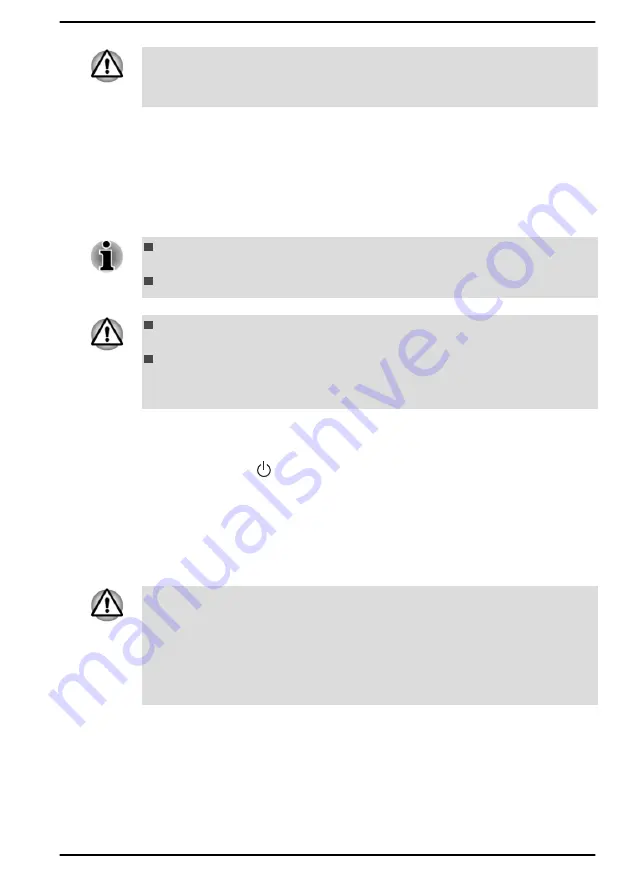
dynabook Recovery Wizard option in dynabook Maintenance Utility will
not exist if you restore the computer from the recovery media you created
by recovery drive creating option in Windows system.
Restoring the pre-installed software from your created
Recovery Media
If the pre-installed files are damaged, you are able to use the Recovery
Media you have created to restore the computer to the state it was in when
you originally received it. To perform this restoration, do the following:
Make sure that the AC adaptor is connected during the restoring
process.
Do not close the display panel during the restoring process.
When you reinstall the Windows operating system, the internal storage
drive will be reformatted and all data will be lost.
If your model has fingerprint function, before you reinstall the Windows
operating system, delete the registered fingerprints. Otherwise, the
same fingerprints cannot be registered after the reinstallation.
1.
Load the Recovery Media into the external optical disc drive or insert
the recovery USB Flash Memory into one available USB port.
2.
Click
Start -> (Power)
and then select
Restart
.
3.
Hold down the
F12
key and then release this key just after the
computer is powered on.
4.
Use the up and down cursor key to select the appropriate option from
the menu according to your actual recovery media.
5.
A menu is displayed from which you should follow the on-screen
instructions.
If you have previously chosen to remove the recovery partition without
creating Recovery Media, the Recovery Media cannot be created.
However, if you have already created a Recovery Media, you can use it to
restore the recovery partition.
If you have not created Recovery Media, contact Technical support for
assistance.
Restoring the pre-installed software from the
Recovery Partition
A portion of the total internal storage drive space is configured as a hidden
recovery partition. This partition stores files which can be used to restore
pre-installed software in the event of a problem.
User's Manual
2-14
















































