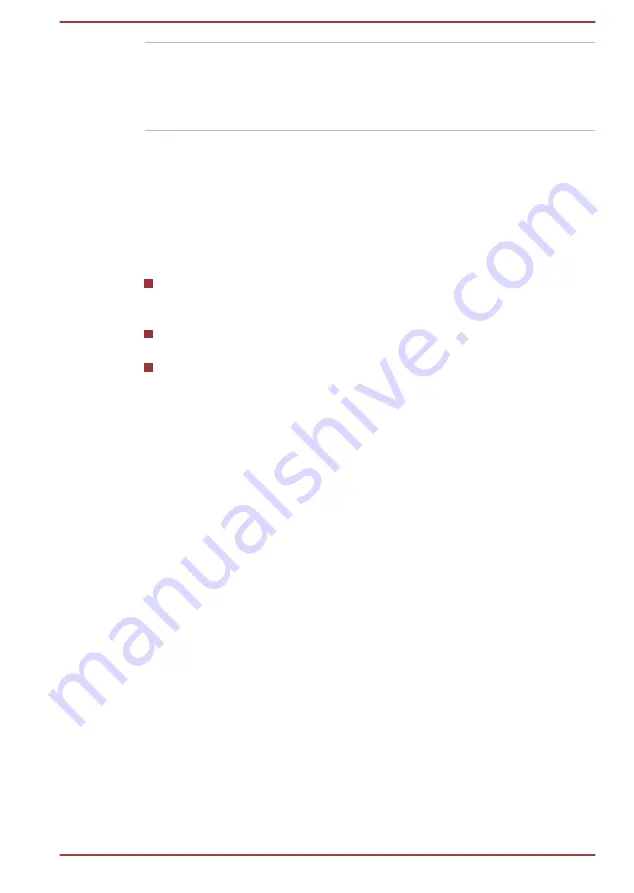
Universal AC Adaptor
If you frequently use your computer at more than
one site, it might be convenient to purchase an
additional AC adaptor to be kept at each site in
order to remove the need to carry the adaptor
with you always.
Sound System and Video mode
This section describes some of the audio control functions.
Volume Mixer
The Volume Mixer utility lets you control the audio volume for playback of
devices and applications under Windows.
To launch the Volume Mixer utility, right-click on the speaker icon on
the Windows Taskbar, and then select
Open Volume Mixer
from the
sub menu.
To adjust the volume level of speakers or headphones, move the
Speakers
slider.
To adjust the volume level of an application that you are using, move
the slider for the corresponding application.
Microphone Level
To change the microphone recording level, do the following:
1.
Right-click on the speaker icon on the Windows Taskbar, and select
Recording devices
from the sub menu.
2.
Select
Microphone
, and click
Properties
.
3.
On the
Levels
tab, move the
Microphone
slider to increase or
decrease the microphone volume level.
If you feel the microphone volume level is inadequate, move the
Microphone Boost
slider to a higher level.
Audio Enhancements
To apply the sound effects for your current speaker, do the following.
1.
Right-click on the
Speakers
icon on the Windows Taskbar, and then
select
Playback devices
from the sub menu.
2.
Select
Speakers
, and click
Properties
.
3.
On the
Enhancements
tab, select the sound effects you would like,
and click
Apply
.
Realtek HD Audio Manager
You can confirm and change the audio configuration using the
Realtek HD
Audio Manager
. To launch the
Realtek HD Audio Manager
:
User's Manual
4-18
Summary of Contents for Satellite P50W-C Series
Page 4: ...User s Manual iv ...
















































