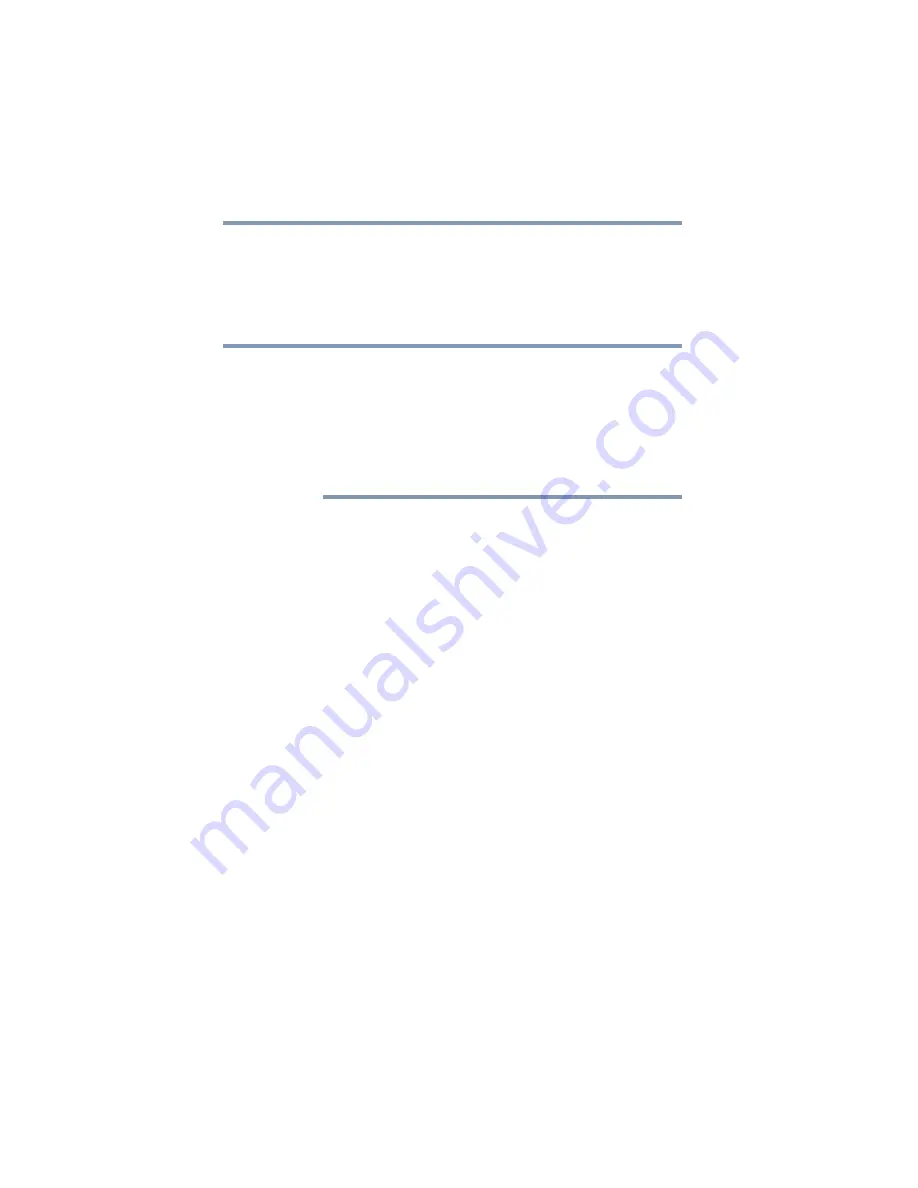
60
Getting Started
Recovering the Internal Storage Drive
If you have created recovery media for your system, you can
restore your system from such media, if necessary. For
example, if your original internal storage drive fails, you can
restore your system to a new internal storage drive from your
recovery media. For instructions on creating recovery media,
see
“Creating recovery media” on page 57
When you restore your system, only the operating
system files, applications, and drivers originally shipped
with the computer are restored. Any files that you created
are not restored during this process. Be sure to
separately save the files you have created to external
media using Windows
®
or another backup program. For
more information, see
To recover your internal storage drive from recovery media:
1
Make sure your computer is turned off.
2
Do one of the following:
❖
If your recovery files are on DVDs, insert the first
recovery DVD into your optical disc drive.
❖
If your recovery files are on a USB flash drive,
connect the USB flash drive to your computer.
3
Turn on your computer while pressing the
F12
key on
your keyboard.
The Boot menu displays.
4
Using the arrow keys, select the
DVD
option or the
USB
Flash
option, depending on which type of media you are
using, and then press the
ENTER
key.
5
A warning screen appears, stating that when the
recovery is executed all data on your internal storage
drive will be deleted and rewritten. Click or touch
Yes
to
continue.
6
Follow the on-screen instructions to complete the
recovery process.
When the process is complete, a message displays
indicating that the drive has been recovered.
7
Click or touch
Finish
to restart the computer.
NOTE
















































