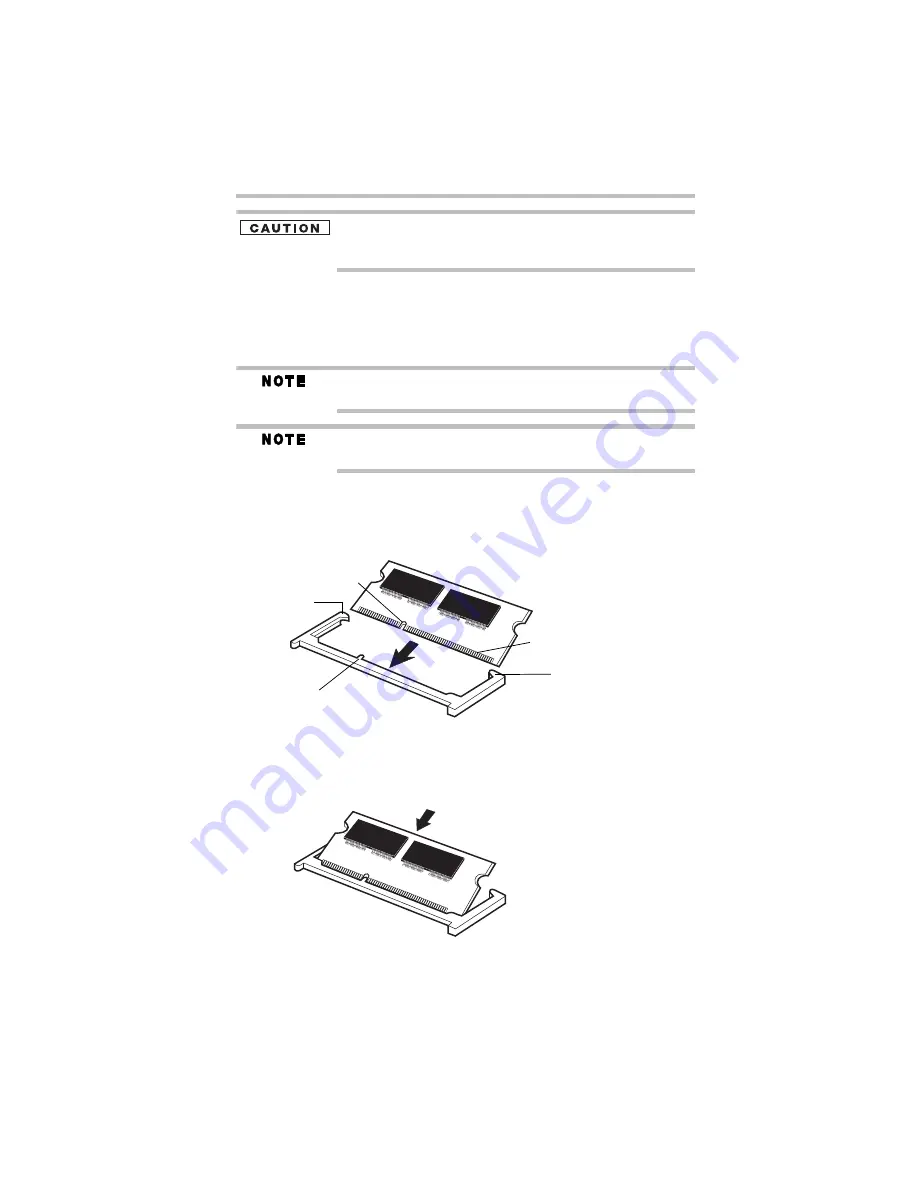
27
Adding memory (optional)
5.375 x 8.375 ver 3.1
Avoid touching the connector on the memory module or on the
computer. Grease or dust on the connector may cause memory
access problems.
9
Carefully remove the new memory module from its antistatic
packaging, without touching its connector.
10 Locate an empty memory module slot on the underside of the
computer.
If no memory slot is available, you must remove a module by
performing steps 2-3 of “Removing a memory module” on page 29.
For this model Slot A is the bottom slot. Slot B is the top slot. If only
one memory module is to be installed, it must be installed in slot A.
11 Pick up the memory module by its sides, avoiding any contact
with its connector. Position the module toward the socket,
aligning the connector’s notch with the matching key in the
socket.
(Sample Illustration) Aligning the memory module with the socket
12 Firmly press the memory module into the memory slot’s socket
at approximately a 30-degree angle (to the horizontal surface
of the computer).
(Sample Illustration) Inserting the memory module into the socket
latch
latch
key
notch
connector
Summary of Contents for Satellite M205-SP3018
Page 51: ......
Page 52: ...GMA500570010 12 07 ...
















































