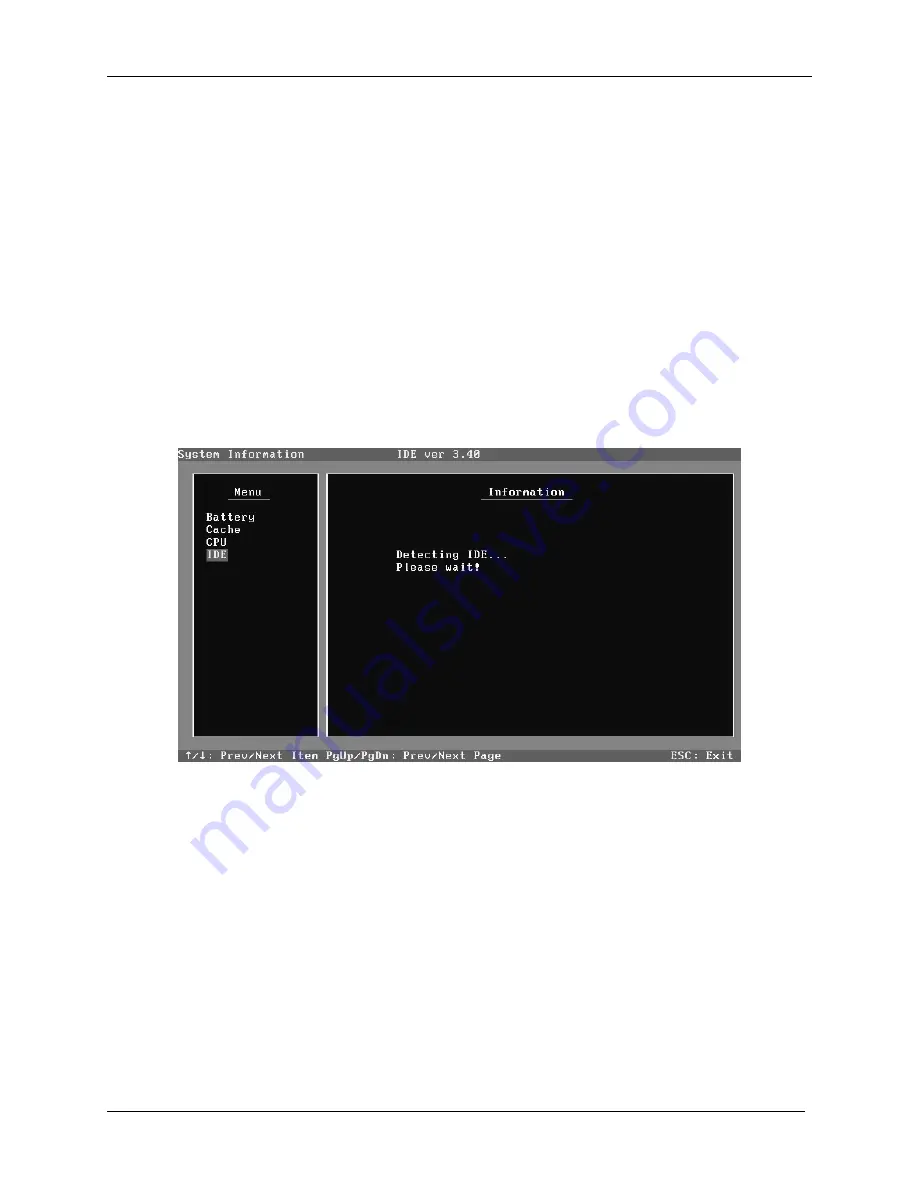
3.2 Quick Start
3 Diagnostic Programs
and display FAIL if it always fails.
Note:
Because, execution of this test vanishes all fingerprint data. When you perform this test,
please make it only failure of a fingerprint sensor.
3.2.11
Finger Printer Information Clear
Select this item to clear all the information in the FP Device.
3.2.12 System Information
This function is used to read the system information. When the test is completed, a file
named System.log will be saved in the defined location. During the reading process, the
following screen will be displayed to indicate that the progress is in detection:
On the left column of the above screen, the detected hardware components are listed. The
corresponding information of the detected hardware components is displayed on the right
of the screen. It displays the current running status information of the check program.
The name of the program is marked on the top of the screen. At the bottom, the function
keys are listed for user operation. During the detection, keyboard operation is invalid.
When the detection is finished, the hardware components information will be displayed
as follows:
Satellite M200/M205, Satellite Pro M200, EQUIUE M200, SATEGO M200
Maintenance Manual
11
Summary of Contents for Satellite M200
Page 6: ...Chapter 1 Hardware Overview ...
Page 7: ...1 Hardware Overview ii Satellite M200 M205 Satellite Pro M200 Maintenance Manual ...
Page 59: ...Chapter 3 Diagnostic Programs ...
Page 62: ......
Page 124: ...Chapter 4 Replacement Procedures 4 1 ...
Page 189: ...6000 1 次 Appendices ...
















































