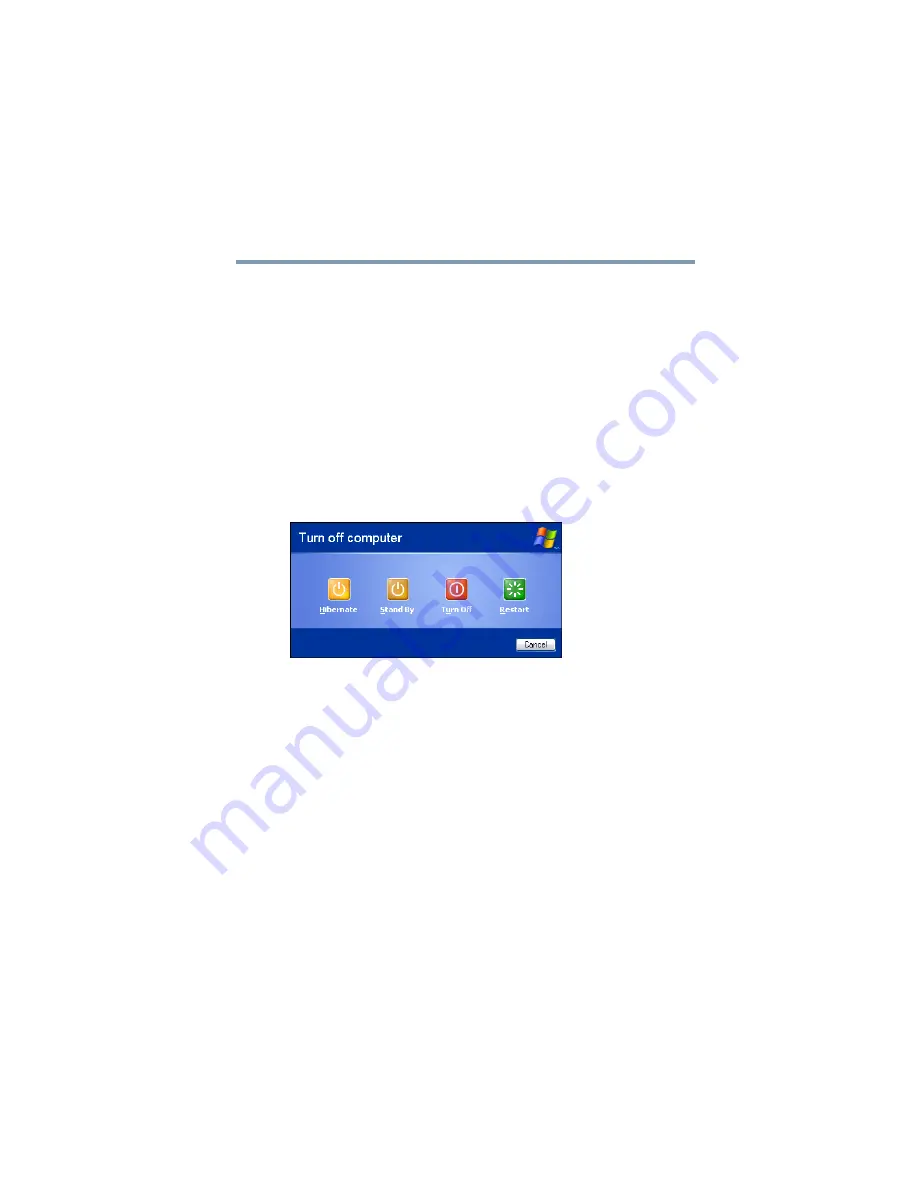
77
Getting Started
Turning off the computer
5.375 x 8.375 ver 2.3
Starting again from Hibernation mode
To start up the computer from Hibernation mode, press the
power button until the power button and the on/off light glow
blue. The computer returns to the screen(s) you were using.
If you put the computer in Hibernation mode by closing the
display panel, you can start it again by opening the display
panel.
Using and configuring Standby mode
To turn off the computer using the Standby command, click
Start, Turn off computer, and then select Stand By.
(Sample Image) Turn off computer Windows
®
dialog box
The computer saves the status of all open programs and files,
turns off the display, and enters into a low-power mode. The
power button and the on/off light blink amber indicating the
computer is in Standby mode.
Configuring Standby mode options
You can place the computer into Standby mode by either
pressing the power button or closing the display panel. You
can also specify an amount of time after which the computer
automatically goes into Standby mode.






























