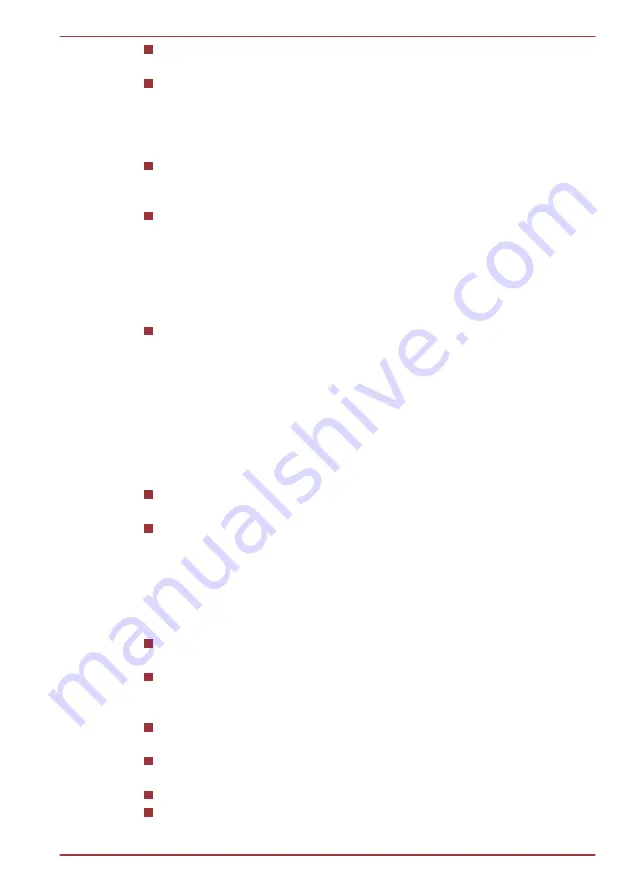
The 3D effect can only be shown on external 3D devices connected
via an HDMI output. It cannot be shown on the internal display.
The 2Dto3D conversion function uses TOSHIBA's original algorithm to
apply a 3D effect to your own 2D videos. However, note that this
function does not provide the same video content as a video originally
provided in 3D, and does not create a new video in the 3D format but
only plays 2D videos in a 3D like mode.
The 2Dto3D conversion function is meant for the enjoyment of your
own 2D home video and other 2D contents you created, in 3D
according to your personal preferences.
The “TOSHIBA VIDEO PLAYER” is set by default in the 2D format. By
pressing the 2Dto3D conversion function button, you decide to
activate the 2Dto3D conversion function and therefore decide to watch
your 2D content in 3D. The “TOSHIBA VIDEO PLAYER” will not run
the 2Dto3D conversion function automatically. Please see the
warnings in this section as regard to potential copyright infringement
and confirm you have any necessary authorization.
The “TOSHIBA VIDEO PLAYER” is intended for playing DVD-Video,
DVD-VR and video files and for viewing 2D home video content in 3D.
The 3D playback of any video content not created by the user may
require the permission of third parties, where such content is protected
by copyright. The protection of intellectual property rights is essential
for Toshiba. In this respect, Toshiba underlines that the Player should
not be used in a manner infringing such rights. It is your responsibility
to ensure that you do not infringe any applicable intellectual property
laws when you decide to use the Player and, more specifically, the
2Dto3D conversion function of the “TOSHIBA VIDEO PLAYER”.
Some functions are not functionable during 3D playback. In such
cases, any corresponding buttons will be disabled.
You may experience some time lag if you perform any of the following
operations when the “Video Display Window” is at full-screen size.
Bring up windows such as [Right-Click Menu], [Settings Window],
[Title/Chapter Search], [File Select] or [Error Message].
Operate on Windows
Operate on other applications
Please make sure AC adapter is used when playing with the enabled
3D playback feature.
3D playback occurs only in full-screen size. When you enable 3D
playback, the “Video Display Window” automatically enlarges to
fullscreen size.
In order for 3D playback to work on external display/TV, you need a
3D enabled display/TV that has an HDCP complaint HDMI port.
3D video content can only be displayed on external display using
HDMI 1.4.
The 3D effect differs among individuals.
Viewing 3D playback may cause discomfort. In this case, please stop
viewing and consult your doctor.
Satellite L730/L735/Satellite Pro L730
User's Manual
3-19
















































