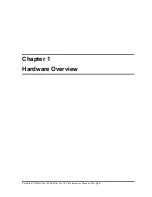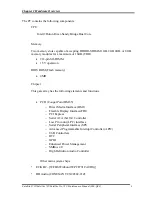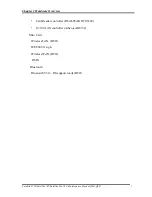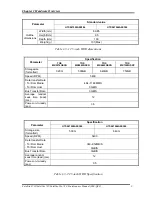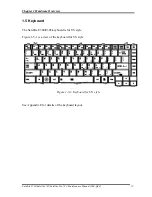Reviews:
No comments
Related manuals for Satellite L730 Series

CW0A1
Brand: FIC Pages: 110

MT 2366
Brand: IBM Pages: 168

P-172S
Brand: Gateway Pages: 168

ExtensaTM 670
Brand: Acer Pages: 107

Extensa 2900E
Brand: Acer Pages: 62

A114-31
Brand: Acer Pages: 69

NP-RV515-A02US
Brand: Samsung Pages: 2

NP-RV510-A01US
Brand: Samsung Pages: 2

NP-RF510-S01US
Brand: Samsung Pages: 2

NP270E5KE
Brand: Samsung Pages: 108

NP10
Brand: Samsung Pages: 96

NP275
Brand: Samsung Pages: 126

NP20
Brand: Samsung Pages: 122

NP28
Brand: Samsung Pages: 130

NP270E5E-K01US
Brand: Samsung Pages: 133

NP-RV518E
Brand: Samsung Pages: 85

NP270E4E
Brand: Samsung Pages: 140

NP-RV508I
Brand: Samsung Pages: 86