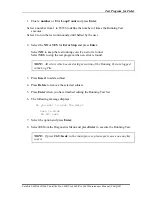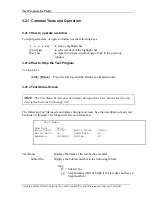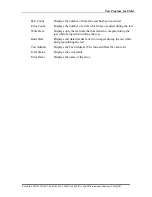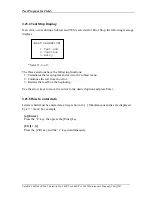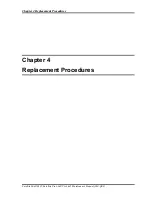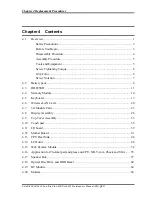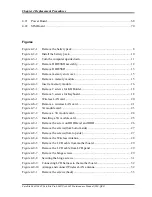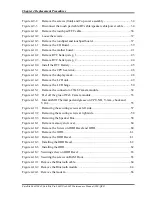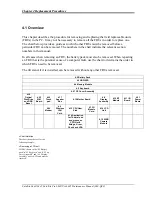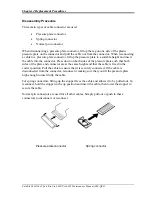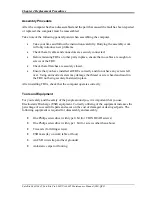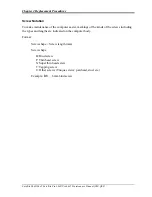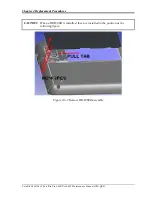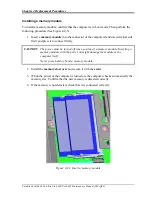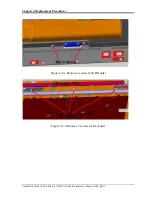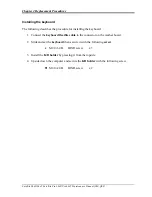Chapter 4 Replacement Procedures
Satellite L640/L645, Satellite Pro L640/Pro L645 Maintenance Manual (960-Q08)
Assembly Procedure
After the computer has been disassembled and the part that caused the fault has been repaired
or replaced, the computer must be reassembled.
Take note of the following general points when assembling the computer.
Take your time and follow the instructions carefully. Hurrying the assembly work
will only introduce new problems.
Check that all cables and connectors are securely connected;
Before fastening FRUs or other parts in place, ensure that no cables are caught on
screws or the FRU.
Check that all latches are securely closed.
Ensure that you have installed all FRUs correctly and do not have any screws left
over. Using an incorrect screw may damage the thread or screw head and result in
the FRU not being securely fastened in place.
After installing FRUs, check that the computer operates correctly.
Tools and Equipment
For your safety and the safety of the people around you, it is important that you use
Electrostatic Discharge (ESD) equipment. Correctly utilizing of the equipment increases the
percentage of successful repairs and saves on the cost of damaged or destroyed parts. The
following equipment is required for disassembly and assembly.
One Philips screwdriver with type 0 bit (for THIN HEAD screws)
One Philips screwdriver with type 1 bit (for screws other than above)
Tweezers (for lifting screws)
ESD mats (lay on work table or floor)
An ESD wrist strap and heel grounder
Anti-static carpet or flooring