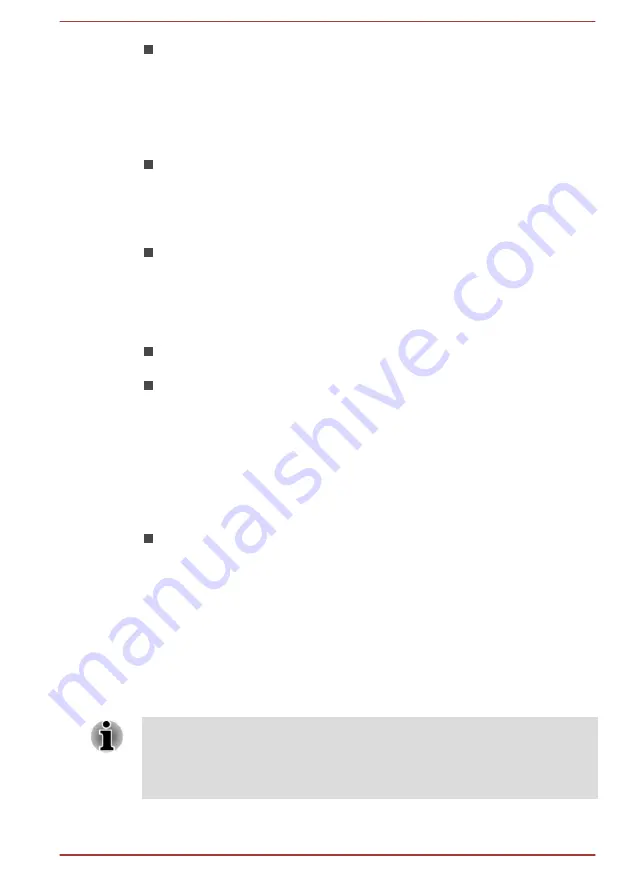
This software can only playback MPEG2, MP4 and WTV files created
by the preinstalled applications on the same computer. Playback may
not function properly if you use the files other than these types.
Starting TOSHIBA Blu-ray Disc Player
Use the following procedure to start TOSHIBA Blu-ray Disc Player.
Insert a Blu-ray™ Movie Disc in the optical disc drive while the
operating system is running.
When a Blu-ray™ Movie Disc is set in the Blu-ray™ drive (for models
with Blu-ray™ drive), TOSHIBA Blu-ray Disc Player may start
automatically.
Click
Desktop -> Desktop Assist -> Media & Entertainment ->
TOSHIBA Blu-ray Disc Player
.
Operating TOSHIBA Blu-ray Disc Player
Notes on using TOSHIBA Blu-ray Disc Player.
Screen display and available features may vary amongst Blu-ray™
Videos and scenes.
If the menu is opened in the Display Area using the Control window's
Top Menu or Menu buttons, Touch Pad and mouse menu operations
may not be able to be used.
Open TOSHIBA Blu-ray Disc Player Manual
TOSHIBA Blu-ray Disc Player features and instructions are explained in
details in TOSHIBA Blu-ray Disc Player Manual.
Use the following procedure to open TOSHIBA Blu-ray Disc Player Manual.
Press the
F1
key when TOSHIBA Blu-ray Disc Player is launched and
click the
Help
button.
3D Playback on an External 3D Device
3D playback on an external 3D device feature is only provided with some
models.
Effect of 3D can be shown only on an external 3D devices connected via
an HDMI output. It cannot be shown on the internal display. In order for 3D
playback to work on external display/TV, you need a 3D enabled display/
TV that has an HDCP compliant HDMI port.
3D playback feature supports the following resolutions:1920x1080 24Hz
and 1280x720 60Hz.
Please change the Screen Resolution to one of the above before using 3D
playback function.
User's Manual
4-16
















































