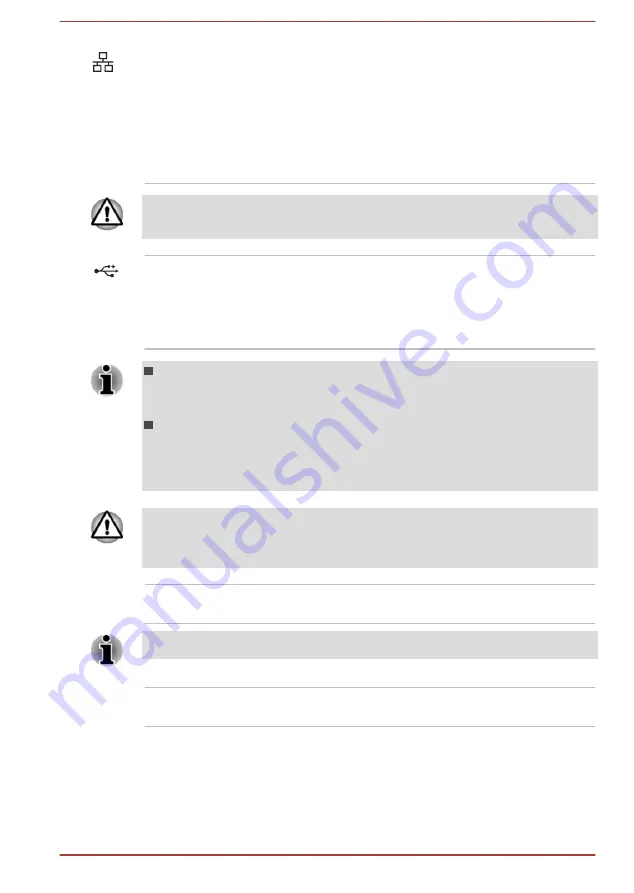
LAN jack
This jack lets you connect to a LAN. The adaptor
has built-in support for Ethernet LAN (10
megabits per second, 10BASE-T), or Fast
Ethernet LAN (100 megabits per second,
100BASE-TX). Some models are equipped with
a Gigabit Ethernet LAN (1000 megabits per
second, 1000BASE-T). Refer to
, for details.
Do not connect any cable other than a LAN cable to the LAN jack. It could
cause damage or malfunction.
Universal Serial Bus
(USB 2.0) port
One Universal Serial Bus port, which complies to
the USB 2.0 standard, is provided on the left side
of the computer.
The USB 2.0 port is not compatible with USB 3.0
devices.
Please note that it is not possible to confirm the operation of all
functions of all USB devices that are available. Some functions
associated with a specific device might not operate properly.
Before removing a USB device from the USB port of your computer,
click the Desktop tile and open the Safely Remove Hardware and
Eject Media icon on the Windows Taskbar, and then select the USB
device that you want to remove.
Keep foreign metal objects, such as screws, staples and paper clips, out of
the USB port. Foreign metal objects can create a short circuit, which can
cause damage and fire, possibly resulting in serious injury.
Optical disc drive
The computer may be configured with a DVD
Super Multi drive or Blu-ray™ Writer drive.
2.6GB and 5.2GB DVD-RAM media cannot be read from or written to.
Cooling vents
The cooling vents help the processor to avoid
overheating.
Right side
The following figure shows the right side of the computer.
User's Manual
3-3
















































