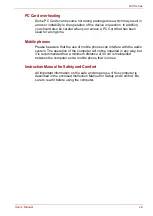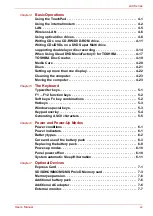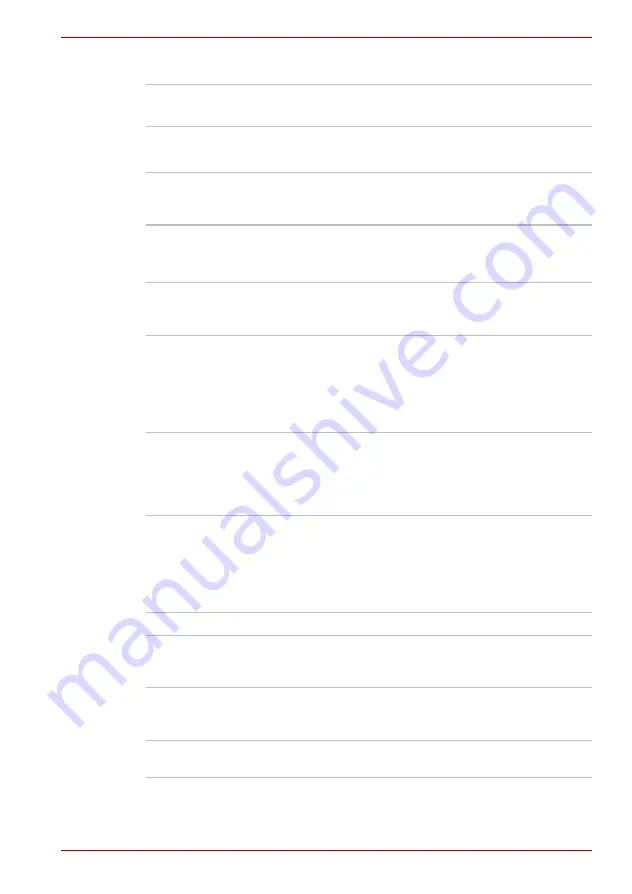
User’s Manual
1-7
L40 Series Features
Security
Security Lock Slot
Special features
Power-on password protection
Two level password architecture
Receives an optional security lock in order to
anchor the computer to a desk or other large,
heavy object.
Hotkeys
Key combinations that let you quickly modify the
system configuration directly from the keyboard
without running a system configuration program.
Display Automatic
Power off
This feature automatically turns off the internal
display when there is no input from the keyboard
or pointing device for a specified time. Power is
restored when any key is pressed or when there
is input from a pointing device. You can specify
the time in the
Power Options
.
Hard Disk Drive
Automatic Power Off
This feature automatically turns off the hard disk
drive when it is not accessed for a specified time.
Power is restored when the hard disk is
accessed. You can specify the time in the
Power
Options
.
System Automatic
Sleep/Hibernation
This feature automatically places the system into
either Sleep Mode or Hibernation Mode when
there is no input or hardware access for a
specified time. You can specify the time and
select either System Sleep or System Hibernate
in the
Power Options
.
Keypad Overlay
A ten-key pad is integrated into the keyboard.
Power-on Password
There are levels of password security:
Supervisor
and
User
. These security levels can
prevent unauthorized access to your computer.
Battery Save Mode
This feature lets you save the battery’s power.
You can specify the level of system power
management in the
Power Options
.
Instant Security
A specific hot key function locks the system
ensuring data security.