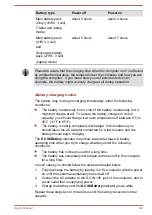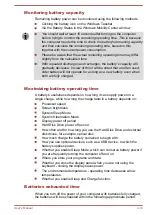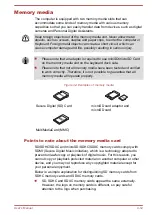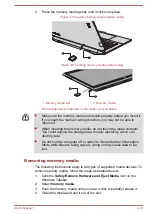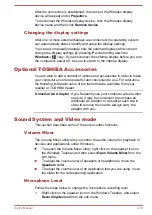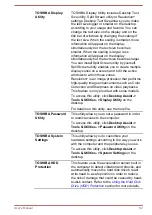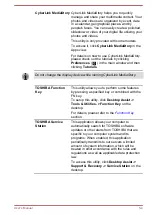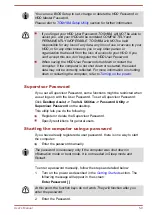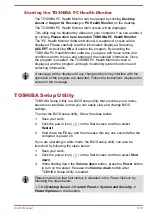TOSHIBA Display
Utility
TOSHIBA Display Utility includes Desktop Text
Size utility, Split Screen utility or Res
settings. Desktop Text Size allows you to make
the text size bigger or smaller on the desktop
according to your usage and favorite. You can
change the text size on the display and on the
title bar of windows by changing the scaling of
the text size. When the scaling is smaller, more
information will appear on the display
simultaneously but the text size becomes
smaller. When the scaling is larger, less
information will appear on the display
simultaneously but the text size becomes larger.
You can install Split Screen utility by yourself.
Split Screen utility enables you to create multiple
display zones on a screen and to fit the active
windows to within those zones.
Res is an image processor that performs
high-quality image enhancements such as Color
Correction and Sharpness on video playbacks.
This feature is only provided with some models.
To access this utility, click
Desktop Assist ->
Tools & Utilities -> Display Utility
on the
desktop.
For details on this utility, see the help file.
TOSHIBA Password
Utility
This utility allows you to set a password in order
to restrict access to the computer.
To access this utility, click
Desktop Assist ->
Tools & Utilities -> Password Utility
on the
desktop.
TOSHIBA System
Settings
This utility allows you to customize your
hardware settings according to the way you work
with the computer and the peripherals you use.
To access this utility, click
Desktop Assist ->
Tools & Utilities -> System Settings
on the
desktop.
TOSHIBA HDD
Protection
This feature uses the acceleration sensor built in
the computer to detect vibration and shocks, and
automatically moves the hard disk drive's read/
write head to a safe position in order to reduce
the risk of damage that could be caused by head-
to-disk contact. Refer to the
section for more details.
User's Manual
5-2