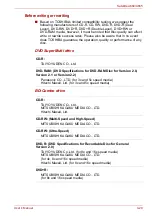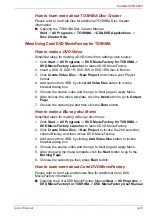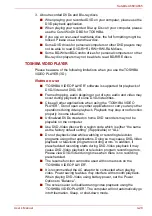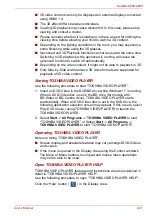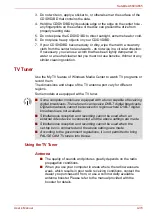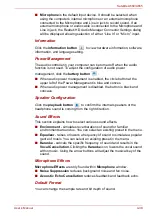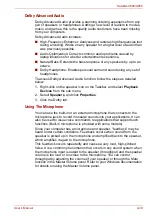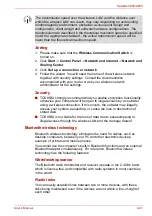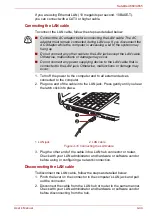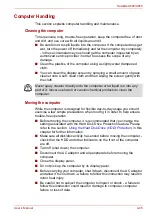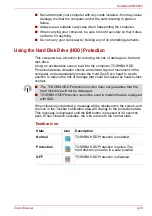User’s Manual
4-34
Satellite A660/A665
4. Specify display device information.
Monitor Type:
Choose the correct monitor type in the drop-down menu.
Select the “Computer monitor with NVIDIA 3D Vision” when playback
on internal LCD display.
To play on external 3D enabled display/TV with HDMI, set the “HDMI
1.4 Video Output.”
Monitor Type:
Enter the size (in inches) of your monitor.
Notes on playing Blu-ray 3D
■
3D playback works only in full screen size. When you play the Blu-ray
3D, WinDVD automatically resizes to full screen.
■
WinDVD will use all the resources of the graphics hardware to display
3D video. Some operations such as the right-click menu, setup and
Help will be temporarily disabled.
■
WinDVD BD for TOSHIBA does not support 2D to 3D conversion
function.
Please use “TOSHIBA VIDEO PLAYER” for 3D playback of DVD or 3D
video file.
■
Effect of 3D differs between individuals.
■
Depending on the lighting condition of your room, you may experience
some flickerings when you have the 3D glasses on.
■
Viewing 3D playback may cause discomfort. In this case, please stop
viewing and consult a doctor.
■
Please consider whether it is suitable or there is a need for time limit
before allowing your child to watch a 3D content.
■
Effect of 3D can be shown on internal LCD or on external 3D enabled
display/TV that supports HDMI 1.4.
To play the Blu-ray 3D on external 3D enabled display/TV, please
change the display mode to HDMI only (Projector only).
And use 3D glasses come with your external 3D enabled display/TV.
■
When play the Blu-ray 3D on external display that does not support 3D
function, clear “Prefer to play in 3D mode” checkbox in 3D Playback
properties of WinDVD BD for TOSHIBA.
Media care
This section provides tips on protecting data stored on your CD’s, DVD’s,
BD’s and floppy diskettes. Handle your media with care. Following the
simple precautions listed below will increase the lifetime of your media and
protect the data stored on it.
CD/DVD/BDs
1. Store your CD/DVD/BD in the containers they originally came in to
protect them and keep them clean.
2. Do not bend the CD/DVD/BD.