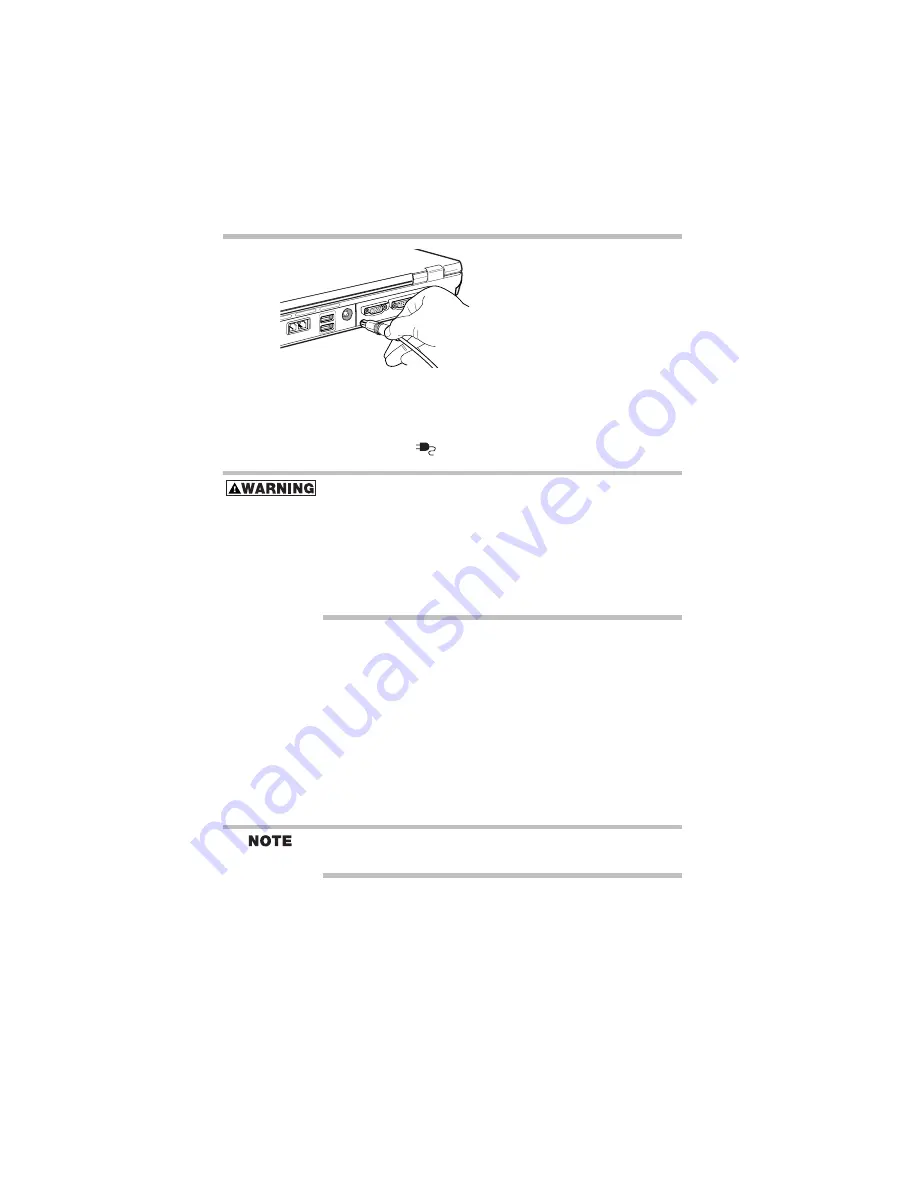
28
Setting up your computer and getting started
5.375 x 8.375 ver 3.1
Sample connecting the AC adapter to the computer
3
Connect the power cable to a live electrical outlet.
If the electrical outlet is live, the system indicator panel’s
AC power light (
) glows green.
Damaged power cables can cause fire or electric shock. Never
modify, forcibly bend, place heavy objects on top of, or apply heat to
the power cable.
If the power cable becomes damaged or the plug overheats, discon-
tinue use. There is a risk of electric shock.
Never remove the power plug from the outlet with wet hands. Doing
so may cause an electric shock.
Connecting a printer
You can connect a USB-compatible printer to your computer
through one of the USB ports. You can also connect a parallel
printer through the parallel port.
To confirm a printer’s compatibility, check its documentation.
Connecting a USB printer
To achieve the connection, you need a suitable USB cable,
which may come with your printer. Otherwise, you can
purchase one from a computer or electronics store.
Follow the manufacturer’s instructions for connecting a USB printer
to your computer.
Connecting a parallel printer
To achieve the connection, you need a suitable cable, which
may come with your parallel printer. Otherwise, you can
purchase one from a computer or electronics store.
If you connect a parallel printer, do so before you turn on the
computer.






























