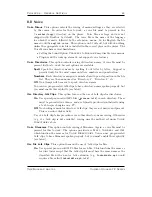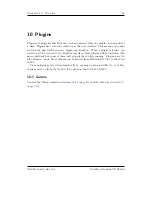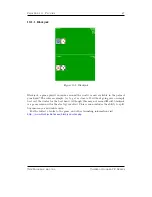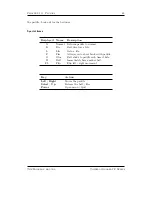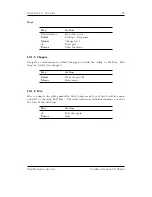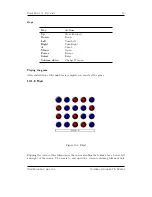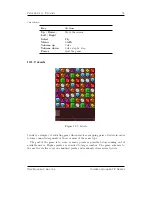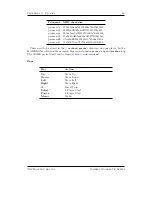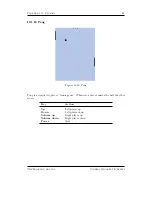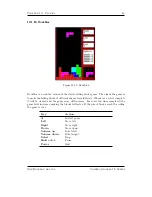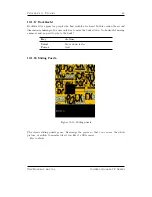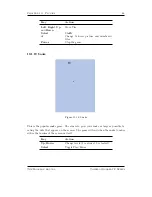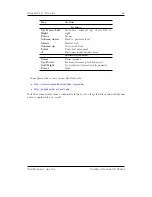Chapter 10.
Plugins
74
Main Menu.
The Doom plugin has a main menu, which is brought up before a game
is started. It has the following entries:
Game.
Select which (official) wad to launch
Addon.
Select which unofficial addon wad to launch (From
/.rockbox/doom/addons
directory)
Demos.
Select which demo file to play on game start
Options.
Configure low-level Doom options
Play Game.
Launch the wad/addon/Demo chosen
Options Menu.
This menu has the following options:
Sound.
Enable or Disable sound in Doom
Set Keys.
Change the game key configuration
Time Demo.
Run a timed demo, to test game speed on a player (Only runs on
Doom Shareware)
Player Bobbing.
Enable or Disable player up/Down movement
Translucency.
Enable or Disable sprite translucency (Fireballs, Plasma...)
Fake Contrast.
Enable or Disable modified game lighting
Always Run.
Make the player always run
Headsup Display.
Show the player status when in fullscreen
Statusbar Always Red.
Disable color response statusbar
InGame Main Menu.
This menu can only be accessed from within a running game,
and is displayed by
New Game.
Start a new game
Options.
In game options
Load Game.
Load a saved game
Save Game.
Save the current game
Quit.
Quit the game
InGame Options Menu.
This menu has the folloing options:
End Game.
Ends the current game
Messages.
Enable or Disable in game messages
Screen Size.
Shrink or Enlarge the displayed portion of the game
Gamma.
Change the brightness (Gamma) of the game
Sound Volume.
Change the sound, music and system volume
Note:
In game music is not currently supported
b
The Rockbox manual
Toshiba Gigabeat F Series