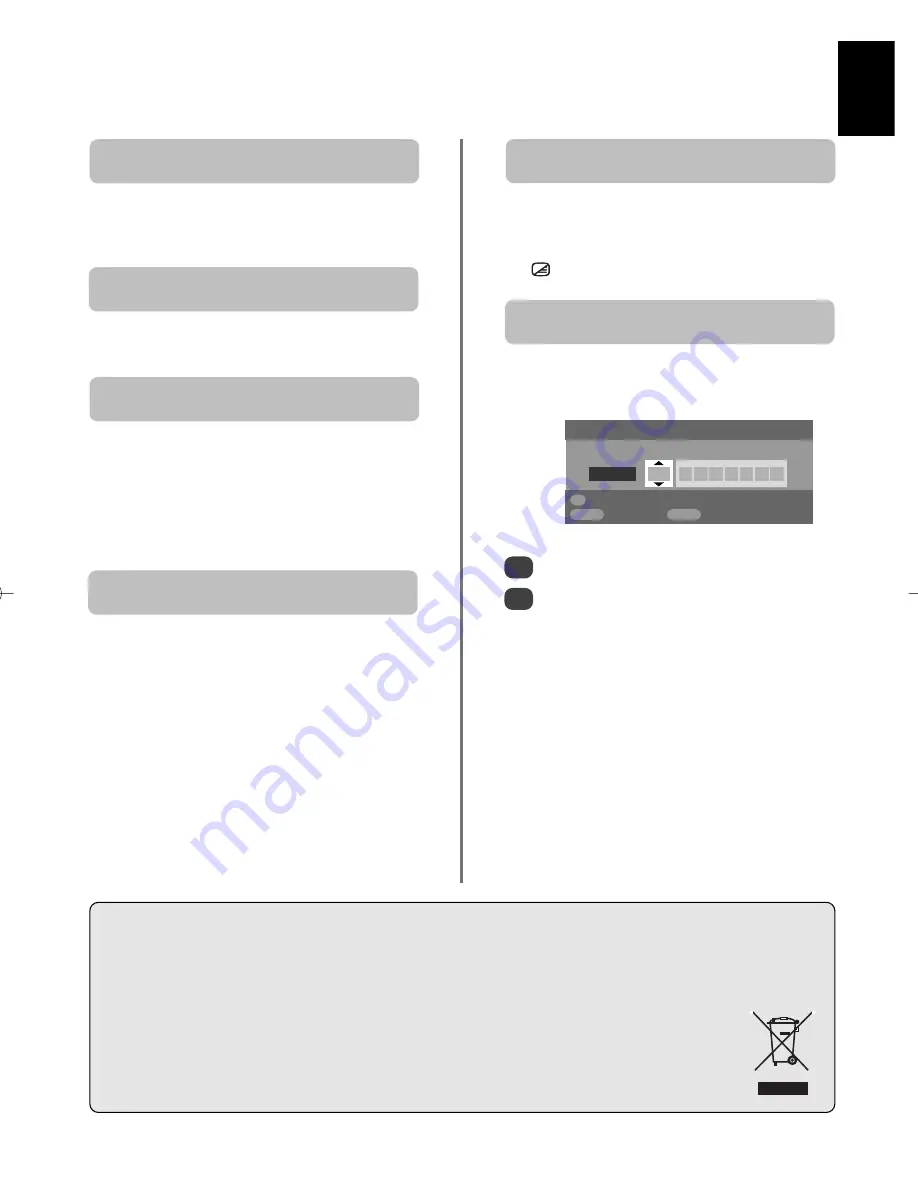
English
27
Q
uestions
and
A
nswers
continued
A
Good performance of text depends on a good
strong broadcast signal. This normally requires a
roof or loft aerial. If the text is unreadable or garbled,
check the aerial. Go to the
main index
page of the text
service and look for the
User Guide
. This will explain the
basic operation of text in some detail. If further information
is needed on how to use text
see the text section.
Why are there problems with text?
Q
A
There are none broadcast or they have not yet
loaded. Press the
X
button to access.
(
See text section
).
Why are there no text sub-pages?
Q
A
Text has been selected whilst viewing an external
source i.e. DVD or VCR. No text will appear on
screen or a box may appear stating no information is
available. Select a broadcasting channel and press
6
/ /
7
to access.
Why are the four coloured text numbers visible
but no text?
Q
A
Connect the source via a SCART lead and play.
Select
Manual setting
from the
SET UP
menu
.
Why are the colours wrong when an NTSC
source is played?
Q
Set the Colour to
Auto.
and exit.
Go to the
Picture settings
menu and adjust
the tint.
1
2
Cleaning the screen and cabinet…
Turn off the power, clean the screen and cabinet with a soft, dry cloth. We recommend that you
do not
use any proprietary polishes or
solvents on the screen or cabinet as this may cause damage.
Disposal…
The following information is only for EU-member states:
The use of the symbol indicates that this product may not be treated as household waste. By ensuring this product is
disposed of correctly, you will help prevent potential negative consequences for the environment and human health,
which could otherwise be caused by inappropriate waste handling of this product. For more detailed information about
recycling of this product, please contact your local city office, your household waste disposal service or the shop where
you purchased the product.
Manual setting
Colour system: Auto.
EXT2
A V C R
OK
Store
MENU
Back
EXIT
Watch TV
A
The
Clock phase
may need adjustment. Select
PC Setting
from the
SET UP
menu, highlight
Clock phase
and adjust until the picture clears.
Why are there horizontal stripes and/or blurred
images on the screen when in PC mode?
Q
A
Check the
Speaker
option in the
Sound
menu is
set to
Off
.
Why is there no sound from my connected
sound equipment?
Q
g


































