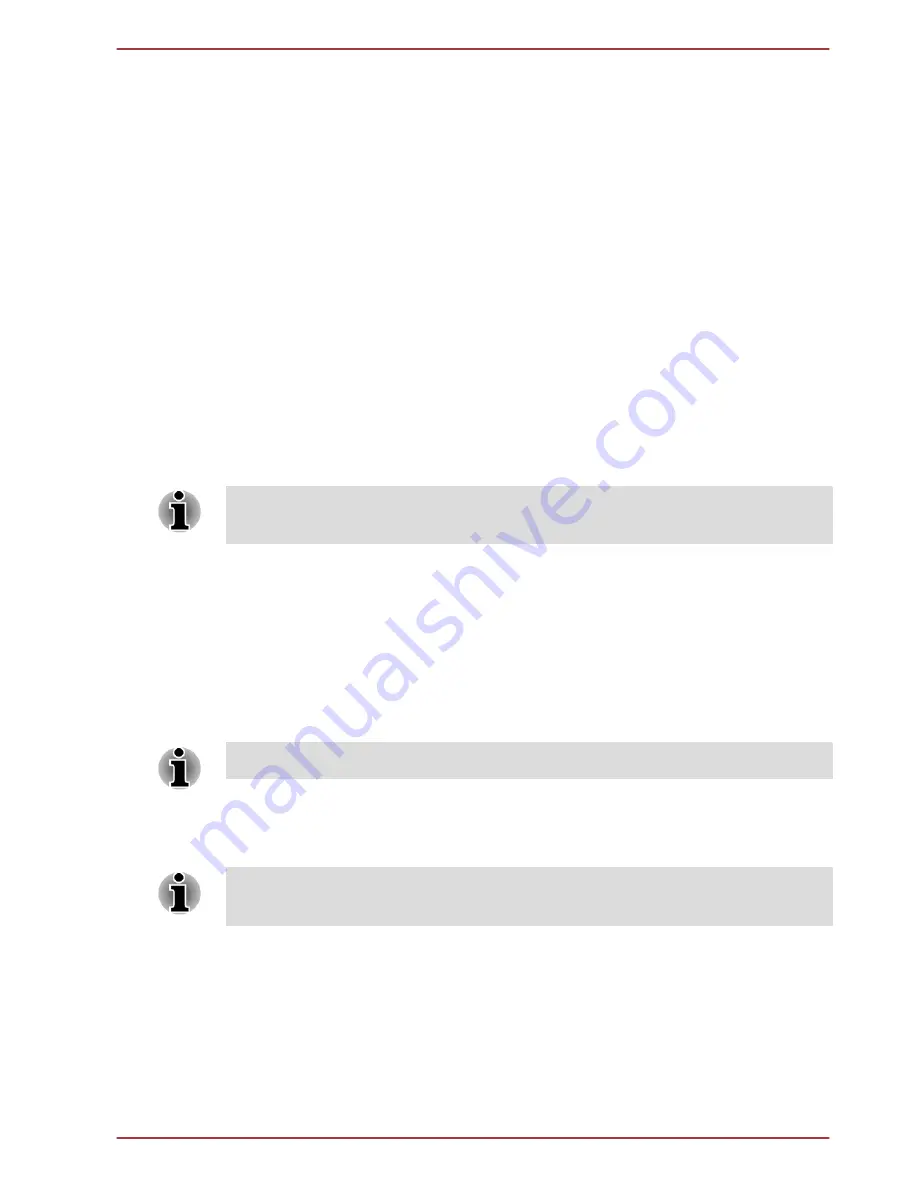
Creating a grouped folder
Folders provide an easy way to organize and manage your apps shortcuts.
You can group several app icons into a folder.
Drag and drop app icons on top of each other to automatically create a
grouped folder. To rename the created folder, tap to open it and tap its
name at the bottom to enter a new one.
Press & hold an icon in the folder and drag it to the Home screen. When
the folder has only one app icon, this folder will be automatically ungrouped
leaving the last icon on the Home screen.
Changing the Screen Orientation
You can change the screen orientation to Portrait mode by rotating the
tablet sideways. The screen orientation automatically changes according to
the rotation angle detected.
You can also lock the auto rotation and use the tablet always in Portrait or
Landscape mode. These settings can be performed in the
Display
settings. Please refer to the
Display
section for details.
In the Portrait mode, installation/uninstallation operation may not work for
some of the drivers/utilities. If it occurs, switch to the Landscape mode.
Managing Tasks and Applications
You can manage some of the running applications, please follow the steps
below:
1.
Tap
All Apps -> Settings -> Apps
.
2.
Tap an item you want to manage from
DOWNLOADED/RUNNING/
ALL
tab.
Please refer to
Apps
section in Settings chapter for details.
You can close an item by tapping
Force stop
, or remove an item by
tapping
Uninstall
.
In order to improve the performance of your tablet, close some of the
running applications.
Connecting to a computer
With a micro USB port on the tablet, you can connect your tablet to a
computer for data transfer.
To connect to a computer:
TOSHIBA AT330
User's Manual
4-7






























