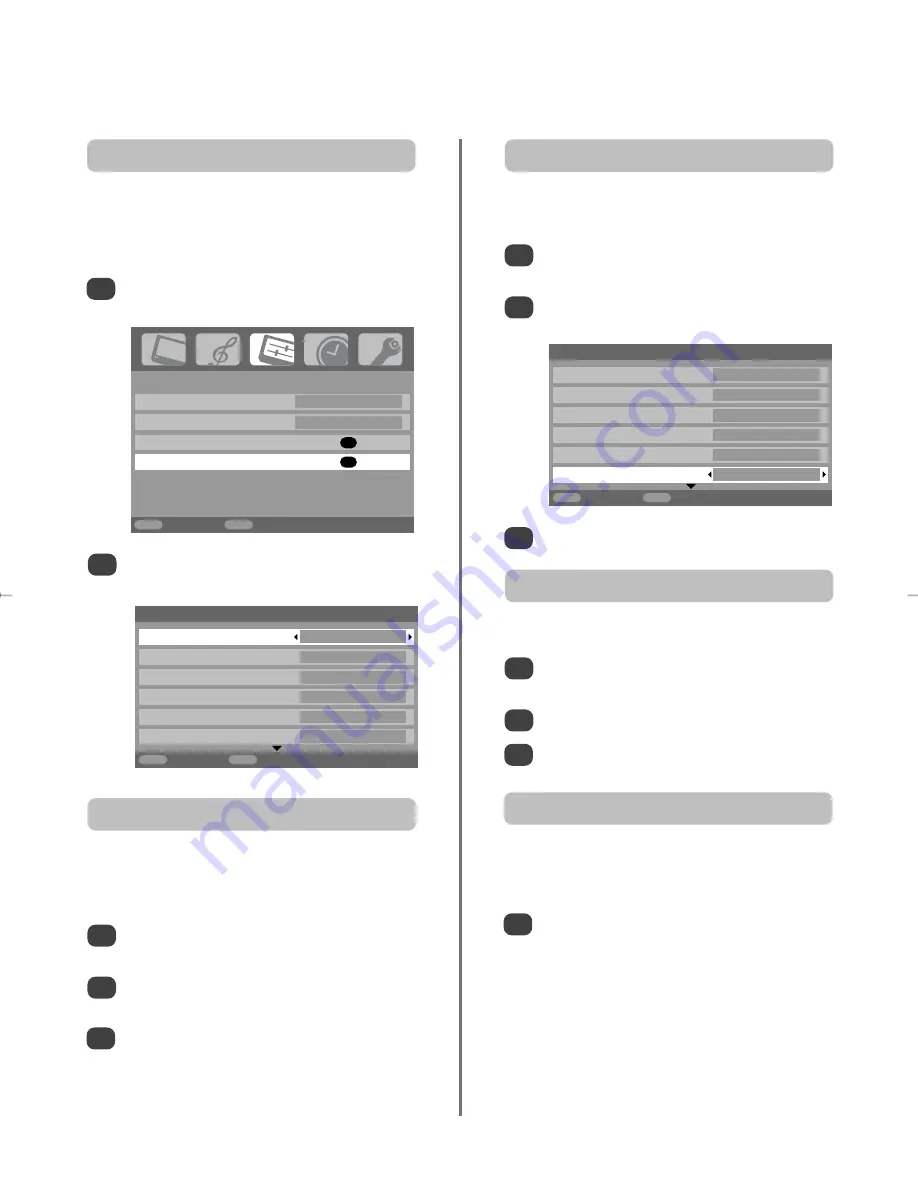
31
PC settings – picture position, clock phase,
sampling clock, reset, PC media windows
3
3
Use
S
or
R
to adjust until the picture clears.
In the
SET UP
menu press
Q
until
PC Setting
is
highlighted.
Press
OK
to select, then
Q
to highlight
Clock
phase
.
Use
S
or
R
to adjust until the picture clears.
1
2
The
Clock phase
matches the PC signal with the LCD
display. Adjusting this can clear horizontal stripes and
picture blur.
Clock phase
In the
SET UP
menu press
Q
until
PC Setting
is
highlighted.
Press
OK
to select, then
Q
to highlight
Sampling
clock
.
1
2
Adjusting the
Sampling clock
alters the number of pulses
per scan, this will clear vertical lines on the screen.
Sampling clock
Picture position
Connect the PC (as shown in the ‘Connecting a PC’
section) and ensure that a picture is showing on the
television screen. The picture position may now be
adjusted to suit personal preference.
Press
B
to select
PC
, then select
PC Setting
from the
SET UP
menu.
1
Press
OK
. Press
P
and
Q
to select an option,
then
S
or
R
to adjust the settings.
2
3
In the
SET UP
menu press
Q
until
PC Setting
is
highlighted.
Press
OK
to select, then
Q
to highlight
Reset
.
Press
OK
.
1
2
To return to the original factory settings.
Reset
Press and hold
{
, select
PC Media Windows
and press
OK
. The screen will show the picture
from a connected PC and the last broadcast
channel being viewed.
1
This features splits the screen allowing a broadcast
programme to be viewed at the same time as a
connected PC.
PC Media Windows
SET UP
Language English
Country
UK
AV connection
OK
PC Setting
OK
MENU
Back
EXIT
Watch TV
1/2
PC Settings
Horizontal position
0
Horizontal width
– 5
Vertical position
0
Vertical height
– 5
Clock phase
0
Sampling clock
0
MENU
Back
EXIT
Watch TV
1/2
PC Settings
Horizontal position
0
Horizontal width
– 5
Vertical position
0
Vertical height
– 5
Clock phase
0
Sampling clock
0
MENU
Back
EXIT
Watch TV
g
p
g
Summary of Contents for Regza 32WLT68
Page 1: ...WLT68 Owner s manual TOSHIBA ...
Page 39: ...39 Notes For your own records ...










































