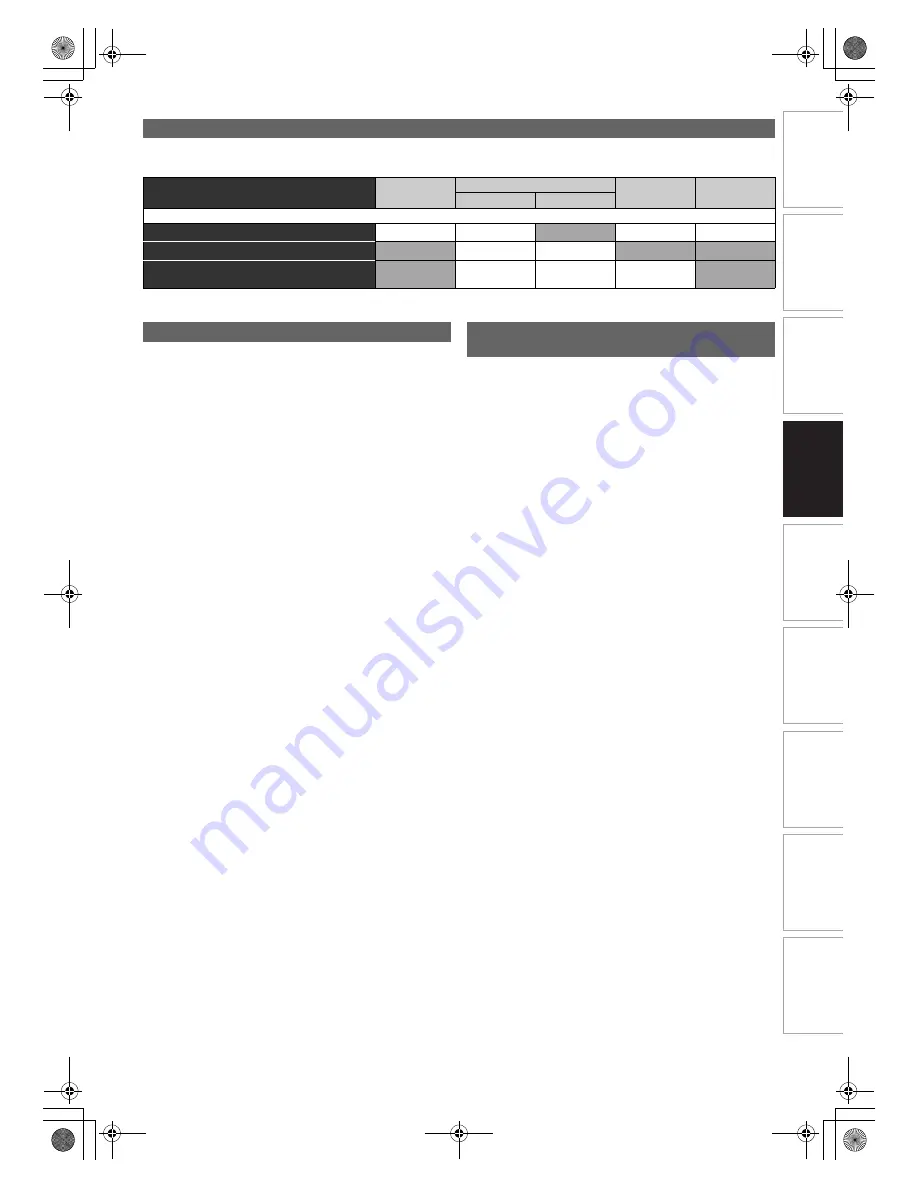
29
EN
In
tr
od
uct
ion
Con
n
ec
ti
on
s
P
la
yb
ac
k
E
d
it
ing
Ot
he
rs
Fu
nct
ion
S
e
tu
p
Recor
d
ing
VCR Fun
ct
ions
Basi
c Se
tu
p /
TV
Vi
ew
Op
eration
After recording, you must finalise the disc to play it back in other players. (See page 45.)
You cannot finalise discs in other DVD recorders.
HDD is a special device which has high recording density and
is suited for long-time recording or high-speed cueing but by
contrast, has many factors which can cause breakage. Use
HDD on the premise that you should dub the recorded
programmes to a DVD disc to protect your precious videos.
HDD is a temporary storage location:
HDD is not a permanent storage location of the recorded
contents. Be sure to use it as a temporary storage location
until you watch the programmes once, edit them, or dub them
to a DVD disc.
Be sure to dub (back up) data promptly if you find
abnormalities in HDD:
If there is mechanical trouble with the HDD, grinding or other
sounds may be heard or blocky noise may appear on the
image. If you continue to use as it is, deterioration may
continue and eventually the HDD may not be used at all. If you
notice these symptoms of a failing HDD, promptly dub the
data to a DVD disc.
When an HDD fails, recovery of recorded content (data) may
be impossible.
About the remaining capacity of HDD recording time:
In recording to HDD, the Remaining Capacity Display may
differ from the actual recordable time as this unit adopts
Variable Bit Rate encoding, which varies the recording
(storage) amount of data in conformity with the amount of
information in the video signal. Before recording to the HDD,
ensure there is sufficient space on the HDD by deleting
unnecessary titles in advance. (Remaining capacity will not
increase if you only delete Playlists.)
HDD:
600 Original titles
600 Playlists
99 chapters per Original/Playlist title
VR mode DVD:
99 titles per each Playlist and Original
999 chapters per each Playlist and Original
Video mode DVD:
99 titles per disc
99 chapters per title
+VR mode DVD:
49 titles per discs
254 chapters per disc
99 chapters per title
Making Discs Playable in Other DVD Players (Finalise)
Disc Type
DVD-R
DVD-RW
DVD+RW
DVD+R
Video Mode
VR Mode
After finalising
Automatic Title menu making
✔
✔
✔
✔
Undo finalising (See page 45.)
✔
✔
Additional recording or editing (See page 45.)
✔
(undo finalise)
✔
(undo finalise)
✔
✔
: Available
Grey: Not available
About HDD
Maximum Recordable Numbers of Title /
Chapters
E3TK6BD_EN.book Page 29 Wednesday, February 17, 2010 10:18 AM
















































