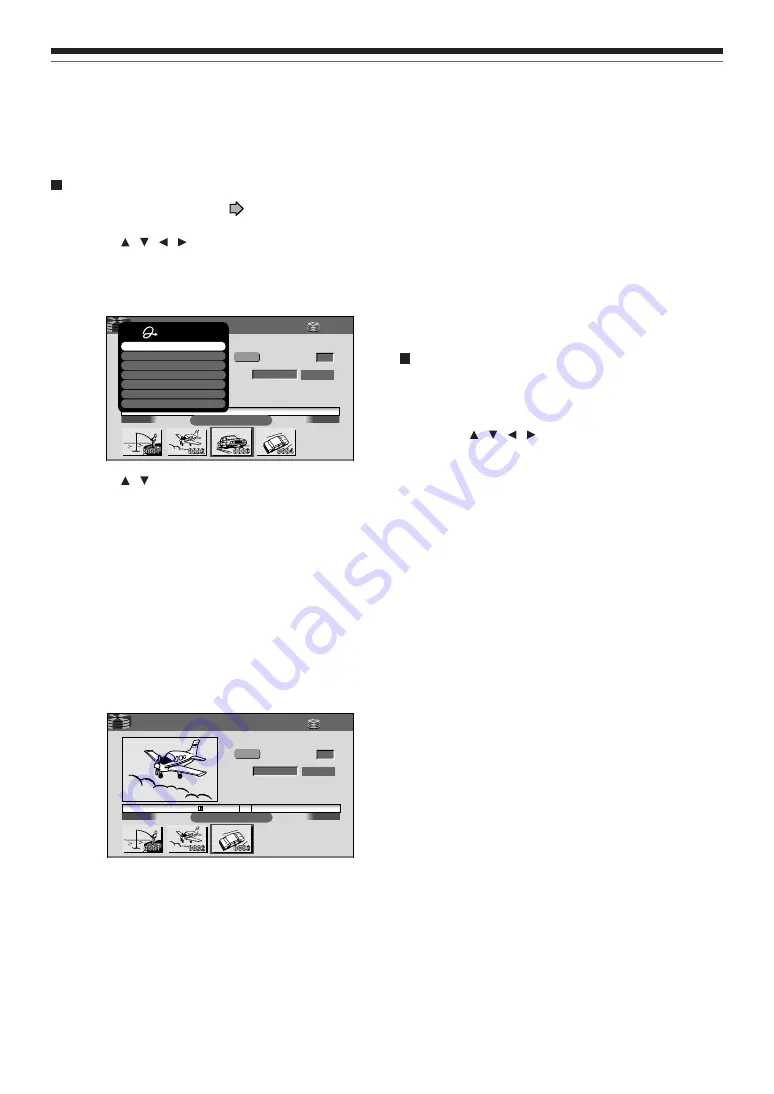
94
Merging chapters
1) Perform steps 1 to 5 on
pages 90 to 91, to
view the EDIT MENU Chapter Editing display.
2) Press / / / to highlight a chapter.
Pressing the PICTURE SEARCH button can
access preceding or following pages.
3) Press QUICK MENU.
4) Press / to select an item.
Merge with previous cptr
:
To delete the chapter division between the selected
chapter and the previous one.
Merge with following cptr
:
To delete the chapter division between the selected
chapter and the succeeding one.
Merge all chapters
:
To merge all chapters in the title.
5) Press ENTER.
e.g. When “Merge with previous cptr” is selected:
The selected chapter is merged into the previous
chapter and its thumbnail is erased.
Notes
• To turn off the EDIT MENU Main Menu, press the EDIT
MENU button.
• When chapters are merged, the numerical value of
following chapters will decrease correspondingly.
• Merging chapters does not affect the related titles
(Playlist). You can also merge chapters in the title (Playlist).
In this case, the title (Original) is not affected.
• You can access the feature of merging chapters also from
the Quick Menu on the CONTENT MENU Chapter List.
Naming a chapter
1) From the EDIT MENU Chapter Editing, select a
chapter which you want to name.
2) Press QUICK MENU.
3) Press / / / to select “Edit Chapter
Name”, then press ENTER.
A keyboard appears.
Enter a name following the on-screen icon guides.
Notes
• There is a limit to the number of chapters which can be
named. If exceeded, a message appears.
• You can also access the keyboard to enter a chapter name
by selecting a chapter with the PICTURE SEARCH button
on the CONTENT MENU Title Information, and by
selecting “Edit chapter name” from the Quick Menu on the
CONTENT MENU Chapter List.
• You can change chapter names also on a DVD-R/RW disc,
if the disc is not finalized yet.
Creating chapters (Continued)
Editing
00:54:30
00:00:00
B
Chapter Create
00:00:00:03F
4:3
Original
Aspect Ratio
Location
To create new chapter, select
desired start point via remote.
To set, press enter.
Divide
2003/06/10 05:09pm CH:3
Title: 002 Chapter: 0004
HDD
EDIT
MENU
Quick Menu
Chapter break edit mode
Merge with previous cptr
Merge with following cptr
Merge all chapters
Auto chapter create
Exit
Edit chapter name
e.g.
00:54:30
00:00:00
B
Chapter Editing
00:00:00:03F
4:3
Original
Aspect Ratio
Location
To create new chapter, select
desired start point via remote.
To set, press enter.
Divide
2003/06/10 05:09pm CH:3
Title: 002 Chapter: 0004
HDD
EDIT
MENU
e.g.
Summary of Contents for RD-XS32SC
Page 52: ......
Page 148: ......
Page 177: ...177 Recording Playback Others Introduction Editing Function setup Library Memo ...
Page 178: ...178 Memo ...
Page 179: ...179 Recording Playback Others Introduction Editing Function setup Library Memo ...






























