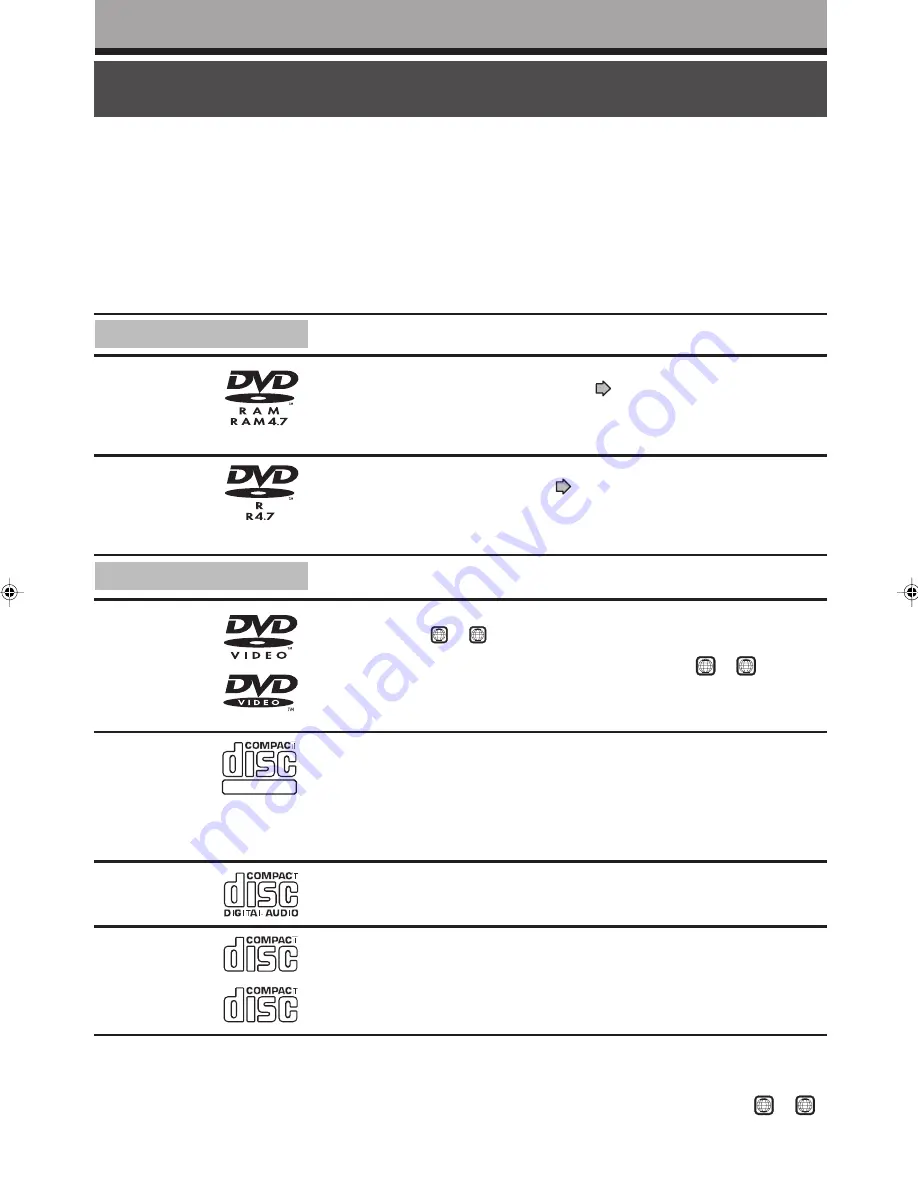
6
TOSHIBA RD-XS30B Ope
Introduction
Compatible discs
You can enjoy recording and playback using the HDD of this recorder. When you want to play software or
perform dubbing, load a disc into the recorder. There are many types and formats in discs. Confirm the
compatibility of selected disc to insure proper performance.
Disc
DIGITAL VIDEO
DVD-RAM
DVD-R
DVD-video
disc
VIDEO CD
Audio CD
CD-R
CD-RW
Mark
Specification
Remarks
• This recorder uses the PAL colour system for recording and playback, and does not support the SECAM colour
system for them. You can use the NTSC colour system for playback only, by selecting an appropriate setting. A disc
may fail to play, if it has data in the PAL colour system and the NTSC colour system. You cannot add the PAL colour
system data to the disc with the data recorded in the NTSC colour system even if they have region marks
2
or
ALL
.
• There may be some DVD discs designed for this market that cannot be played on this recorder. If you encounter
please contact TOSHIBA customer service.
• Single sided 4.7GB (12cm (4
3
/
4
in.))
• Double sided 9.4GB (12cm (4
3
/
4
in.))
• Single sided 1.4GB (8cm (3
1
/
4
in.))
• Double sided 2.8GB (8cm (3
1
/
4
in.))
• 4.7GB For General Ver.2.0
(12cm (4
3
/
4
in.))
• 12cm (4
3
/
4
in.) / 8cm (3
1
/
4
in.)
• Region number
2
or
ALL
• Colour system: PAL
(NTSC DVD-Video discs of
the NTSC colour system can
be played, if an appropriate
setting is selected.)
• 12cm (4
3
/
4
in.) / 8cm (3
1
/
4
in.)
• Colour system: PAL
(NTSC VIDEO CDs of the
NTSC colour system can be
played, if an appropriate
setting is selected.)
• Version 1.0 and 2.0
• 12cm (4
3
/
4
in.) / 8cm (3
1
/
4
in.)
• 12cm (4
3
/
4
in.)
• CD-DA (audio CD) format
Read carefully the section “On DVD-RAM
discs” (
page 7).
When using an 8cm (3
1
/
4
in.) DVD-RAM disc,
remove it from the cartridge. For details,
refer to the instructions of the disc.
Read carefully the section “On DVD-R discs”
(
page 7).
Depending on the disc or the recording
equipment, playback of the disc may not be
possible on this recorder.
The region number of this DVD recorder is 2.
If region numbers, corresponding to a specific
playable area, are printed on your DVD video
disc and you do not find
2
or
ALL
, disc
playback will not be allowed by the recorder.
Depending on the disc, playback may not be
possible.
Note
Depending on the data recording method or the disc status, playback or recording on this recorder may not be possible, even
if the disc is labeled as below. In such a case please contact the sales agency of the disc.
For recording / playback
For playback only
RD-XS30B.Ope(US)p003-009
2/15/03, 8:59 AM
6







































