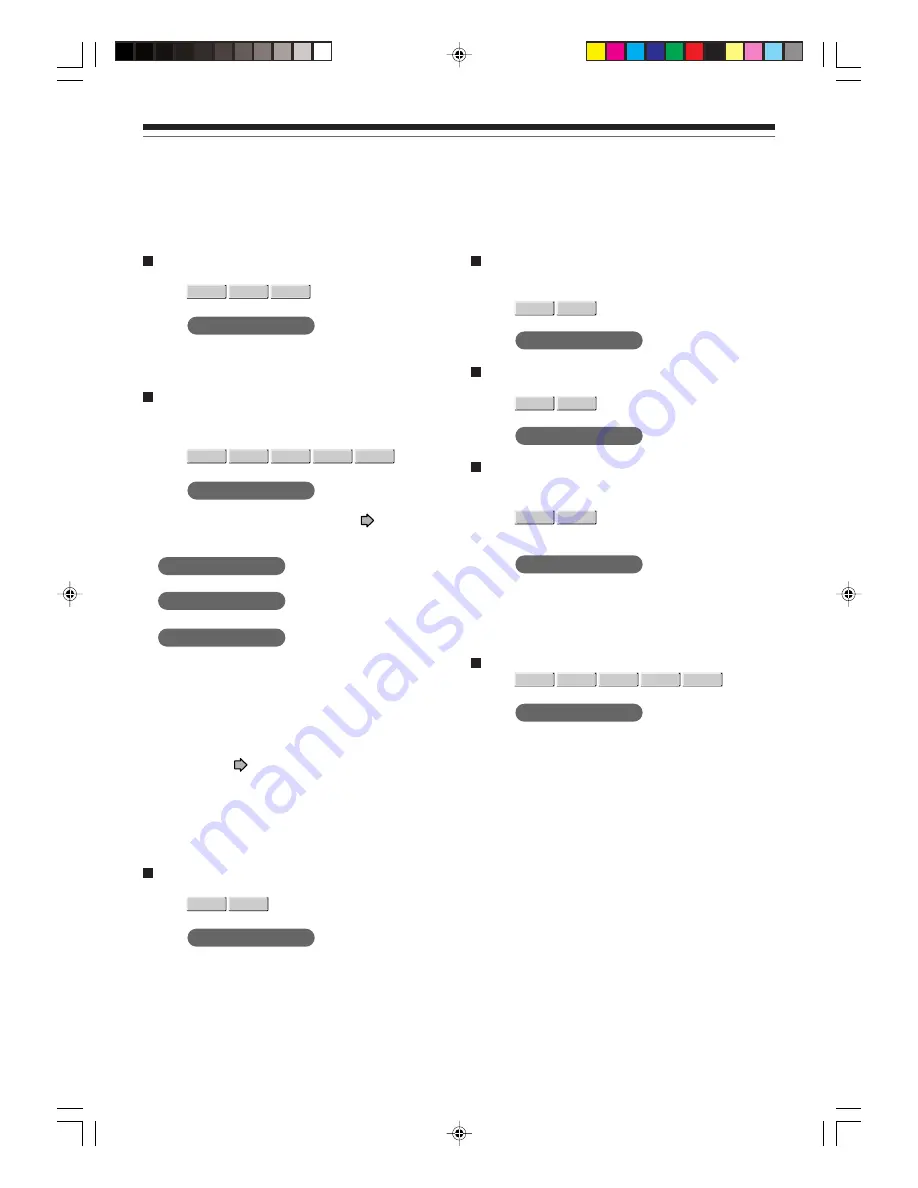
44
To display the current bit rate
Disc:
HDD
DVD-RAM DVD-VIDEO
Status: Stop / Play
Item:
Bit rate
Note
• To turn off the bit rate display, select this item again.
To use virtual surround sound effect
You can obtain expansive virtual surround sound
effects from just two speakers. (3-D sound)
Disc:
HDD
DVD-RAM DVD-VIDEO
VCD
CD
Status: Stop / Play
Item:
3D (N-2-2)
A sub menu appears. Perform step 2 (
page xx) to
select an item.
Off
:
3D effect is turned off.
On
:
3D effect is activated.
Headphone
:
A 3D effect designed especially for headphone sound
is activated.
Notes
• You may notice a change in apparent volume level when
using this function.
• This function may not work depending on the sound format
and the setting (
page 55).
• Dolby Surround Pro Logic may not work at all or correctly
when using the 3D sound effect.
• For high quality sound, set to “Off” when playing back a
Linear PCM track.
To check information on a title
Disc:
HDD
DVD-RAM
Status: Play
Item:
Title Information
To preview the first and end of every selection
(titles/chapters)
Disc:
HDD
DVD-RAM
Status: While the EDIT MENU is displayed.
Item:
Preview
To cancel selection of a title/chapter
Disc:
HDD
DVD-RAM
Status: While the EDIT MENU is displayed.
Item:
Cancel Selected Title
To program the recorder to turn itself off
automatically after an operation is finished
Disc:
HDD
DVD-RAM
Status: While the EDIT MENU is displayed. / During
timer program recording.
Item:
Auto Power Off
Note
• This function will be canceled if the initial operation was not
completed properly, e.g., canceled or interrupted.
To exit the Quick Menu
Disc:
HDD
DVD-RAM DVD-VIDEO
VCD
CD
Status: While the Quick Menu is displayed.
Item:
Exit
Quick menu operation (Continued)
Basic operations
*RD-X2.Ope(US)p027-044
9/3/02, 11:23 AM
44
Summary of Contents for RD-X2
Page 2: ......















