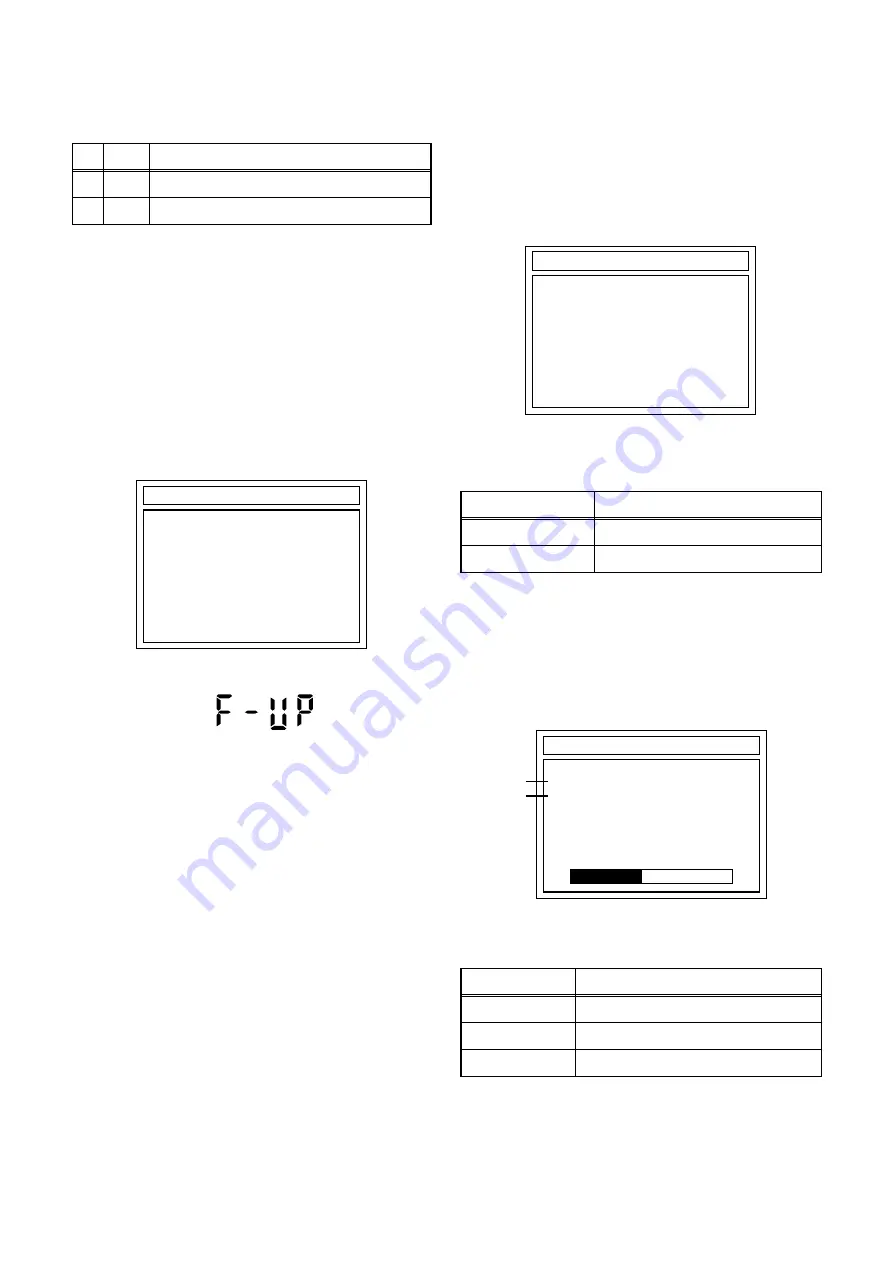
1-10-1
E439AFW
FIRMWARE RENEWAL MODE
1. Update Contents
2. Update
1. Turn the power on and remove the disc in the tray.
2. To switch the HDD & DVD/VCR into the HDD
mode, press [HDD] on the remote control unit.
3. To put the HDD & DVD/VCR into version up mode,
press [VARIABLE SKIP] and [6], [5], [4] buttons on
the remote control unit in that order within 3
seconds. The tray will open automatically.
Fig. a appears on the TV screen and Fig. b
appears on the VFD.
Fig. a: Update Mode TV Screen
Fig. b: VFD Display in Update Mode
4. Load the update disc.
The TV screen will display Fig. c.
- If the update disc contains only a single file, the
update will initiate automatically when the disc is
inserted.
Fig. c: Update Disc TV Screen
Effective FIRMWARE update files will have the file
extensions shown below.
5. Select the desired FIRMWARE to be updated with
the arrow button and press the [ENTER] button.
FIRMWARE will automatically select the
appropriate F/E or B/E version.
Fig. d appears on the TV screen and Fig. e
appears on the VFD, and the update will start.
Fig. d: TV Display during update
The status displayed in *1 is as shown below.
Item
Status
1
B/E
Update B/E FIRMWARE
2
F/E
Update F/E FIRMWARE
DISC UPDATE
Please Insert F/W Disc
*FIRMWARE version will differ depending on the
model. Fig. a is an example.
File extension
Status
BIN
B/E FIRMWARE file
MOT
F/E FIRMWARE file
Display
Status
B/E
FIRMWARE B/E
F/E
FIRMWARE F/E
UNKNOWN
Not FIRMWARE B/E or F/E
DISC UPDATE
<DIR> BE
<DIR> FE
*FIRMWARE version will differ depending on the
model. Fig. c is an example.
*1
*2
DISC UPDATE
DISC UPDATING xx% Complete
TARGET: B/E
STATUS: EXECUTING
*FIRMWARE version will differ depending on the
model. Fig. d is an example.
Summary of Contents for RD-X V45KB
Page 92: ...1 19 3 E439APEX Packing RD XV45KB X1 X 3 X 29 X 30 X 2 X 6 X 7 ...
Page 134: ......






























