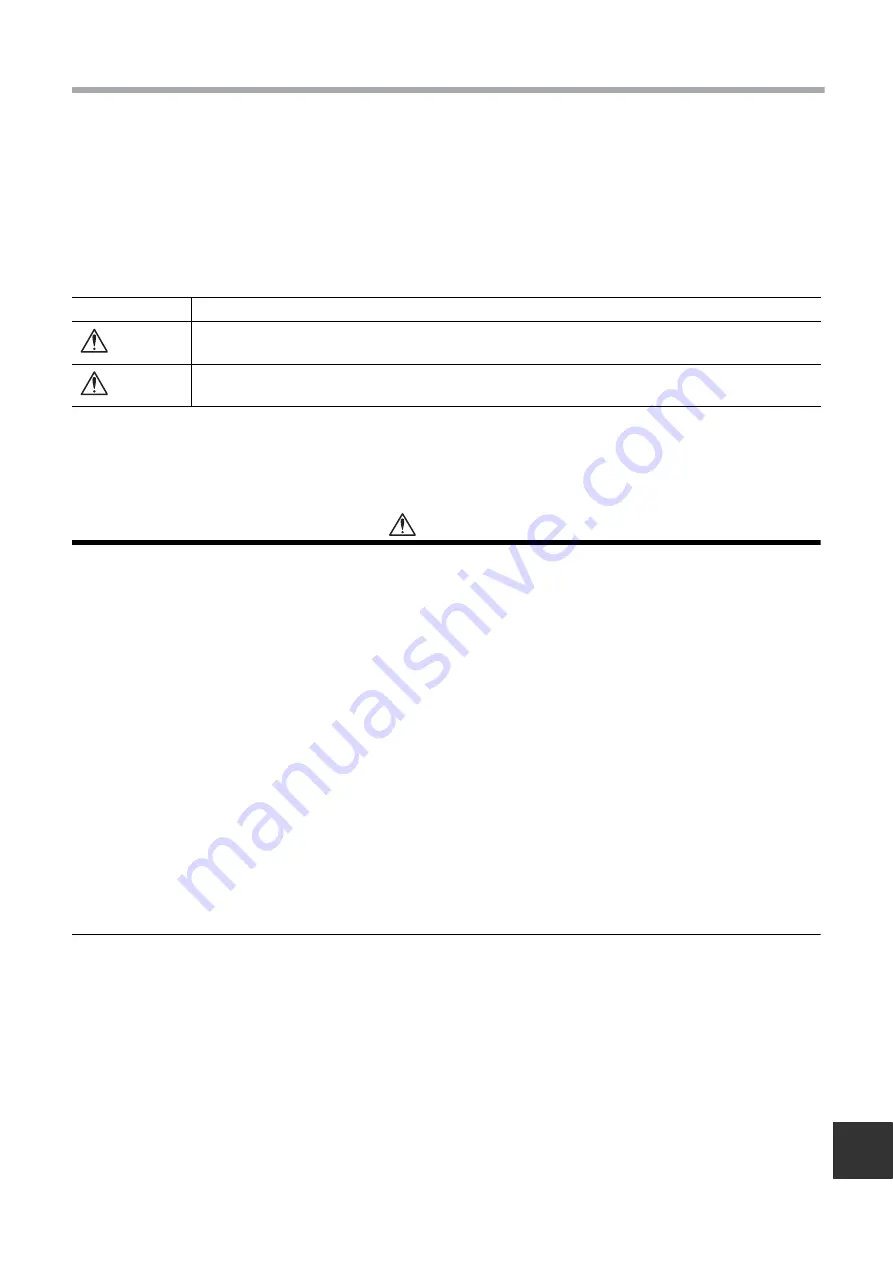
– 2 –
Owner’s Manual
EN
1
Precautions for Safety
• Read these “Precautions for Safety” carefully before using.
• The precautions described below include important items regarding safety. Observe them without fail.
Understand the following details (indications and symbols) before reading the body text, and follow the
instructions.
• Keep this Manual at accessible place for future reference.
WARNING
Installation
•
Do not attempt to install the air conditioner yourself.
Ask your dealer or a contractor with specialized experience to install the air conditioner. Electric shocks and / or a fire may
result if you attempt to install the air conditioner yourself and the air conditioner ends up not being installed perfectly.
•
Use only with the authorized air conditioner units.
Be absolutely sure to use only the authorized air conditioner units designated by the manufacturer.
Also, ask a contractor with specialized experience to install them. Electric shocks and / or a fire may result if you attempt to
install the parts yourself and the parts end up not being installed perfectly.
Operation
•
Do not operate the buttons with wet hands.
Failure to heed this warning may result in electric shocks and / or trouble.
•
Do not get the control unit wet.
Take steps to avoid getting the control unit wet. Failure to heed this warning may result in electric shocks, a fire and
/ or trouble.
•
If trouble (such as the smell of burning) has occurred, stop operation and turn off the main power switch.
Allowing operation to continue while the trouble has not been remedied may cause electric shocks, a fire and / or
trouble. Consult your dealer.
Relocation
•
Do not undertake any repair work yourself.
Under no circumstances must you attempt to do any repair work yourself.
Instead, consult your dealer or a contractor with specialized experience. Electric shocks and / or a fire may result if you
attempt to do repair work yourself and this work ends up not being carried out perfectly.
•
Consult your dealer when the control unit is to be relocated and re-installed.
Indication
Meaning of Indication
WARNING
Text set off in this manner indicates that failure to adhere to the directions in the warning could result in
serious bodily harm (*1) or loss of life if the product is handled improperly.
CAUTION
Text set off in this manner indicates that failure to adhere to the directions in the caution could result in
minor bodily injury (*2) or damage (*3) to property if the product is handled improperly.
*1: Serious bodily harm indicates loss of eyesight, injury, burns, electric shock, bone fracture, poisoning, and other
injuries which leave aftereffect and require hospitalization or long-term treatment as an outpatient.
*2: Bodily injury indicates injury, burns, electric shock, and other injuries which do not require hospitalization or long-
term treatment as an outpatient.
*3: Damage to property indicates damage extending to buildings, household effects, domestic livestock, and pets.
Summary of Contents for RBC-AMS55E-EN
Page 51: ... 50 Owner s Manual EN ...
Page 52: ...EH97069101 ...




































