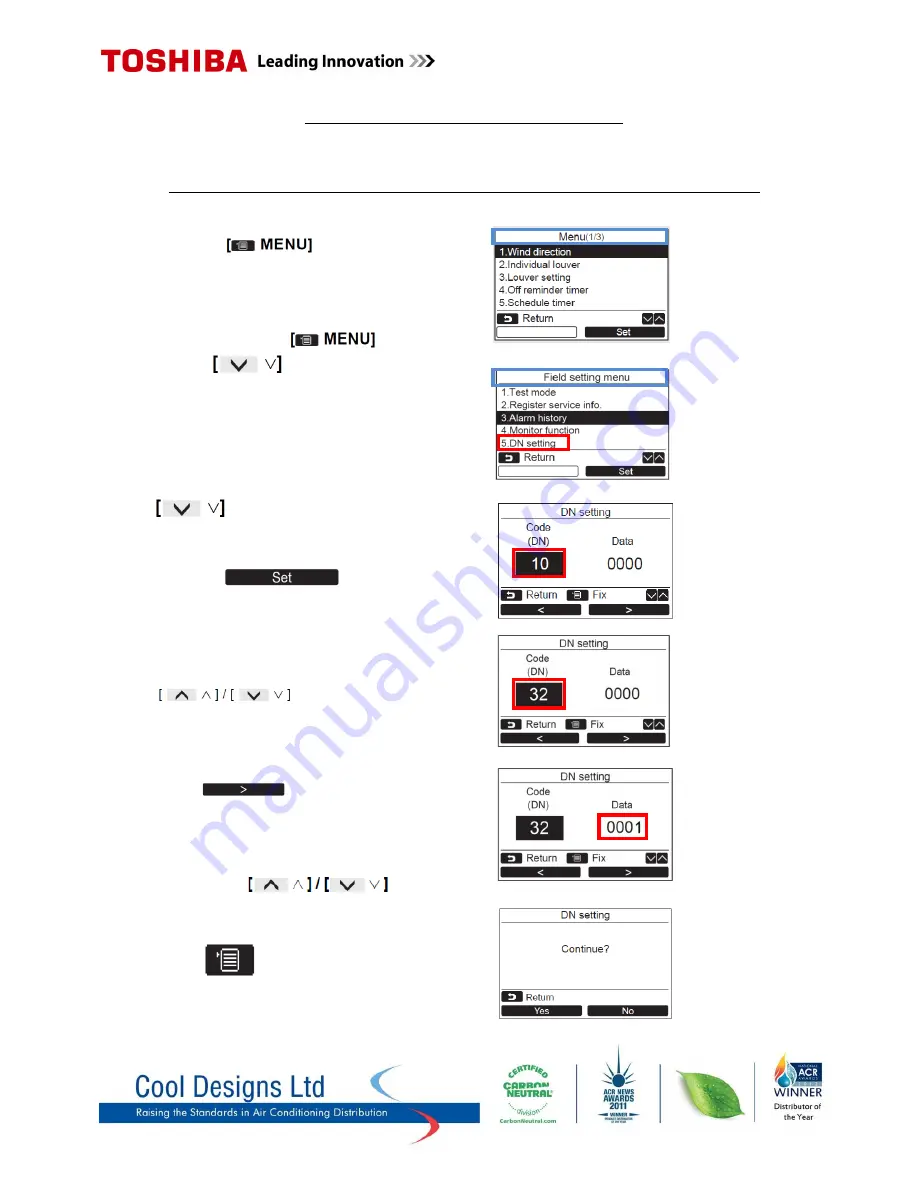
Common Configurable Control Options
*Accessed via Toshiba hard wired remote controller
RBC-AMS51E-ES
Relocation of room temperature sensing from return air to remote controller sensor
1)
Press the “ “ button to
display the “
Menu screen
”
2)
Press and hold the “ “ button
and the “ “button at the same time
for more than 4 seconds to display the
“
Field setting menu
”
3)
Scroll down to item “
5
” using the
“ “button.
4)
Press “F2” Code (DN) 10
will be highlighted on the left of the display.
5)
Scroll the Code (DN) to 32 using the
“ “buttons.
6)
When Code (DN) 32 is highlighted on the left
press “ [F2]” to highlight “
Data
”
on the right.
7)
Change “Data” from “0000” to “0001” by
pressing the “ “
8)
Press “ “follow on screen instructions.
















