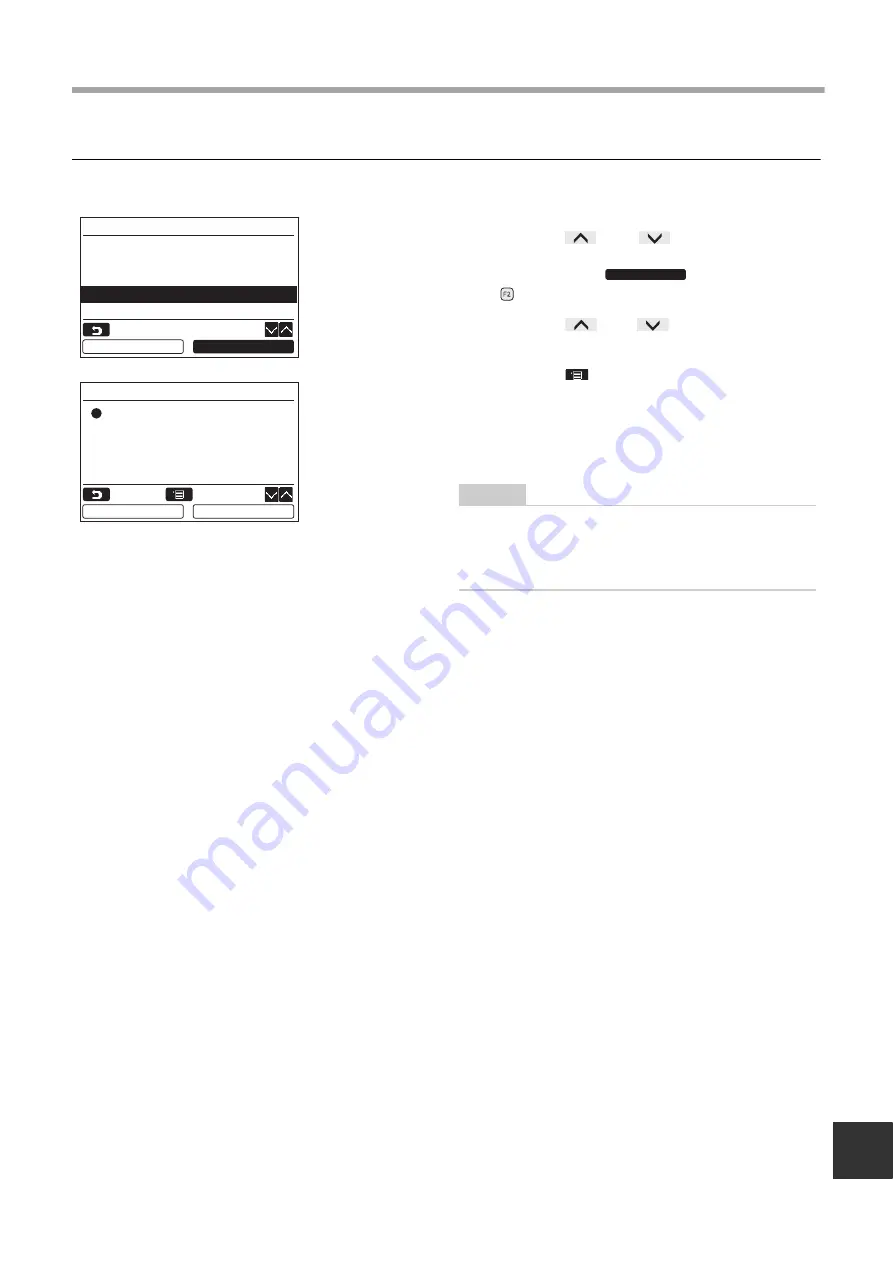
– 14 –
EN
Installation Manual
4. Backlight
Turn on or off the back light of the LCD.
1
Push the [
∧
] / [
∨
] button to select
“4. Backlight” on the “Initial setting” screen,
then push the “
Set”
[
F2] button.
2
Push the [
∧
] / [
∨
] button to select
“ON” or “OFF”.
3
Push the [
MENU] button.
When “ON” is selected, the back light is turned
on during operating with the remote controller.
When “OFF” is selected, the back light is not
turned on.
NOTE
• The back light of the LCD is turned on as factory
default.
• The back light is on for a predetermined time after
button operation.
Initial setting(1/2)
1.Clock
2.Name of room
3.Screen contrast
4.Backlight
5.Key lock
Set
Return
Set
Backlight
ON
OFF
Return
Fix
Summary of Contents for RB-RWS21-E
Page 31: ... 30 Installation Manual EN ...
Page 32: ...EH97071201 ...
















































