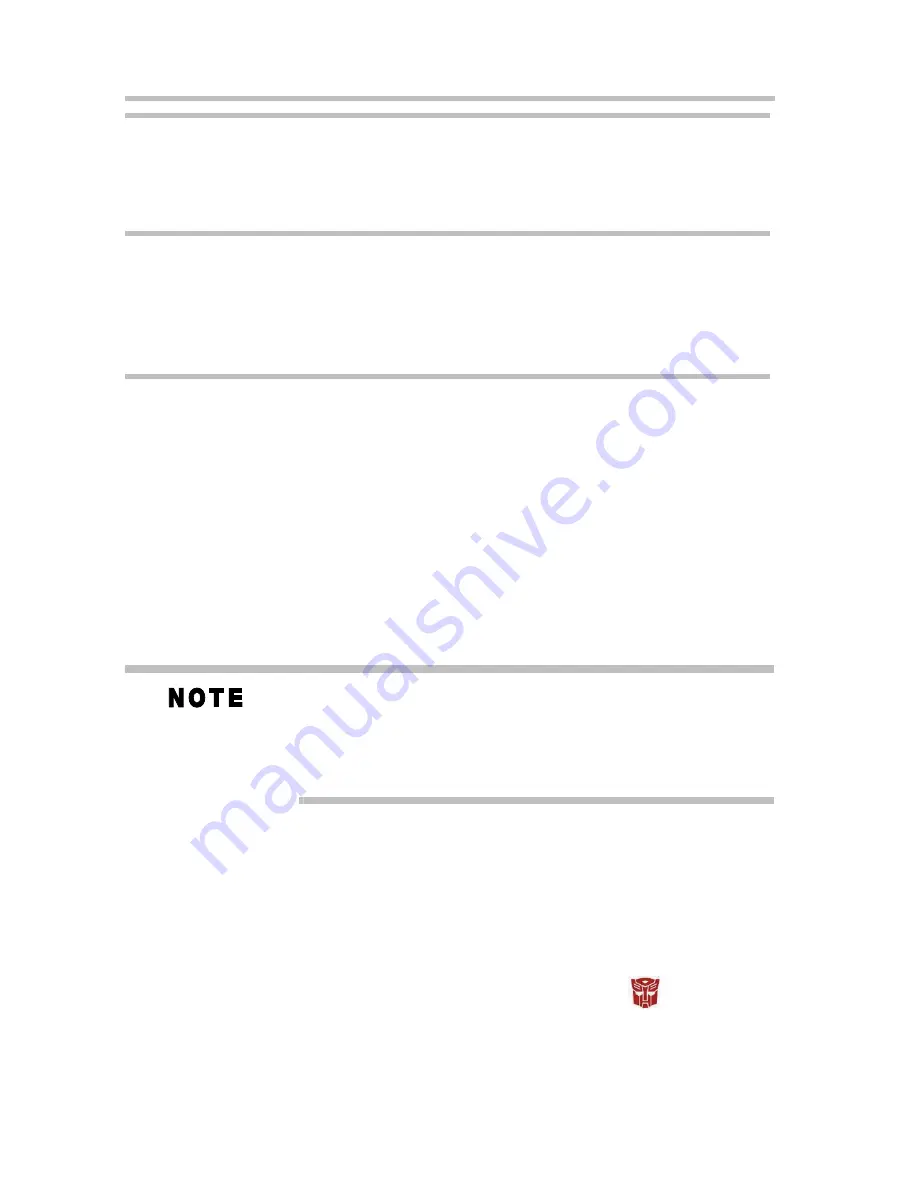
Basic Operations
18
Follow the steps below to modify settings.
1
(Optional) You can switch between Ravage and Tigatron,
or modify the Ravage's name in the "name" text box.
2
(Optional) You can change some settings in the “Setting”
area, including “Character Movement”, “Character
Nature”, whether the animation will eat icons, etc.
3
Click
OK
to confirm the changes. To cancel changes, click
Cancel
.
After clicking OK, all settings will be written on to the USB
Flash Drive. When you use the Ravage on another
computer, all the settings stored to this Ravage will be
preserved.
Remove the USB Flash Drive
Remove one USB Flash Drive
You can remove one USB Flash Drive using one of the
following methods.
❖
Click or right-click the application icon (
) in the
system tray of your Windows
®
desktop, point to the name
of the desired USB Flash Drive and select
Remove USB
Drive
from the shortcut menu.
Do not eat icon If this check box is selected, the Ravage will
not eat desktop icons.
If this check box is not selected, the Ravage
will randomly eat desktop icons.
Not selected
Hide Character
If this check box is selected, the animated
Ravage will not appear on the desktop.
You can also enable this function by clicking
or right- clicking the system tray icon and
selecting Hide Character in the shortcut menu.
Not selected

















