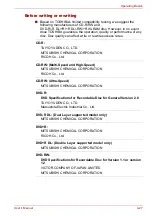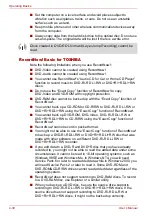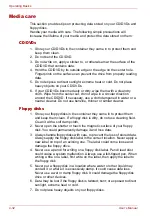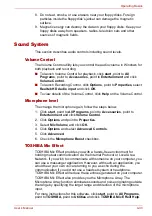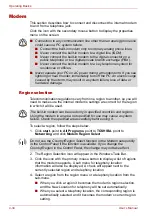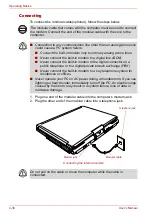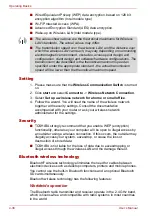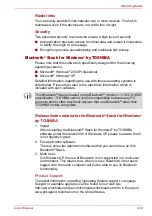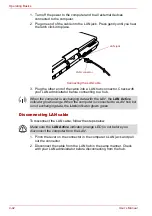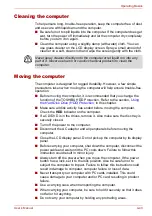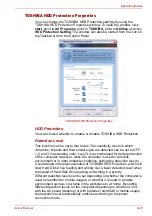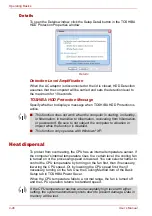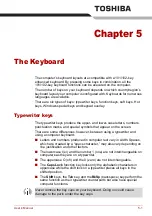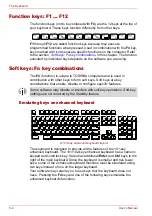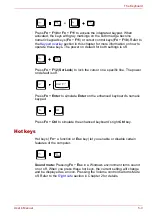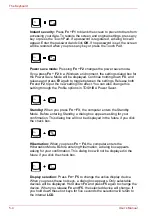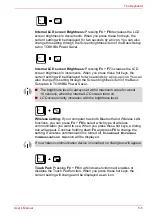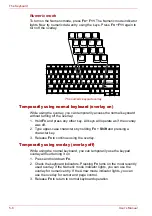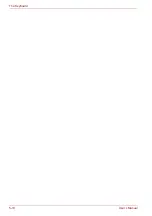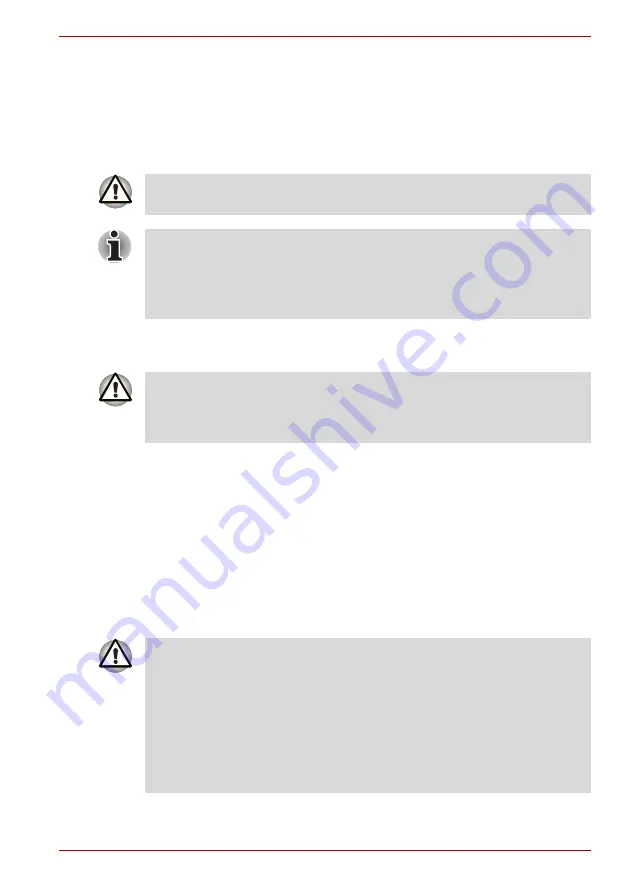
User’s Manual
4-41
Operating Basics
LAN
The computer has built-in support for Ethernet LAN (10 megabits per
second, 10BASE-T), Fast Ethernet LAN (100 megabits per second,
100BASE-TX) and Gigabit Ethernet LAN (1000 megabits per second,
1000BASE-T).
This section describes how to connect/disconnect to a LAN.
LAN cable types
If you are using Gigabit Ethernet LAN (1000 megabits per second,
1000BASE-T), be sure to connect with a CAT5E cable or higher. You
cannot use a CAT3 or CAT5 cable.
If you are using Fast Ethernet LAN (100 megabits per second, 100BASE-TX),
be sure to connect with a CAT5 cable or higher. You cannot use a CAT3
cable.
If you are using Ethernet LAN (10 megabits per second, 10BASE-T), you
can connect with a CAT3 or higher cable.
Connecting LAN cable
To connect the LAN cable, follow the steps below.
Do not install or remove an optional memory module while Wake-up on
LAN is enabled.
■
The Wake-up on LAN function consumes power even when the system
is off. Leave the AC adaptor connected while using this feature.
■
The Link speed (10/100/1000 megabits per second) changes
automatically depending on the network conditions (connected device,
cable or noise and so on).
The computer must be configured properly before connecting to a LAN.
Logging onto a LAN using the computer’s default settings could cause a
malfunction in LAN operation. Check with your LAN administrator
regarding set-up procedures.
■
Connect the AC adaptor before connecting the LAN cable. The AC
adaptor must remain connected during LAN use. If you disconnect the
AC Adaptor while the computer is accessing a LAN, the system may
hang up.
■
Do not connect any other cable to the LAN jack except the LAN cable.
Otherwise, malfunctions or damage may occur.
■
Do not connect any power supplying device to the LAN cable that is
connected to the LAN jack. Otherwise, malfunctions or damage may
occur.
Summary of Contents for PTM70U-00C007
Page 1: ...User s Manual TECRA M7 ...
Page 12: ...xii User s Manual ...
Page 16: ...xvi User s Manual ...
Page 144: ...5 10 User s Manual The Keyboard ...
Page 174: ...7 12 User s Manual HW Setup BIOS Setup ...
Page 198: ...8 24 User s Manual Troubleshooting ...
Page 202: ...A 4 User s Manual Specifications ...
Page 214: ...D 6 User s Manual Bluetooth wireless technology Interoperability ...
Page 218: ...F 2 User s Manual TOSHIBA Anti theft Protection Timer ...
Page 222: ...G 4 User s Manual Legal Footnotes ...
Page 243: ...User s Manual Index 5 Index X xD picture card 3 18 inserting 3 19 removing 3 19 ...
Page 244: ...Index 6 User s Manual Index ...