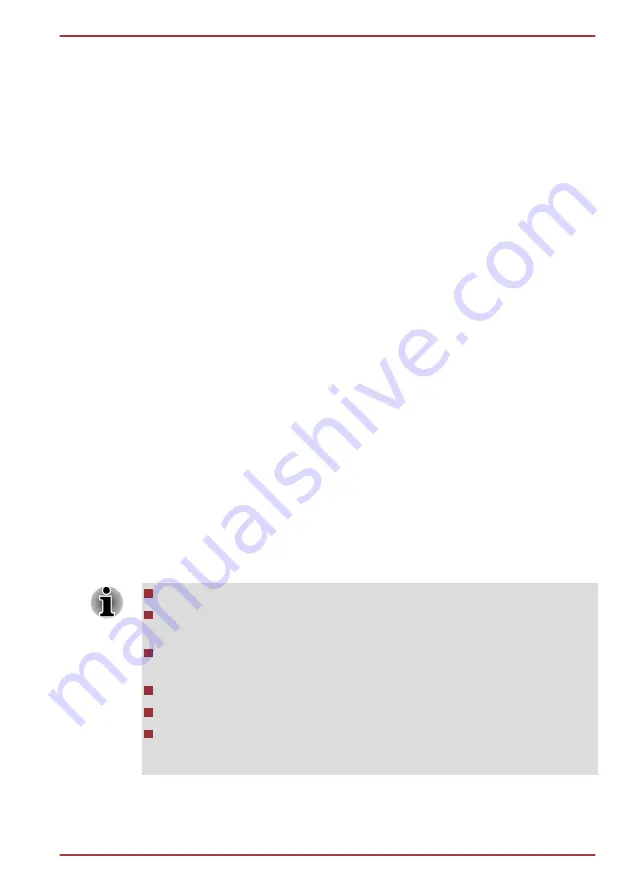
System Recovery Options
The System Recovery Options feature is installed on the hard disk when
shipped from the factory. The System Recovery Options menu includes
tools to repair startup problems, run diagnostics or restore the system.
See the
Windows Help and Support
content for more information about
Startup Repair
.
The System Recovery Options can also be run manually to repair
problems.
The procedure is as follows. Follow the instructions shown on the on-
screen menu.
1.
Turn off the computer.
2.
While holding the
F8
key, turn on the computer.
3.
The Advanced Boot Options menu will be displayed. Use the arrow
keys to select
Repair Your Computer
and press
ENTER
.
4.
Follow the on-screen instructions.
Restoring the pre-installed Software
Depending on the model you purchased, different ways for restoring the
pre-installed software are offered:
Creating optical Recovery Discs and restoring the pre-installed software
from them
Restoring the pre-installed software from the Recovery hard disk drive
Ordering Recovery Discs from TOSHIBA and restoring the pre-installed
software from them*
* Please note that this service is not free-of-charge.
Creating Optical Recovery Discs
This section describes how to create Recovery Discs
Be sure to connect the AC adaptor when you create Recovery Discs.
Be sure to close all other software programs except the Recovery
Media Creator.
Do not run software such as screen savers which can put a heavy
load on the CPU.
Operate the computer at full power.
Do not use power-saving features.
Do not write to the media when the virus check software is running.
Wait for it to finish, then disable virus detection programs including any
software that checks files automatically in the background.
Qosmio X770/X775 Series
User's Manual
4-26






























