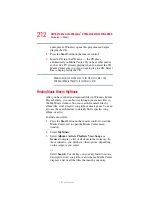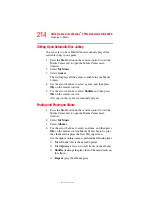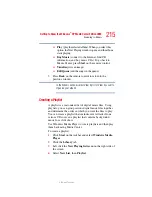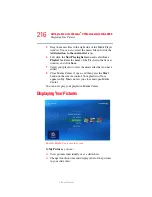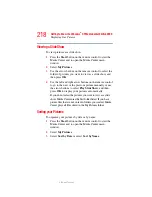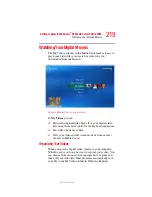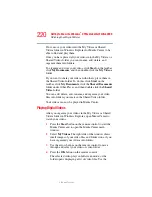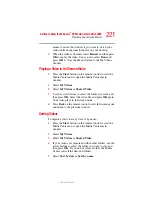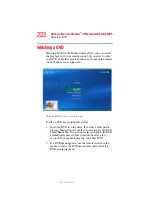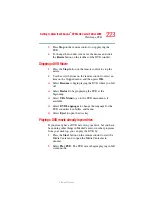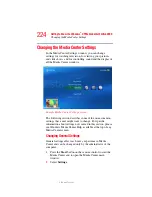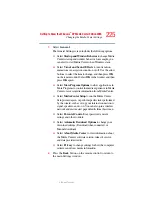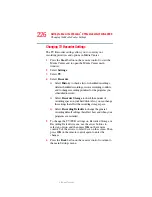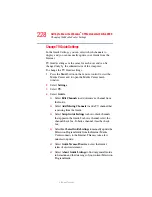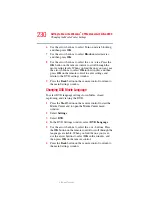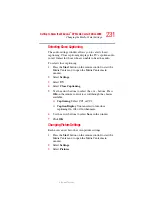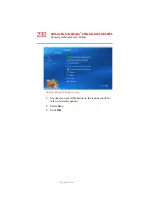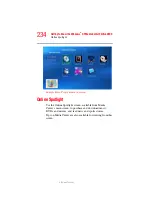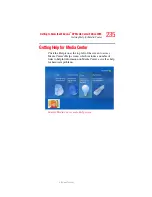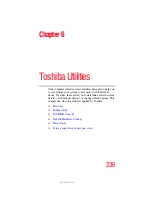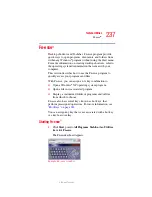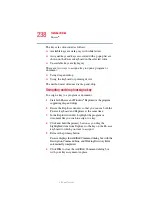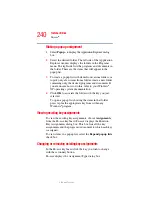226
Getting to Know the Windows
®
XP Media Center Edition 2005
Changing the Media Center Settings
5.375 x 8.375 ver 2.3
Changing TV Recorder Settings
The TV Recorder settings allow you to control your
recording priorities and options in Media Center.
1
Press the
Start
button on the remote control to start the
Media Center and to open the Media Center main
window.
2
Select
Settings
.
3
Select
TV
.
4
Select
Recorder
.
❖
Select
History
to check a list of scheduled recordings,
delete scheduled recordings, resolve recording conflicts,
and to change recording priorities for the programs you
scheduled to record.
❖
Select
Recorder Storage
to check the amount of
recording space on your hard disk. Also, you can change
the settings that affect the recording storage space.
❖
Select
Recording Defaults
to change the general
recording default settings that affect how and when your
programs are recorded.
5
To change the TV/DVD settings on Recorded Storage or
Recording Default screens, use the arrow buttons to
select an option, and then press
OK
on the remote
control. Use the arrows to select Save on the screen. Then
press
OK
on the remote control again to enter the
changes.
6
Press the
Back
button on the remote control to return to
the main Settings menu.