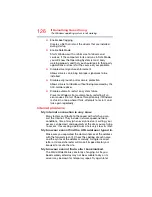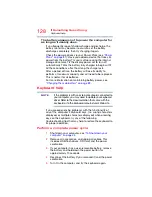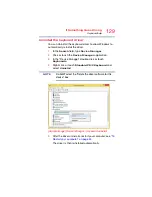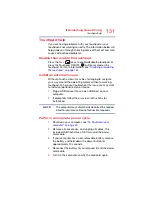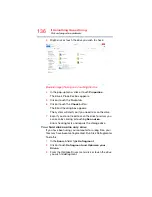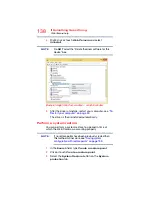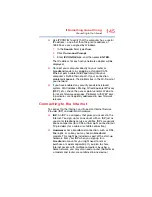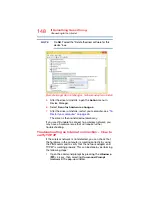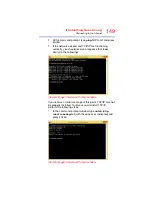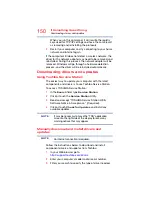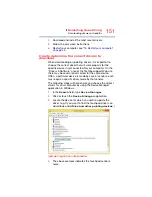137
If Something Goes Wrong
Web Camera help
4
Click or touch the
Optimize
button.
The system will display the status as it optimizes and
defragments the drive.
Your data files are damaged or corrupted.
Refer to your software documentation for file recovery
procedures. Many software packages automatically create
backup files.
You may also be able to recover lost data using utility
software. Consult your network administrator.
Some programs run correctly but others do not.
This is probably a configuration problem. If a program does
not run properly, refer to its documentation and check that
the hardware configuration meets its needs.
Web Camera help
There are a few easy steps to troubleshooting and fixing Web
Camera issues. Any one of the steps below may fix the
problem. After each step, test the Web Camera. If it works,
stop troubleshooting. If you do not wish to go through each
troubleshooting step, you may skip to
.
Testing your internal Web Camera
1
In the
Search
field, type
Camera
.
2
Click or touch the
Camera
application.
If the Camera application is not available you can
download the Camera application from the Windows
store.
3
If the internal Web Camera works using the default
camera application but does not work with your third
party camera application contact the provider.
Uninstall the Web Camera driver
You can Uninstall the Web Camera driver to allow Windows
to automatically reinstall the driver.
1
In the
Search
field, type
Device Manager
.
2
Click or touch the
Device Manager
application.
3
Double-click or touch
Imaging devices
.
NOTE