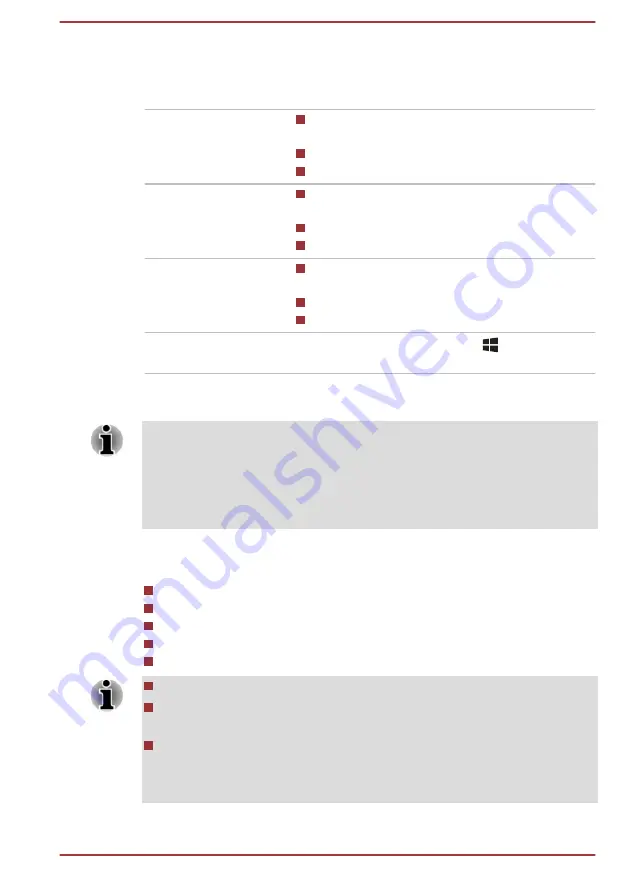
Conventions
This manual uses the following formats to describe, identify, and highlight
terms and operating procedures.
Click
Tap the Touch Pad or click the left Touch
Pad control button once.
Left-click the mouse once.
Tap the touch screen once.
Right-click
Click the right Touch Pad control button
once.
Right-click the mouse once.
Press and hold on the touch screen.
Double-click
Tap the Touch Pad or click the left Touch
Pad control button twice.
Left-click the mouse twice.
Tap the touch screen twice.
Start
The word "Start" refers to the "
" button in the
lower-left corner of the screen.
Using your computer for the first time
Be sure to read the enclosed Instruction Manual for Safety and Comfort for
information on the safe and proper use of this computer. It is intended to
help you be more comfortable and productive while using a notebook
computer. By following the recommendations in it, you can reduce your
chance of developing a painful or disabling injury to your hand, arms,
shoulders, or neck.
This section provides basic information to start using your computer. It
covers the following topics:
Opening the display
Connecting the AC adaptor
Turning on the power
Initial setup
Getting to know Windows
Use a virus-check program and make sure that it is updated regularly.
Never format storage media without checking its content - formatting
destroys all stored data.
It is a good idea to back up the internal Solid-State Drive or other main
storage device to external media periodically. General storage media
is not durable or stable over long periods of time and under certain
conditions might result in data loss.
User's Manual
2-2
Summary of Contents for PORTEGE X20W-D
Page 1: ...User s Manual PORTEGE X20W D ...
Page 4: ...User s Manual iv ...
















































