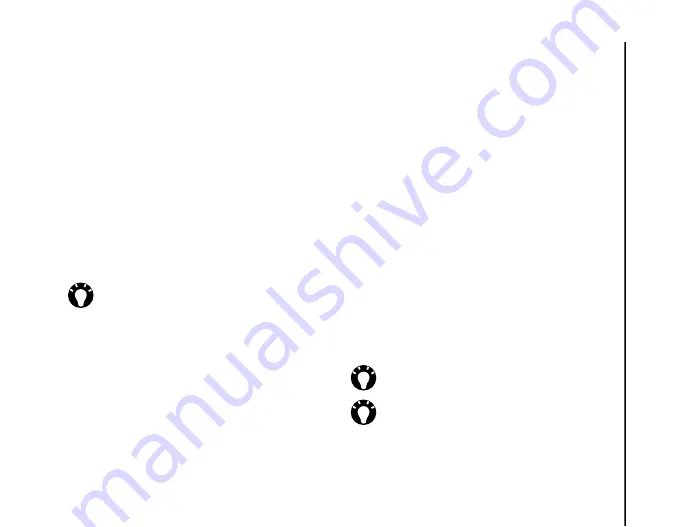
Messaging
57
Messaging
•
Gateway:
- enter the WAP gateway to be used
for this connection.
•
Port number:
- enter the HTTP port number for
connecting to the MMS server and for file
transfer.
•
Server address:
- enter the URL address of the
MMS server.
•
Connect via:
- select the connection point for
the MMS server. This is typically
The Internet
.
•
Send limit:
- select the maximum MMS
message size permitted by your service
provider.
7. Tap
Done
.
Creating an MMS message
An MMS message can consist of many pages, also
known as 'slides'. Each slide can hold an image, a
sound and text, but you do not need to set all of
these for each message. The maximum amount of
content that can be sent in a message is set by your
service provider.
To create an MMS message:
1. From the
Today
screen, tap
Start
>
Messaging
.
2. Tap
Text Messages
.
3. Tap
Menu
>
New
>
MMS
.
4. With the cursor in the
To:
field, add recipient(s)
using one or more of the following methods:
• Press the
Action key
, then tap a recipient from
the list of contacts.
• Tap
Menu
>
Add Recipient
>
From
Contacts...
/
From Call History...
, then tap a
recipient.
• Enter mobile phone number(s) in the
To:
field.
Use a semicolon to separate multiple recipients.
5. Enter a subject for the message in the
Subject:
field if required.
6. Enter a message.
7. Tap
Send
when the message is ready.
TIP:
If you have several MMS providers, you
can set one as the default. To do this, scroll to
the required MMSC entry, then tap
Set as
Default
. A red arrow mark is displayed next to
the default MMSC entry.
TIP:
To preview the message before sending,
tap the Play icon.
TIP:
To delete the message without sending
it, tap
Menu
>
Cancel Message
.
Summary of Contents for PORTEGE G810
Page 1: ......
















































