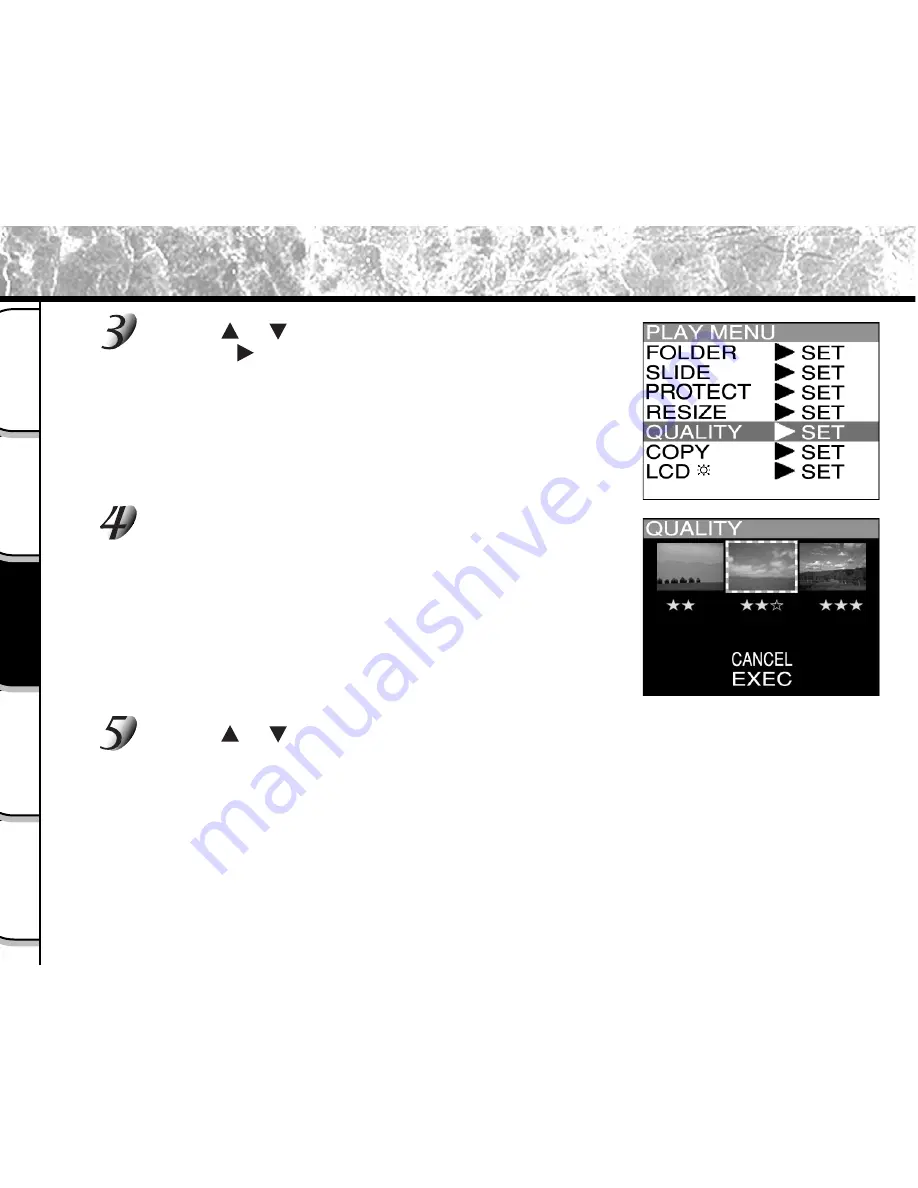
- 80 -
Basic
Photography
Playing Back/
Erasing Images
Other
Applications
Additional
Information
Getting Ready
Compressing Images (Quality) (continued)
Use the
or
buttons to select [QUALITY], and
press the
button.
The SET-UP menu is displayed.
If there are no images that can be compressed, a message
appears on screen and the screen returns to the PLAY MENU.
The current compression ratio (quality) is displayed
under the image.
Each press of the ENTER button changes the number of stars as
follows:
★★
[NORMAL]
★
[BASIC]
☞
Details of compression ratio
➲
Page 45
If you want to compress two or more images, repeat the procedure
for the necessary number of images.
Use the
or
buttons to select [EXEC], and press
the ENTER button.
The screen indicating that the image is being compressed appears.
To quit compression, select [CANCEL].
When compression ends, the screen returns to the PLAY MENU.
To quit the PLAY MENU, press the MENU button.
➡
















































