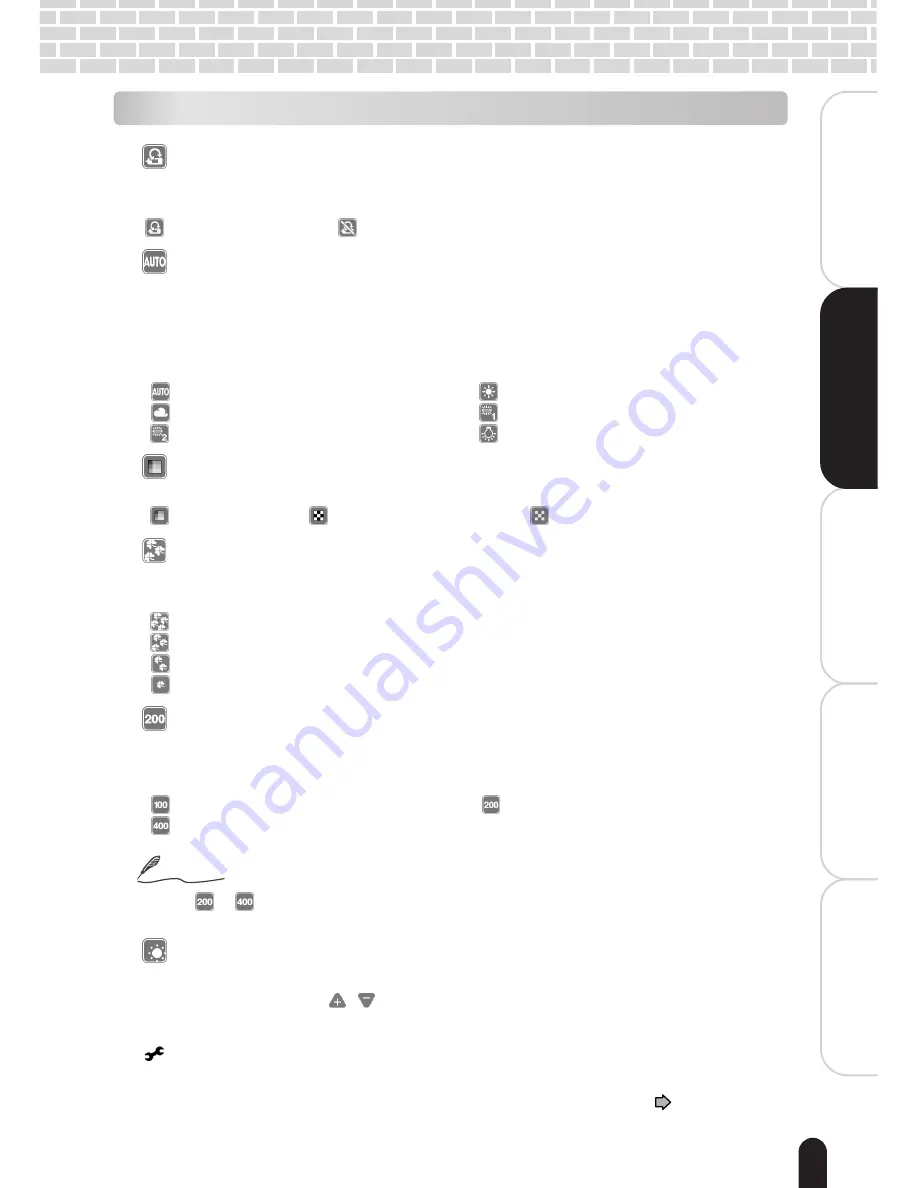
37
èÄîıÇ
∑
ÇÈ
Getting Ready
Playing Back/Deleting
Photographed Images
Connecting to the
PC
Other Useful
Information
T
aking Photographs
[
] Preview
Specify whether or not the image just recorded is to be displayed immediately on
the LCD monitor for approximately 2 seconds.
[
] : Display on
[
] : Display off
[
] White balance
The human eye adapts to changes in light so that white objects still appear white
when the light changes. With cameras, however, the color balance must be adjusted
according to the colors of the light surrounding the subject. This color adjustment is
called “white balance adjustment.” This menu item allows you to select an
appropriate white balance setting according to the lighting conditions.
[
] : Auto adjustment
[
] : Outdoors in sunny day
[
] : Outdoors in cloudy weather
[
] : In cool white fluorescent light
[
] : In standard fluorescent light
[
] : In incandescent light
[
] Color
Select the color in which photographs are taken.
[
] : Color
[
] : Monochrome
[
] : Sepia
[
] Quality
Select a combination of image size and quality. Selecting a larger image size and/or high
image quality increases the amount of data per image, reducing the possible number of shots.
[
] : High quality 2048 x 1536 pixels, high quality
[
] : Standard
2048 x 1536 pixels, standard quality
[
] : Economy
1024 x 768 pixels, standard quality
[
] : VGA
640 x 480 pixels, standard quality
[
] ISO
Select the photographic ISO to be used when a photograph is taken. The higher the ISO
sensitivity value, the greater the sensitivity, but the greater the noise. With a higher
sensitivity selected, bright photographs can be taken with less light.
[
] : Sensitivity equivalent to ISO100
[
] : Sensitivity equivalent to ISO200
[
] : Sensitivity equivalent to ISO400
Note
• For
or
, the sensitivity values are not fixed and are automatically selected in the
range ISO100 to ISO200 or ISO100 to ISO400.
[
] LCD brightness
You can select the brightness of the LCD monitor by moving the slider in the vertical
direction or pressing the
/
icons. This menu item is also selectable in the
playback mode.
[
] Setup
Make various system settings for this camera. This menu item is also selectable in the
playback mode. For the details, see “Changing the System Settings”
page 62.
Photography menu items
Summary of Contents for PDR-T30
Page 1: ...Digital Still Camera Instruction Manual PDR T30 T30 0201 ...
Page 72: ......






























