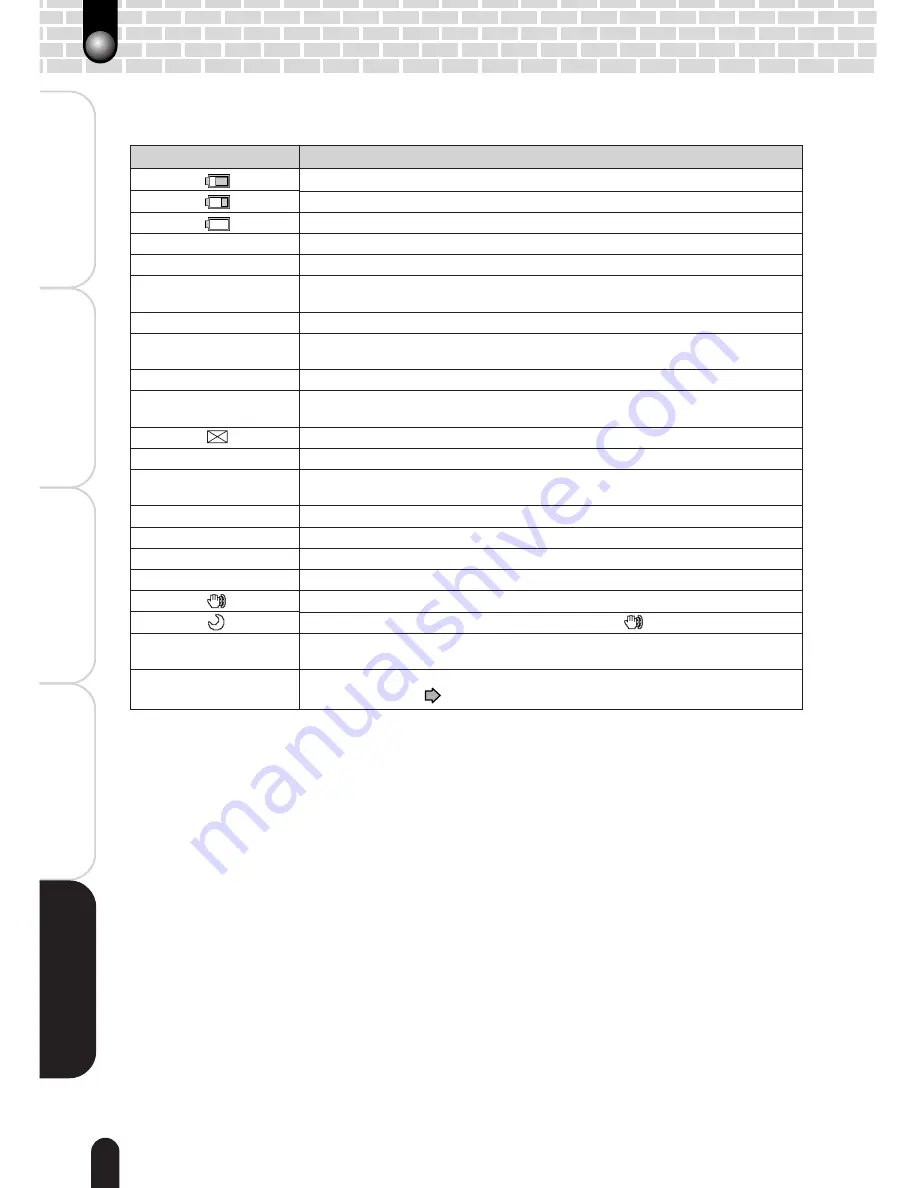
64
Getting Ready
Playing Back/Deleting
Photographed Images
Connecting to the
PC
Other Useful
Information
T
aking Photographs
Warning Messages
The following warning messages are displayed on the LCD monitor.
Message
No card
Card full
Card error
Card protected
Card isn’t formatted
Frame number full
Card lid open
[
]
No image
Protected
DPOF error
Lens cover
Lens error
The strobe is closed
[
]
[
]
The date and time
setting is not completed.
Error:***
Meaning
The battery power has become low.
The battery power has been nearly exhausted.
The battery power has been completely exhausted.
No SD card is present.
There is no empty space in the SD card. Photography cannot be performed.
The SD card has been damaged.
The SD card has not been properly formatted.
The SD card has been locked so photography cannot be performed.
The SD card has not been formatted.
(Switches to the format execution screen.)
Folder No. and file No. have reached the maximum values.
The battery/SD card cover is open.
This image cannot be played on this camera.
The SD card does not contain JPEG images.
An attempt was made to erase a protected image.
The DPOF information is abnormal.
The lens cover has not been completely opened.
The lens was subject to an excessive force or the lens has any problem.
The flash has not been projected.
Poor lighting conditions. Image will be vulnerable to vibrations.
The shutter speed has become even slower than [
].
The settings of date and time have not yet been completed.
(Switches to the date & time set screen.)
This camera may have some problems. Contact the support center; see
“Global Contacts”
page 68
Summary of Contents for PDR-T20
Page 1: ...Digital Still Camera Instruction Manual PDR T20 T20 0201 ...
Page 38: ......
Page 70: ......





















