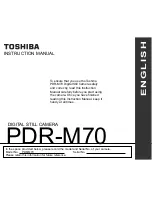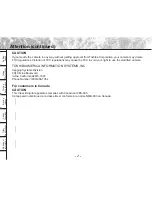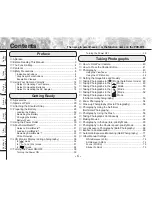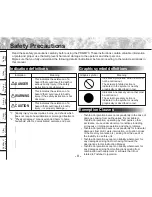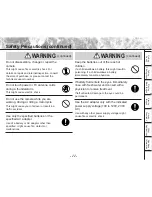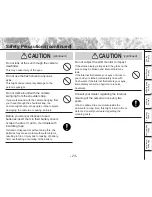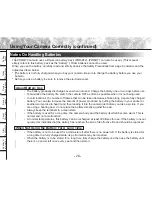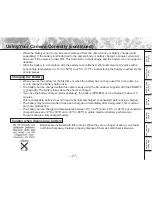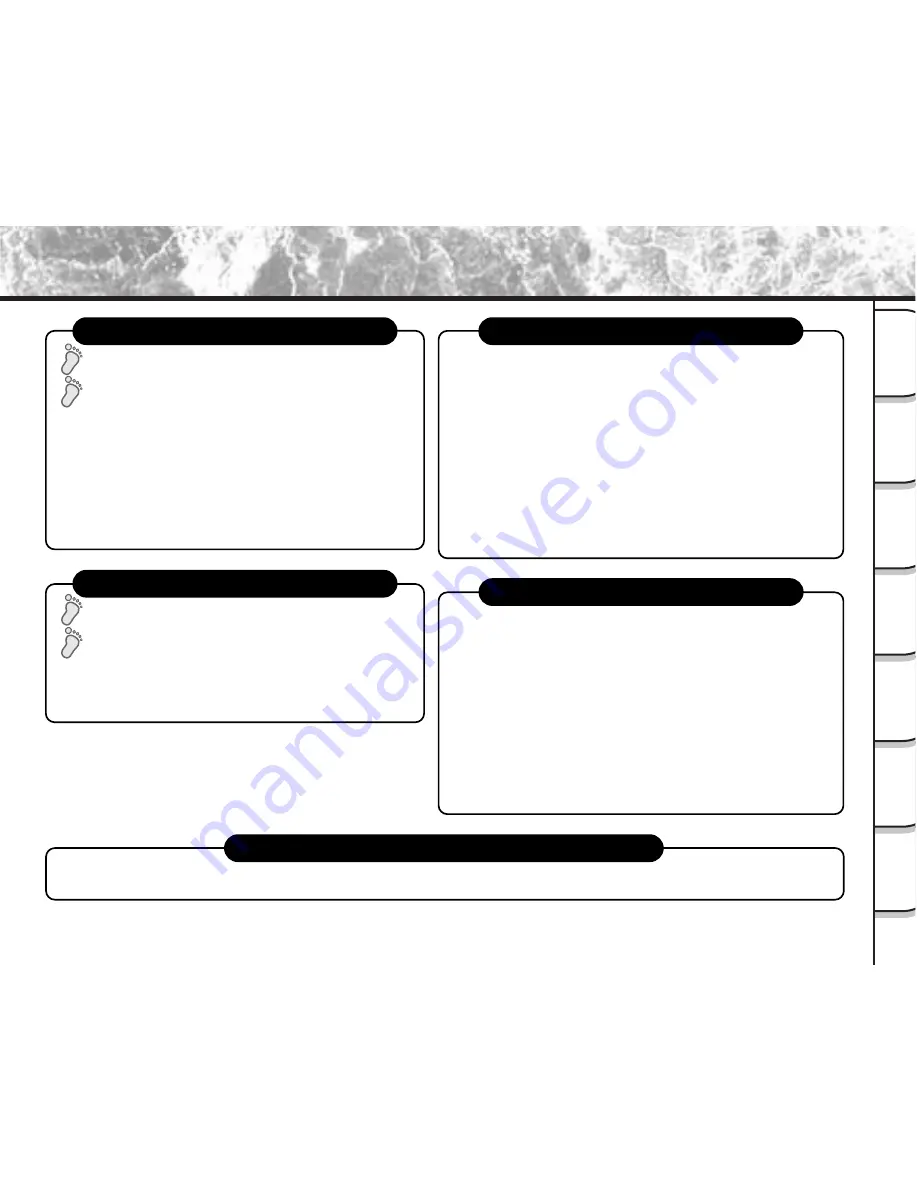
- 5 -
Getting
Read
y
T
aking
Photographs
Pla
ying
Bac
k Ima
g
e
s
Other
Applications
Ad
ditional
Inf
ormation
Erasing
Ima
g
e
s
Hand
y
Functions
Loading images on a personal computer
Loading Images on a Personal Computer (P. 123), separate “Personal Computer Interface User’s Manual”
STEP1 – Let’s play back some images. (P. 80)
STEP2 – Selecting the various ways to play back images.
STEP1 – Erasing Images (P. 90)
STEP2 – Other ways to erase images
Playing back your photographed images
Erasing images
Setting the basic camera settings
You can also do this
• Setting the Date and Time (P. 115)
• Formatting SmartMedia™(P. 94)
• Adjusting the LCD Monitor Brightness (P. 119)
• Turning the LCD Monitor Display OFF (P. 79)
• Turning the Beep OFF (P. 115)
• Switching the Folder (P. 89)
• Setting the Color of Images (Color/Black and White/Sepia) (P. 77)
• Changing the Power OFF Time (P. 114)
• Changing the LCD Monitor Display Language (P. 116)
• Resetting the Frame No. (P. 116)
• Protecting Images (P. 107)
• Changing the size of Images (P. 95)
• Compressing Images (P. 97)
• Copying Images to another SmartMedia™(P. 99)
• Print Information (P. 103)
• Displaying Detailed Information of Images (P. 88)
• Taking and Playing Back Photographs on a TV (P. 121)
• Recording and Playing Back Only Audio (P. 110)
• Using an External Flash (P. 75)
–The PDR-M70 also has lots of other features.–
• Playing Back Movies (P. 81)
• Enlarging Photographed Images (P. 85)
• Auto Playback (P. 86)
• Simple Movie Playback (P. 87)
• Displaying a List of Images (P. 84)
• Displaying Detailed Information of Images (P. 88)
• Switching LCD Monitor Display (P. 88)
• Erasing All Images in a Folder (P. 92)
• Erasing All Still Image Folders (P. 92)
• Formatting SmartMedia™ (P. 94)
The Function Map (continued)