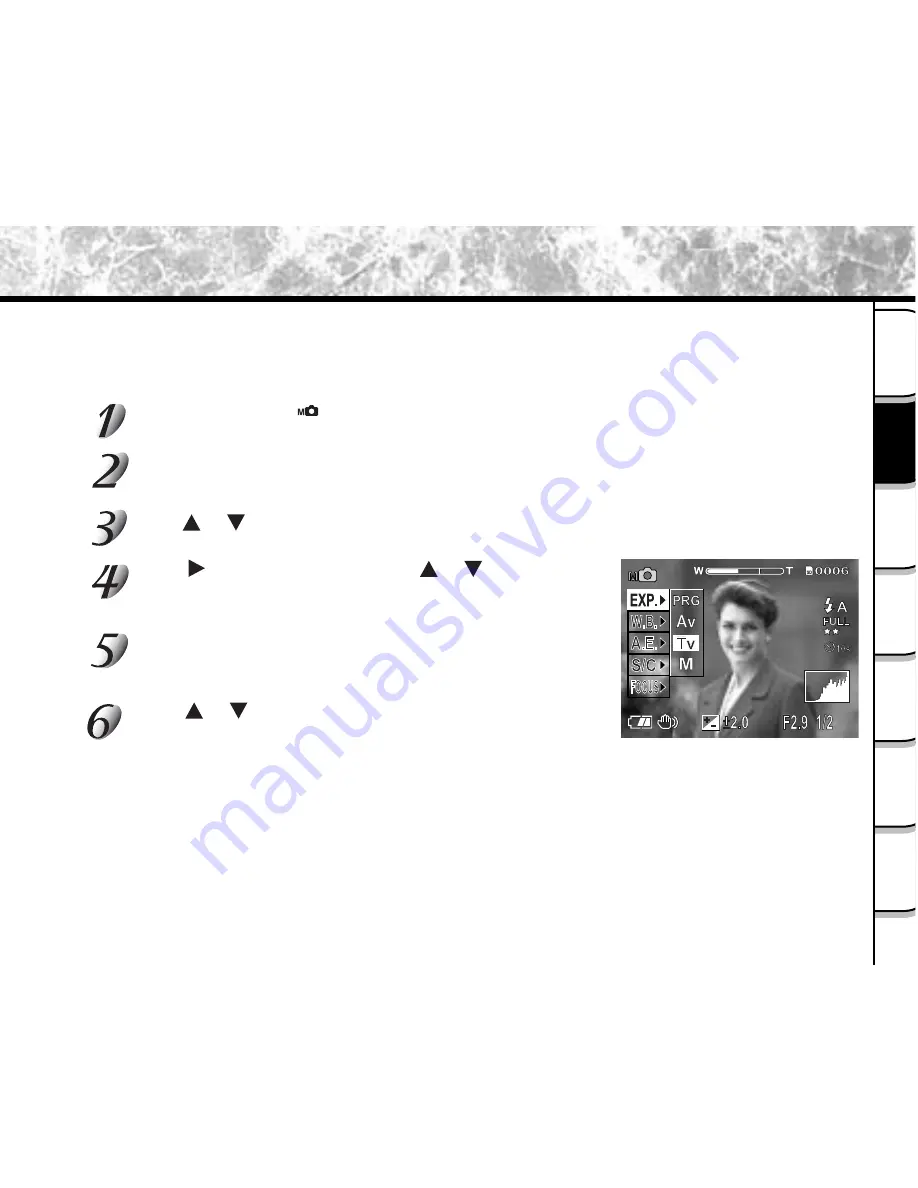
- 71 -
Getting
R
ea
dy
Ta
king
Photogra
ph
s
Playing
Ba
ck
Image
s
Other
Application
s
Addition
al
Inf
ormation
Era
sing
Image
s
Ha
ndy
Function
s
In this mode, photographs are taken with the priority given to shutter speed. The camera automatically sets the
aperture value according to the shutter speed.
A fast shutter speed produces a photograph that looks as if a moving subject is still.
A slow shutter speed produces as photograph that makes you feel that it is flowing.
Photography in the Shutter Speed-priority Mode
Set the mode dial to [ ].
The manual setting values are displayed on the left of the LCD monitor screen.
Press ENTER.
The manual setting items are displayed.
Press or to select [ EXP. ].
Press to display option menu, press or to
select [ Tv ] and press ENTER.
Pressing ENTER selects the setting.
Press ENTER.
The camera is ready to take photographs.
Press or to adjust the shutter speed.
The setting range is as follows:
1/1000, 1/750, 1/500, 1/350, 1/250, 1/180, 1/125, 1/90,
1/60, 1/45, 1/30, 1/20, 1/15, 1/10, 1/8, 1/6, 1/4, 1/3, 1/2,
07, 1, 15, 2, 3, 4, 6, 8, 10, 15
The shutter speed and the aperture value corresponding to the
shutter speed are displayed on the LCD monitor. If the appropriate
combination cannot be set even if the aperture is adjusted to its
limit, the aperture value is displayed in red. Photography, however,
is possible in this state.






























