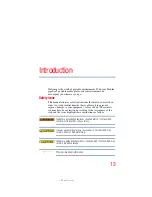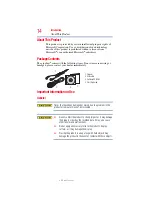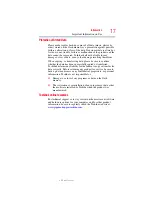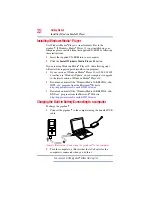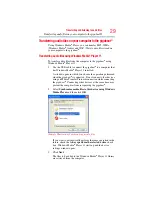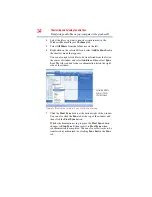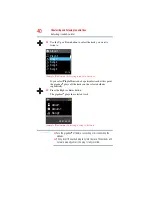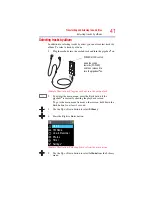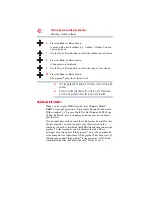27
Transferring and listening to audio files
Downloading Audio CD Tracks to your computer
4
Uncheck the tracks you don’t want to download.
Initially, all the tracks are checked.You can check or uncheck
all the tracks at once by checking or unchecking the box at the
top of the list.
5
Click the
Start Rip
button.
Downloading of the selected tracks begins.
(Sample Illustration) Click the Start Rip button
Downloading steps for Windows Media
®
Player 10
If you have Windows Media
®
Player 10 perform the following steps
to download audio CD tracks to your computer:
1
Insert the audio CD you want to download into you computer’s
CD-ROM drive.
2
Launch Windows Media
®
Player 10.
3
Click the
Rip
tab at the top of the window.
A list of the tracks on the CD appears.
4
Uncheck the tracks you don’t want to download.
Initially, all the tracks are checked.You can check or uncheck
all the tracks at once by checking or unchecking the box at the
top of the list.
Rip tab
Start Rip
button
Tracks with checks here are downloaded