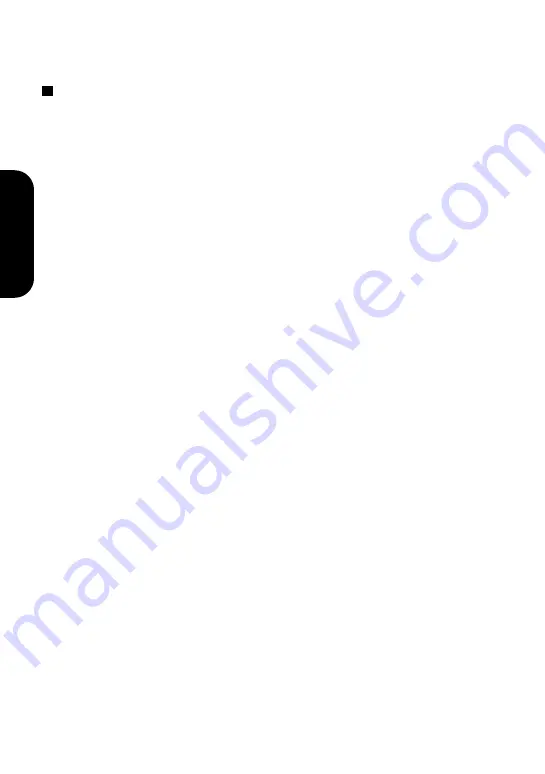
20
Preparation
Using the TOSHIBA Audio Manager (continued)
Notes on the TOSHIBA Audio Manager
• Display requirement
Use the TOSHIBA Audio Manager on a computer with a color monitor of
more than 800 x 600 resolution and of more than 65536 color capacity. If
resolution of a color monitor is below it, windows of the program will be
displayed beyond the actual screen size.
• Drive assignment
A computer will recognize this player as a new drive when connected,
and assign it the first available position. However, if the last position is
occupied by a network drive, a computer will not assign the player the
first vacant position, but do the last position; that is, the network drive’s
position will be void. Assign your network drive a position except one for
the player.
• If you cannot click a window of TOSHIBA Audio Manager, your system
may be running short of resource (available application memory). Quit
unnecessary applications.
• Refer to the README.TXT for CD-ROM drives on which the TOSHIBA
Audio Manager has been proved to run. If you use a CD-ROM drive not
included there, the TOSHIBA Audio Manager may not import audio data
directly. In this case, make audio data via the analog input device on your
computer into an WAV file using a software such as a sound recorder,
then import it into the TOSHIBA Audio Manager.
• Laptop computer and the TOSHIBA Audio Manager
While running the TOSHIBA Audio Manager, your computer will not turn
itself off, or enter sleep mode by closing the laptop even if it has been set
to do so.
















































