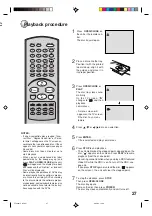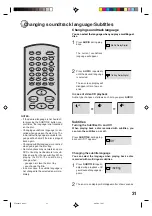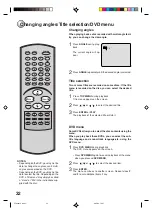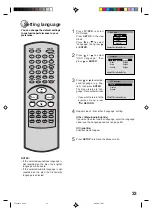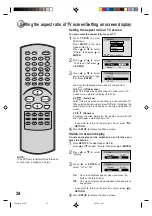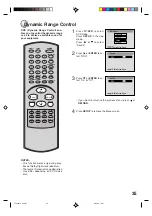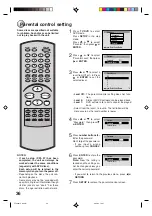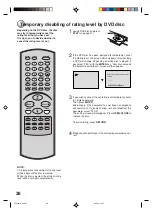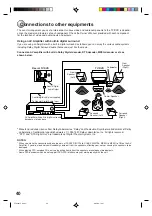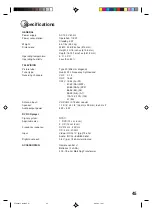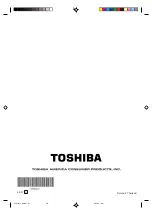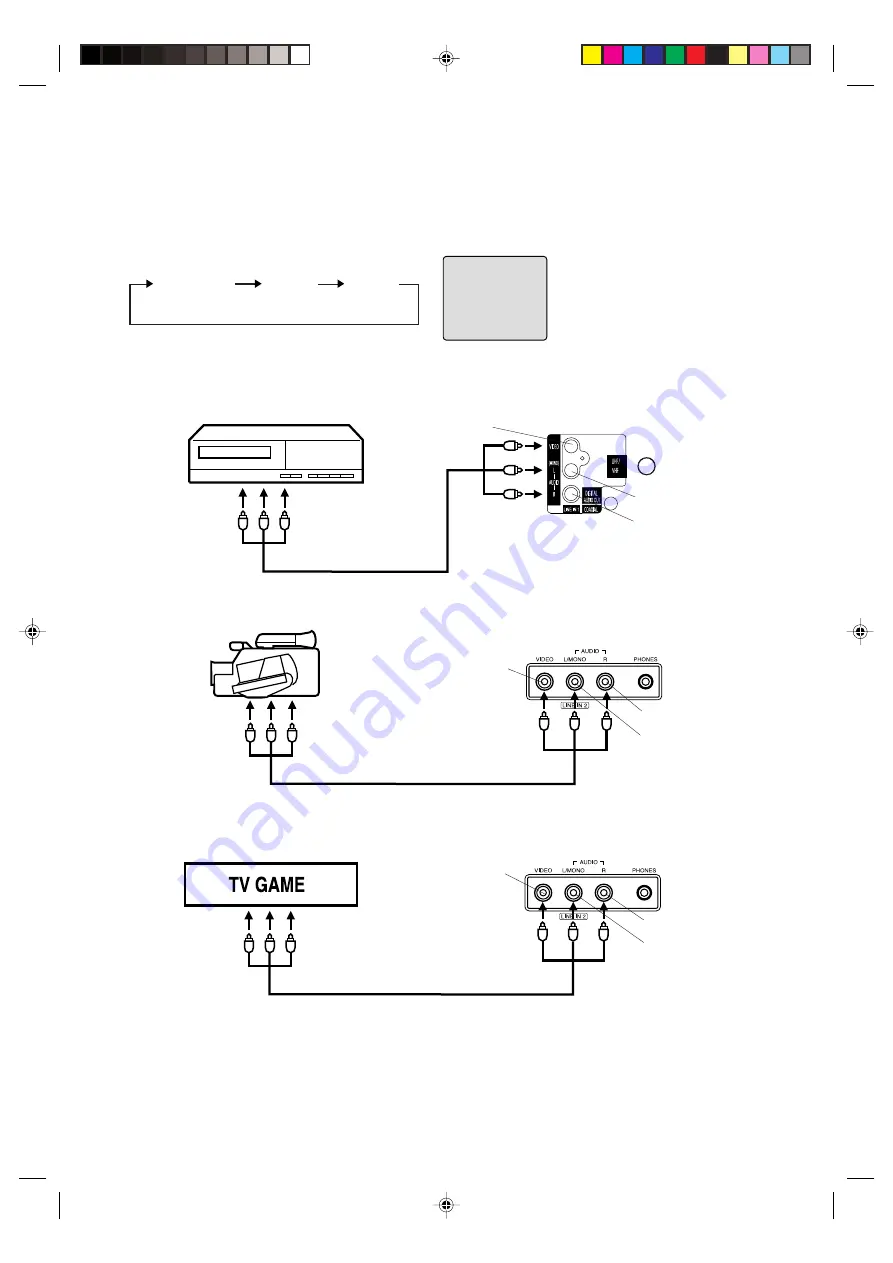
41
Using the audio/video inputs
If you connect the TV/DVD to VCR, camcorder or TV game, you can select by pressing
INPUT SELECT
.
Press
INPUT SELECT
repeatedly to select the desired mode.
“LINE1”, “LINE2” or TV channel will display on the screen for 4 seconds.
1. To connect the TV/DVD to a VCR
Press the
INPUT SELECT
to select the desired mode to use the TV as a monitor.
Operate your VCR as usual.
2. To connect the TV/DVD to a camcorder
To playback from the camcorder, connect the camcorder to the TV/DVD as shown.
3. To connect the TV/DVD to a TV Game
You can enjoy playing a TV game on the screen by adjusting to suitable brightness for your eyes.
1. Connect a TV Game
Front of TV/DVD
Audio/Video cable (not supplied)
To Audio/Video OUT
VIDEO IN
AUDIO IN (L)
AUDIO IN (R)
VCR
To Audio/Video
OUT
LINE 1
NOTE:
In the DVD mode this key will not
operate.
Front of TV/DVD
Camcorder
To Audio/Video OUT
Audio/Video cable (not supplied)
VIDEO IN
AUDIO IN (L)
AUDIO IN (R)
2. Press
GAME
during Power off. The TV/DVD turns on and the GAME screen appears.
Game timer function:
After one hour the Game timer display will appear every 30
minutes for about 5 seconds showing how long the time has passed up to 4 hours.
NOTES:
• You can also change the TV screen to LINE2 by pressing
INPUT SELECT
. But this screen is normal.
• The TV/DVD can also be used as a display device for many video games. However, due to the wide variety of different
types of signal generated by these devices and subsequent hook-up variations required, they have not all been included
in the suggested connection diagrams. You'll need to consult each component's Owner's Manual for additional information.
41
Rear of TV/DVD
VIDEO IN
AUDIO IN (R)
AUDIO IN (L)
TV Channel
LINE 1
(Back)
LINE 2
(Front)
Audio/Video cable (not supplied)
5F00401C (39-41)
6/25/03, 14:47
41