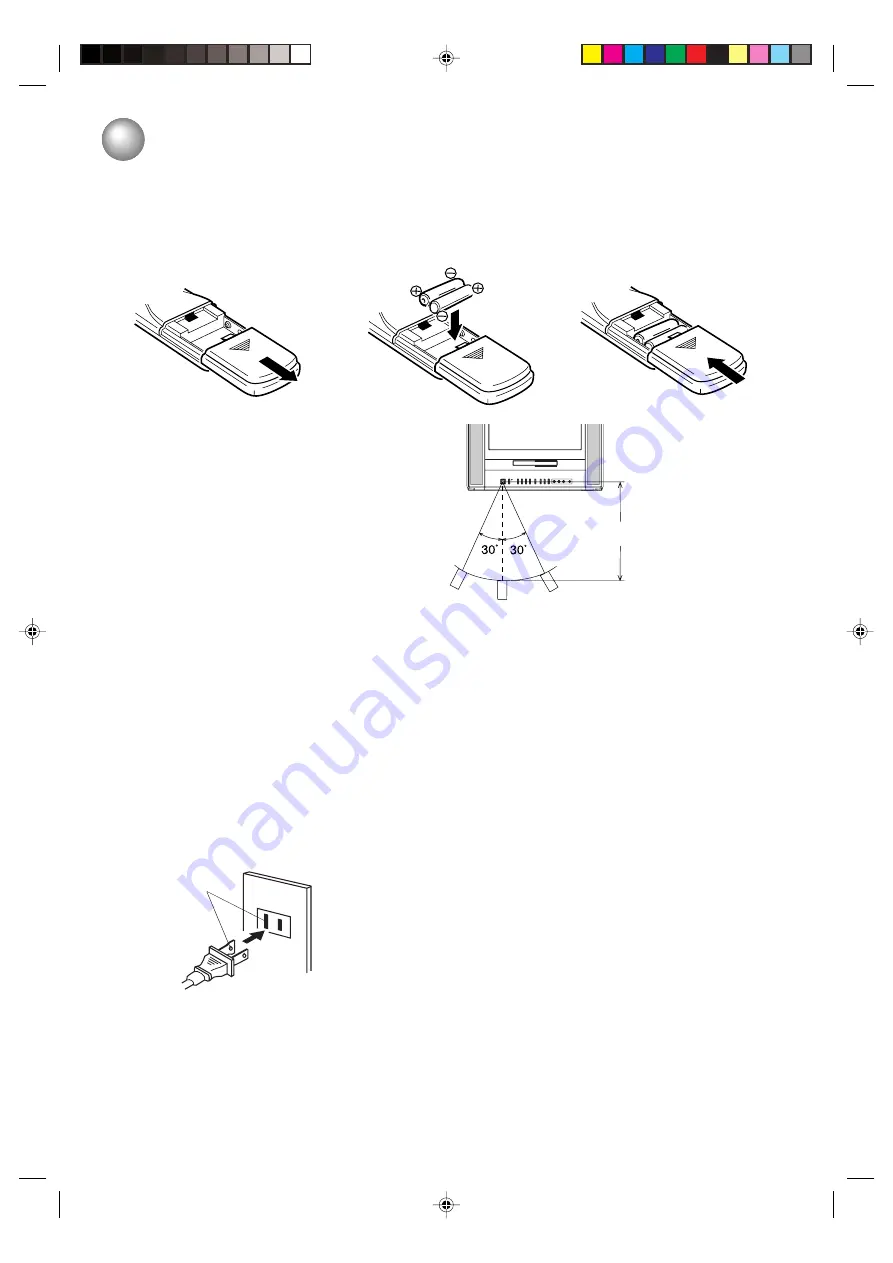
10
Inserting Batteries
1
2
3
Operation
• Aim the remote control at the remote sensor and
press control buttons to operate.
• Operate the remote control within 30
°
angle on
either side of the remote sensor, up to a dis-
tance of Approx. 5 meters.
Approx. 5 meters
Remote control/
Power source
TO USE AC POWER SOURCE
Use the AC polarized line cord provided for operation on AC. Insert
the AC cord plug into a standard 120V 60Hz polarized AC outlet.
NOTES:
• Never connect the AC line cord plug to other than the specified
voltage (120V 60Hz). Use the attached power cord only.
• If the polarized AC cord does not fit into a non-polarized AC
outlet, do not attempt to file or cut the blade. It is the user’s
responsibility to have an electrician replace the obsolete outlet.
• If you cause a static discharge when touching the unit and the
unit fails to function, simply unplug the unit from the AC outlet
and plug it back in. The unit should return to normal operation.
• If the AC cord plug is plugged in for the first time, wait for about
5 seconds before pressing the POWER button.
Polarized AC Cord Plug
(One blade is wider than the other.)
AC Outlet
Wider Hole
and Blade
Power source
Replace the compartment
cover.
Install two “AAA” batteries
(supplied), paying attention to
the polarity diagram in the
battery compartment.
Slide the battery compartment
cover in the direction of the
arrow.
The precautions below should be followed when using batteries in this device:
1. Use only the size and type of batteries specified.
2. Be sure to follow the correct polarity when installing the batteries as indicated in the battery compartment.
Reversed batteries may cause damage to the device.
3. Do not mix different types of batteries together (e.g. Alkaline and Carbon-zinc) or old batteries with fresh
ones.
4. If the device is not to be used for a long period of time, remove the batteries to prevent damage or injury
from possible battery leakage.
5. Do not try to recharge batteries not intended to be recharged; they can overheat and rupture (Follow battery
manufacturer’s directions).
5G10201C [E] (P06-11)
14/08/2003, 16:35
10

























