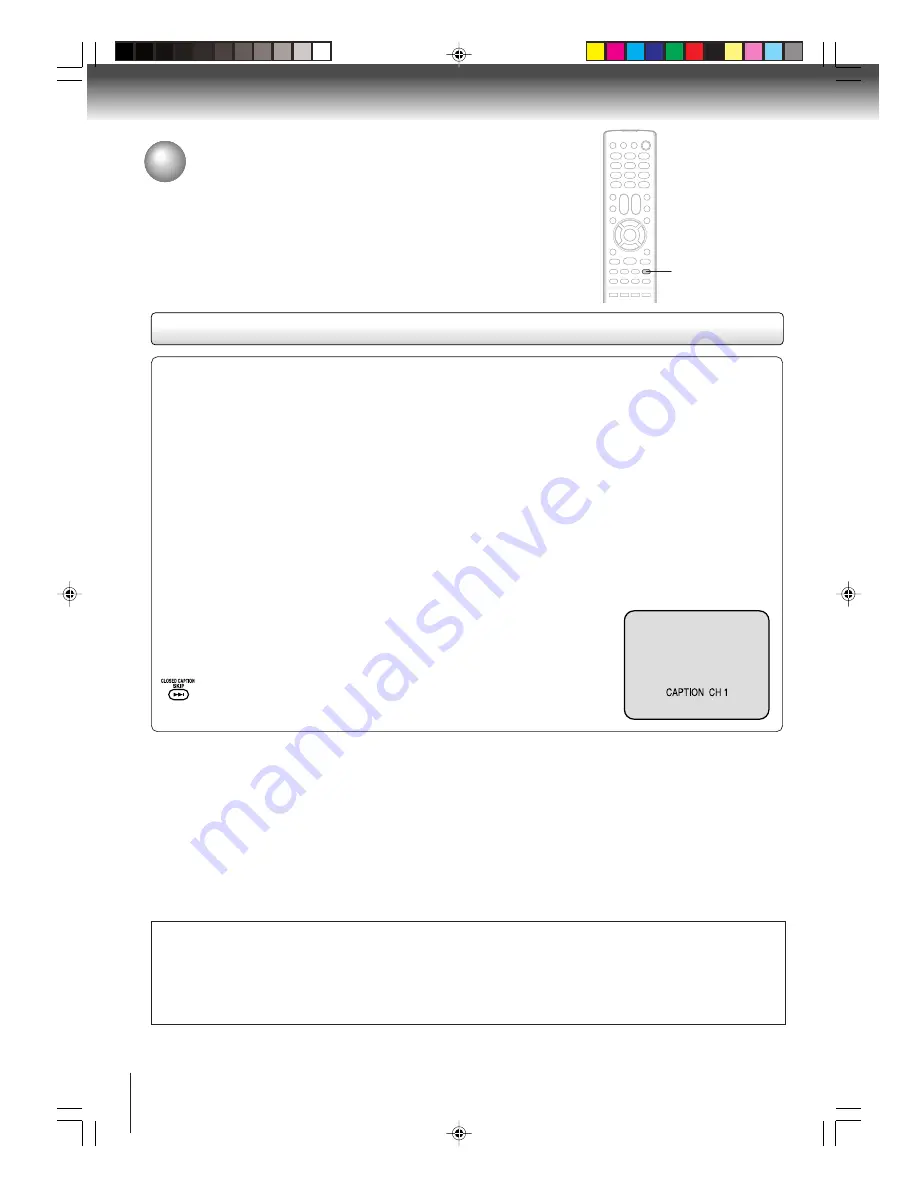
22
TV operation
Closed captions
Captions:
This closed caption mode will display text on the screen in English or another language (depending on the
setting of the closed captions CH 1/2).
Generally, closed captions in English are transmitted on captions channel 1 and closed captions in other languages
are transmitted on captions channel 2.
Text:
The text closed caption mode will usually fill the screen with a programming schedule or other information.
After selecting a closed caption mode, it will stay in effect until it is changed, even if the channel is changed.
If the captions signal is lost due to a commercial or a break in the signal, the captions will reappear when the signal is
received again. If the channels are changed, the captions will be delayed approximately 10 seconds. The captions will
appear in places on the screen where they will least interfere with the picture, usually on the bottom of the screen.
News programs will usually show three-line closed captions which scroll onto the screen.
Most other shows provide two or three lined captions placed near the character who is speaking so the viewer can
follow the dialogue. Words in italics or underlined describe titles, words in foreign languages or words requiring empha-
sis. Words that are sung usually appear enclosed by musical notes.
For television programs broadcasting with closed captions, look in your TV guide for the closed captions symbol (CC).
TO VIEW CLOSED CAPTIONS
Press
CLOSED CAPTION
to switch between normal TV and the two closed caption
modes (captions and full screen text). Closed captioning will display text on the screen
for hearing impaired viewers.
Closed captions
WHAT IS CLOSED CAPTIONING?
This television has the capability to decode and display closed captioned
television programs. Closed captioning will display text on the screen for
hearing impaired viewers or it will translate and display text in another
language.
Notes:
• When selecting closed captions, the captioning will be delayed approximately 10 seconds.
• If no caption signal is received, no captions will appear, but the television will remain in the caption mode.
• Misspellings or unusual characters may occasionally appear during closed captioning. This is normal with closed captioning,
especially with live programs. This is because during live programs, captions are also entered live. These transmissions do not
allow time for editing.
• When captions are being displayed, on-screen displays, such as volume and mute may not be seen or may interfere with closed
captions.
• Some cable systems and copy protection systems may interfere with the closed captioned signal.
• If using an indoor antenna or if TV reception is very poor, the closed caption decoder may not appear or may appear with
strange characters or misspelled words. In this case, adjust the antenna for better reception or use an outdoor antenna.
CLOSED
CAPTION
NOTICE OF POSSIBLE ADVERSE EFFECT ON TV PICTURE TUBE
Avoid displaying stationary images on your TV screen for extended periods of time. Fixed (non-moving) images (such as
still PIP/POP windows, black/gray bars in wide-screen or PIP/POP formats, stock tickers, video game patterns, TV station
logos, closed captions, and websites) can become permanently ingrained in the picture tube.
This type of damage is
NOT COVERED BY YOUR WARRANTY.
5S00101B [E] (P13-23)
2/23/05, 5:37 PM
22












































