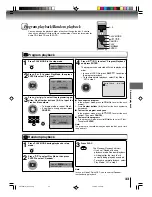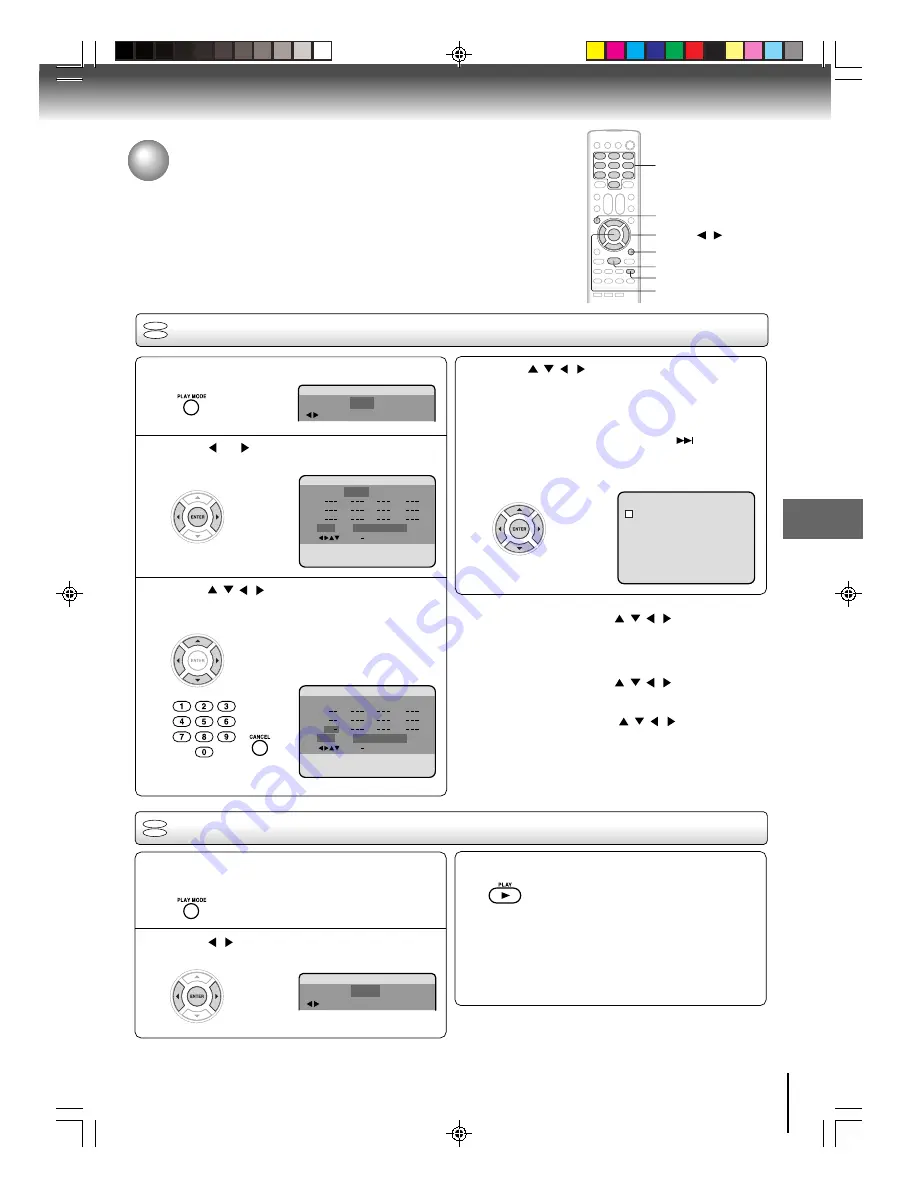
33
Ad
vanced pla
yback
VCD
CD
Program playback/Random playback
You can arrange the playback order of tracks or files on the disc. And also
the unit can playback tracks or files in random order. These feature works for
Audio CD, Video CD and JPEG CD.
ENTER
▲
/
▼
/
/
PLAY MODE
0–9
CANCEL
PLAY
SKIP
7
Program playback
Press PLAY MODE in the stop mode.
Press
or
to select Play Mode, then press
ENTER to select “Program”.
Press
/
/
/
to select the programming po-
sition. Use Number buttons (0–9) to input the
Track or file numbers.
• To program others, repeat Step 3.
• If you input a wrong number, press
CANCEL.
1
2
3
Press
/
/
/
to select “Program Playback”
and press ENTER.
The programs you selected will start to playback in
order.
• In case of JPEG file, press
SKIP
to continue
the program playback.
• To resume normal playback, select Play Mode:
“Off” in step 2.
1
2
3
4
5
6
7
8
9
10
11
12
Clear
Program Playback
Play Mode : Program
Repeat
: Off
/Enter/0 9/Cancel/Play Mode
!"#! !#!
4
T
Note:
The program is cancelled when you open the disc tray or turn
the power off.
■
To change the program
1. In the program mode, press
/
/
/
to select the track
number.
2. Press
Number buttons (0–9)
to select the track number to
be replaced.
■
To clear the program one by one
In the program mode, press
/
/
/
to select the track
number. Then press
CANCEL
.
■
To clear all the programs
In the program mode, press
/
/
/
to select “Clear”.
Then press
ENTER
.
Random playback
VCD
CD
Press
/
to select Play Mode, then press
ENTER to select “Random”.
1
2
Press PLAY MODE during playback or stop
mode.
Press PLAY.
The Random Playback will start.
• If you set “Random” during
playback mode, Random playback
will begin after the track that is
currently being played has ended.
• To resume normal playback, select
Play Mode: “Off” in step 2.
3
Note:
In case of Video CD with PBC, you cannot set Random
function during playback.
5X30401A [E] (P33-37)
12/3/05, 3:30 PM
33