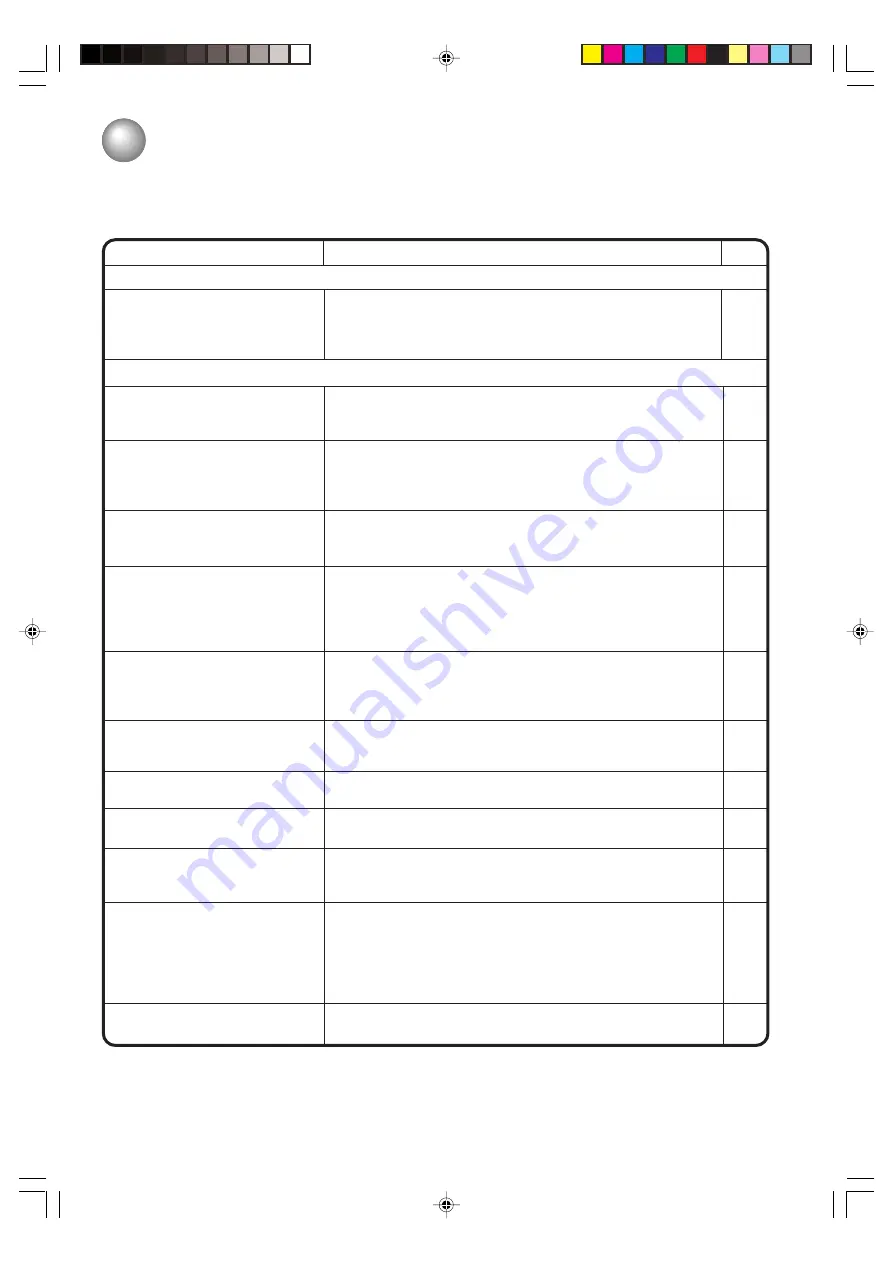
40
SYMPTOMS
POSSIBLE SOLUTIONS
• Make sure the power cord is plugged in.
• Try another AC outlet.
• Power is off, check fuse or circuit breaker.
• Unplug unit, then plug it back in.
Poor reception on some channels.
Horizontal or diagonal bars on
screen.
Poor sound or No sound.
TV/DVD does not operate.
• Check antenna connections, reorient antenna.
• Check for sources of possible interference.
• Station or CATV experiencing problems, tune to another station.
• Station signal is weak, reorient antenna to receive weaker station.
• Check for sources of possible interference.
Poor picture or No picture.
• Station or CATV experiencing problems, tune to another station.
• Check antenna or CATV connections, reorient antenna.
• Check for sources of possible interference.
• Check picture control adjustments.
• Station or CATV experiencing problems, tune to another station.
• Check Volume adjustments.
• Check for sources of possible interference.
Poor color or no color.
• Station or CATV experiencing problems, tune to another station.
• Make sure channels are set into memory.
• Check picture control adjustments.
• Check antenna or CATV connections, reorient antenna.
• Check for sources of possible interference.
Picture wobbles or drifts.
• Station or CATV experiencing problems, tune to another station.
• Make sure channels are set into memory.
• CATV company is scrambling signal.
• Check antenna orientation.
No CATV reception.
• Check all CATV connections.
• Set TV/CATV menu option to the CATV mode.
• Station or CATV system problems, try another station.
• Make sure TV/CATV menu option is in the appropriate mode.
• If using antenna, check UHF antenna connections.
No reception above channel 13.
TV shuts off.
• No broadcast on station tuned.
• Sleep Timer is set.
• Power interrupted.
Closed - Caption is not activated.
• TV station experiencing problems or program tuned is not closed
captioned. Try another channel.
• Check CATV connection or VHF/UHF antenna, reposition or ro-
tate antenna.
• Press CLOSED CAPTION button to turn on the closed caption
decoder.
• Select proper language in the menu options.
Display is not shown in your
language.
Problems and troubleshooting
Use the following check list for troubleshooting when you have problems with your unit. Consult your local dealer
or service outlet if problems persist.
Be sure all connections are properly made when using with other units.
POWER
TV BROADCAST RECEPTION
PAGE
14
14
43
10
14
11,12
43
22
14
11,12
43
14
18
22
11,12
43
14
18
–
11
12
17
14
11,12
43
17
11
18
15
–
14
11,12
16
13
5G10101D (P38-BACK)
14/08/2003, 14:48
40




































