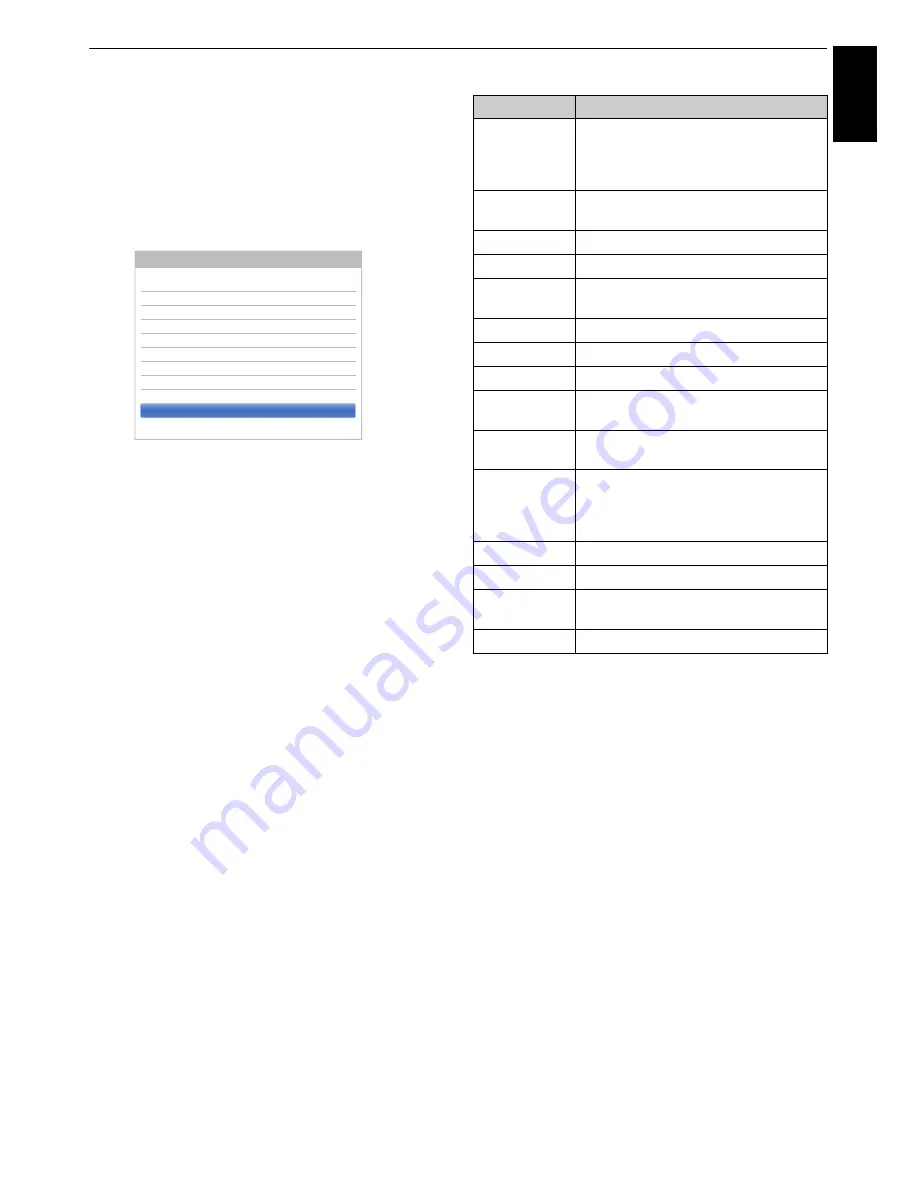
41
Eng
lis
h
CONTROLS AND FEATURES
Wireless Information
The settings configured in Wireless Setup can be
confirmed.
a
Press
QUICK
to open the
Quick Menu
.
b
Press
B
/
b
to select
Wireless Information
and
press
OK
.
c
When the
Network Type
is
Wireless
, a Wireless
Information window will appear.
NOTE:
Press the
RED
button to scan for all APs.
NOTE:
Even if an AP for IEEE 802.11n is used when
Encryption
is set to
WEP
or
TKIP
, the Speed value might
be low. It is recommended that
Encryption
be changed to
AES
(see “Manual Setup” on page 40).
Notes on wireless LAN environment
• The function of all IEEE802.11 is not supported.
• The ad-hoc mode is not supported.
• It is recommended to use IEEE 802.11a or IEEE
802.11n on 5 GHz for audio and SD video streaming.
• It is recommended to use IEEE 802.11n on 5 GHz for
HD video streaming.
• It is recommended that the encoding rate for streaming
video content is 20 Mbps or less.
• It is not recommended to use 2.4 GHz for audio and
video streaming.
• Content playback may be interrupted by various
surrounding interference.
Intel® WiDi
Picture Mode
Standard
Picture Size
Wide
More Information
Channel Options
Sleep Timer
HDMI CEC Device Control
Speakers
TV Speakers
Headphone Level
30
Wireless Information
Recording Information
Quick Menu
Item
Description
Status
Connected
is displayed when the TV is
connected with the AP.
Disconnected
is displayed when the
TV is not connected with the AP.
Signal
Connection signal strength with AP
(
STRONG
/
MEDIUM
/
WEAK
)
Speed
Link with AP
Mode
Working mode (11a, 11b, 11g, 11n)
Network
Name
SSID set
Authentication
Authentication set
Encryption
Encryption set
Security Key
Security Key set
AP MAC
Address
The AP’s MAC address is displayed
when the TV is connected with the AP.
TV MAC
Address
The MAC address of the TV(Wireless)
is displayed.
DHCP
Enabled
is displayed when using
DHCP.
Disabled
is displayed when not using
DHCP.
IP Address
The TV’s IP address
Subnet Mask
Value of the Subnet Mask
Default
Gateway
Address of the Default GATEWAY
DNS
Address of the DNS
















































